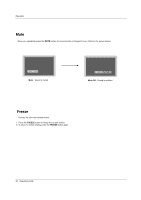Zenith Z23LZ6R Operating Guide - Page 33
OPTION, Caption Option, Custom, Text Color, Text Opacity, Bg Background Color, Bg Background Opacity
 |
UPC - 044642702281
View all Zenith Z23LZ6R manuals
Add to My Manuals
Save this manual to your list of manuals |
Page 33 highlights
Operation Option Menu Features Caption Option - Customize the DTV/CADTV captions that appear on your screen. 1. Press the MENU button and then use D / E button to select the OPTION menu. 2. Press the G button and then use D / E button to select Caption Option. 3. Press the G button and then use F / G button to select Custom. 4. Use D / E button to customize the Style, Font, etc., to your preference. A pre- view icon is provided at the bottom of the screen, use it to see the caption language. • Size: Set the size of the words. • Font: Select a typeface for the words. • Text Color: Choose a color for the text. • Text Opacity: Specify the opacity for the text color. • Bg (Background) Color: Select a background color. • Bg (Background) Opacity: Select the opacity for the background color. • Edge Type: Select an edge type. • Edge Color: Select a color for the edges. 5. Press EXIT button to return to TV viewing or press MENU button to return to the previous menu. SETUP VIDEO AUDIO TIME OPTION LOCK Aspect Ratio Cinema 3:2 Mode Caption Caption / Text Caption Option G Language MENU Previous Style Size Font Text Color Text Opacity Bg Color Bg Opacity Edge Type Edge Color Custom A Standard Font 0 White Solid Black Solid None Black Operating Guide 33