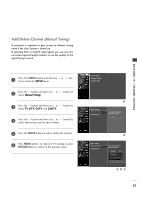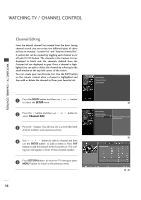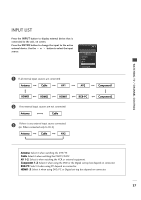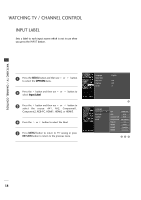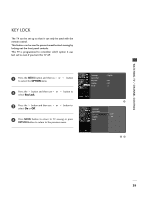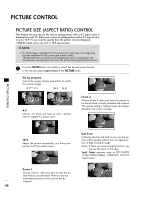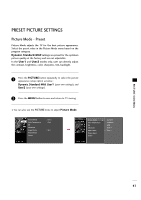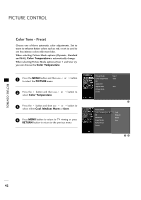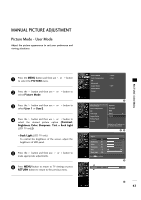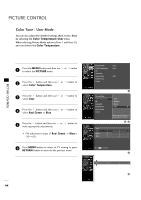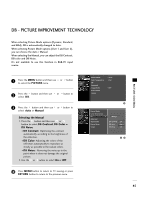Zenith Z42LC6DF Operating Guide - Page 42
Picture Control, Picture Size (aspect Ratio) Control
 |
View all Zenith Z42LC6DF manuals
Add to My Manuals
Save this manual to your list of manuals |
Page 42 highlights
PICTURE CONTROL PICTURE SIZE (ASPECT RATIO) CONTROL This feature lets you choose the way an analog picture with a 4:3 aspect ratio is displayed on your TV. When you receive an analog picture with a 4:3 aspect ratio on your 16:9 TV, you need to specify how the picture is to be displayed. I RGB-PC input source use 4:3 or 16:9 aspect ratio. ! NOTE G If a fixed image is displayed on the screen for a long time, the image may become imprinted on the screen and remain visible. This phenomenon is common to all manufactures and in consequence the manufactures warranty does not cover the product bearing this phenomenon. 1 Press the RATIO button repeatedly to select the desired picture format. I You can also adjust Aspect Ratio in the PICTURE menu. Set by program Selects the proper picture proportion to match the source's image. (4:3 4:3) (16:9 16:9) Zoom 1 PICTURE CONTROL Set By Program Set By Program 4:3 Choose 4:3 when you want to view a picture with an original 4:3 aspect ratio. Zoom 2 Choose Zoom 2 when you want the picture to be altered, both vertically extended and cropped. The picture taking a halfway trade off between alteration and screen coverage. Zoom 2 4:3 16:9 Adjust the picture horizontally, in a linear proportion to fill the entire screen. 16:9 Just Scan Following selection will lead to you view the picture of best quality without loss of original picture in high resolution image. Notes: If there are noise in original picture, you can see the noise at the edge. J u s t S c a n operates only in DTV/CADTV (720p/1080i/1080p), HDMI-DTV, DVI-DTV input source. Zoom 1 Choose Zoom 1 when you want to view the pic ture without any alteration. However, the top and bottom portions of the picture will be cropped. 40 Just Scan