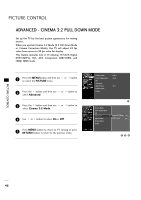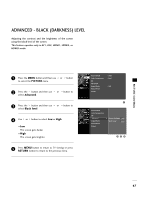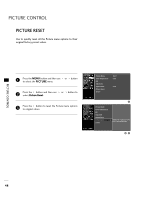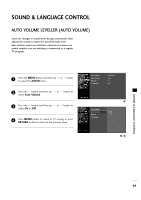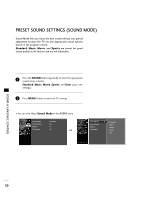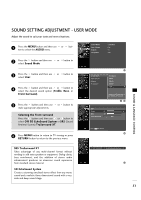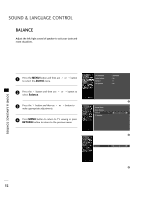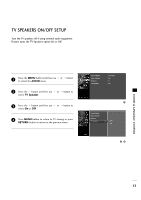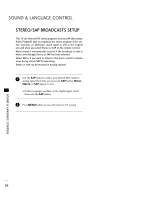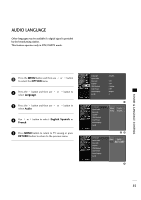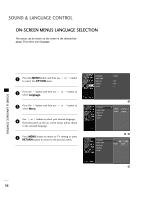Zenith Z42LC6DF Operating Guide - Page 53
Sound Setting Adjustment - User Mode
 |
View all Zenith Z42LC6DF manuals
Add to My Manuals
Save this manual to your list of manuals |
Page 53 highlights
SOUND SETTING ADJUSTMENT - USER MODE Adjust the sound to suit your taste and room situations. 1 Press the MENU button and then use ton to select the AUDIO menu. or but- Sound Mode Auto Volume Balance TV Speaker : Standard : On : 0 : On 2 Press the button and then use select Sound Mode. or button to 3 Press the button and then use select User. or button to 4 Press the button and then use or button to select the desired sound option (Treble, Bass, or Front Surround). 5 Press the button and then use make appropriate adjustments. or button to Selecting the Front surround Press the button and then use or button to select O f f, 3D EchoSound System or S RS (Sound Retrieval System) TruSurround XT. 6 Press MEN U button to return to TV viewing or press RETURN button to return to the previous menu. Sound Mode Auto Volume Balance TV Speaker 1 Standard Music Movie Sports User G Selection ( G or ) leads you to the detailed setting screen. 23 User Treble 50 G Bass 50 Front Surround Off Press MENU to confirm. 4 SOUND & LANGUAGE CONTROL SRS TruSurround XT Takes advantage of any multi-channel format without needing to add extra speakers or equipment. Dialog clarity, bass enrichment, and the addition of stereo audio enhancement produces an immersive sound experience from standard stereo material. 3D EchoSound System Creates a stunning simulated stereo effect from any mono sound and a realistic three-dimensional sound with a very wide and deep sound stage. Front Surround 3D EchoSound System 5 51