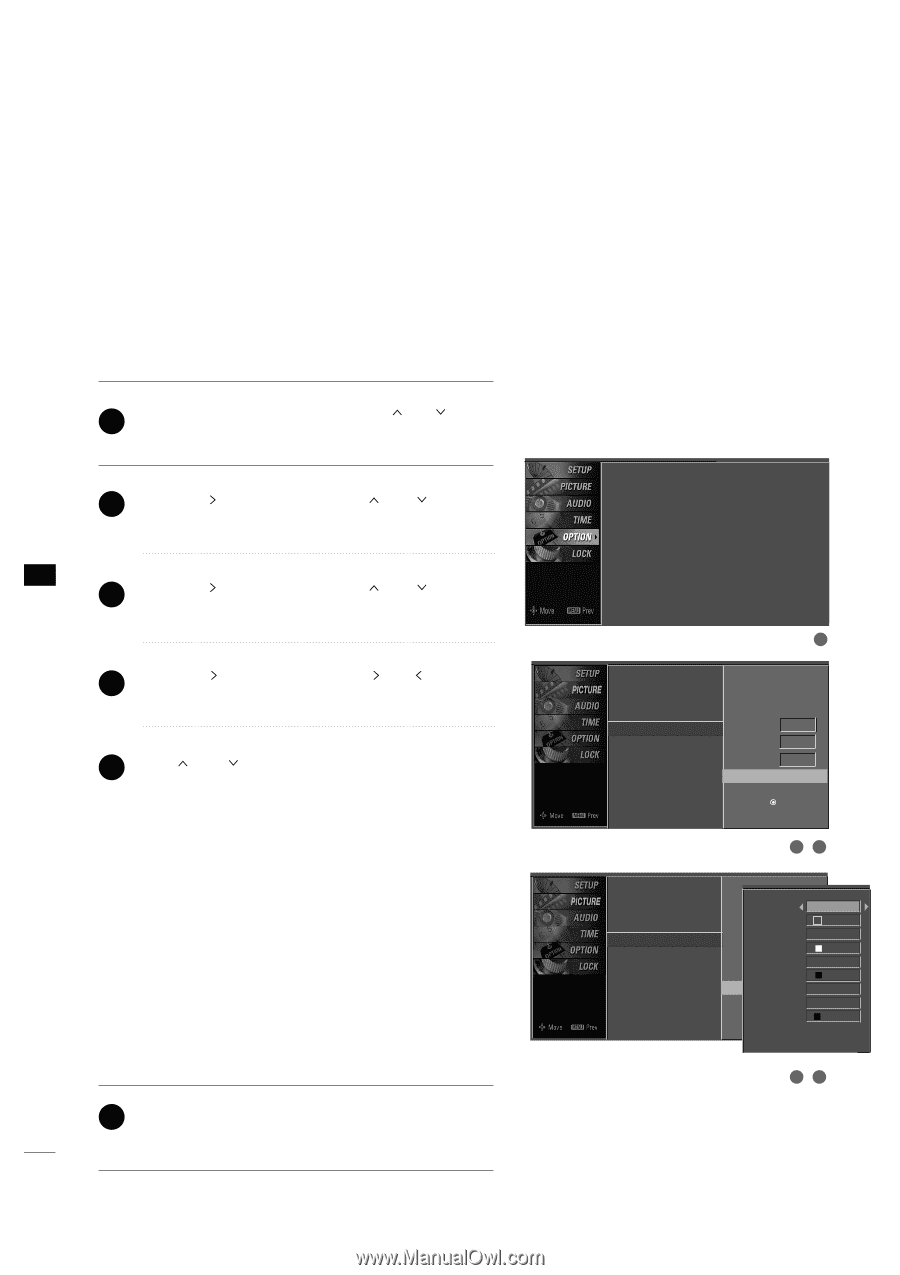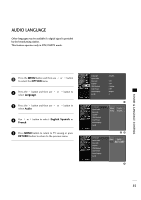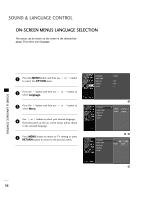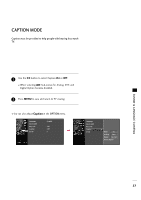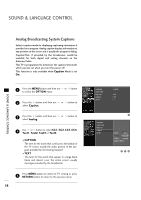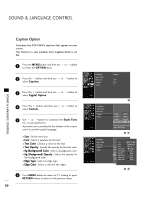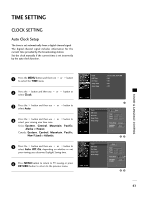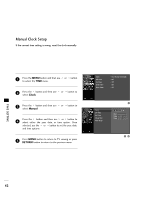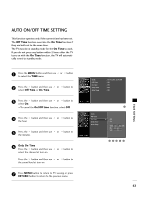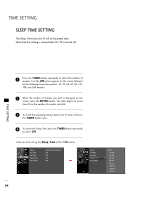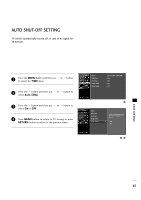Zenith Z42LC6DF Operating Guide - Page 62
Caption Option, OPTION, Digital Option, Custom, Style, Text Color, Text Opacity, Bg Background Color
 |
View all Zenith Z42LC6DF manuals
Add to My Manuals
Save this manual to your list of manuals |
Page 62 highlights
SOUND & LANGUAGE CONTROL Caption Option Customize the DTV/CADTV captions that appear on your screen. This function in only available when Caption Mode is set On. 1 Press the MENU button and then use to select the OPTION menu. or button 2 Press the button and then use or button to select Caption. SOUND & LANGUAGE CONTROL 3 Press the button and then use select Digital Option. or button to 4 Press the button and then use select Custom. or button to 5 Use or button to customize the Style, Font, etc., to your preference. A preview icon is provided at the bottom of the screen, use it to see the caption language. I Size : Set the word size. I Font : Select a typeface for the text. I Text Color : Choose a color for the text. I Text Opacity : Specify the opacity for the text color. I Bg (Background) Color : Select a background color. I Bg (Background) Opacity : Select the opacity for the background color. I Edge Type : Select an edge type. I Edge Color : Select a color for the edges. 6 Press MENU button to return to TV viewing or press RETURN button to return to the previous menu. 60 Language Input Label Key Lock Caption Set ID : English : Off : Off : 1 Language Input Label Key Lock Caption Set ID Language Input Label Key Lock Caption Set ID 1 Mode On Analog Text1 Digital Service3 Digital Option G Selection ( G or ) leads you to the Caption Option screen. 23 Style Custom Size A Standard ModeFont On Font 0 Text Color Analog Text1 Text Opacity White Solid DigitaBl g ColoSrervice3 Black DigitaBl gOOptpiaocnity G Solid Selection E( Gdgoer T)ylepaeds you to theNone Caption OEdptgioenCscorleoern. Black 45