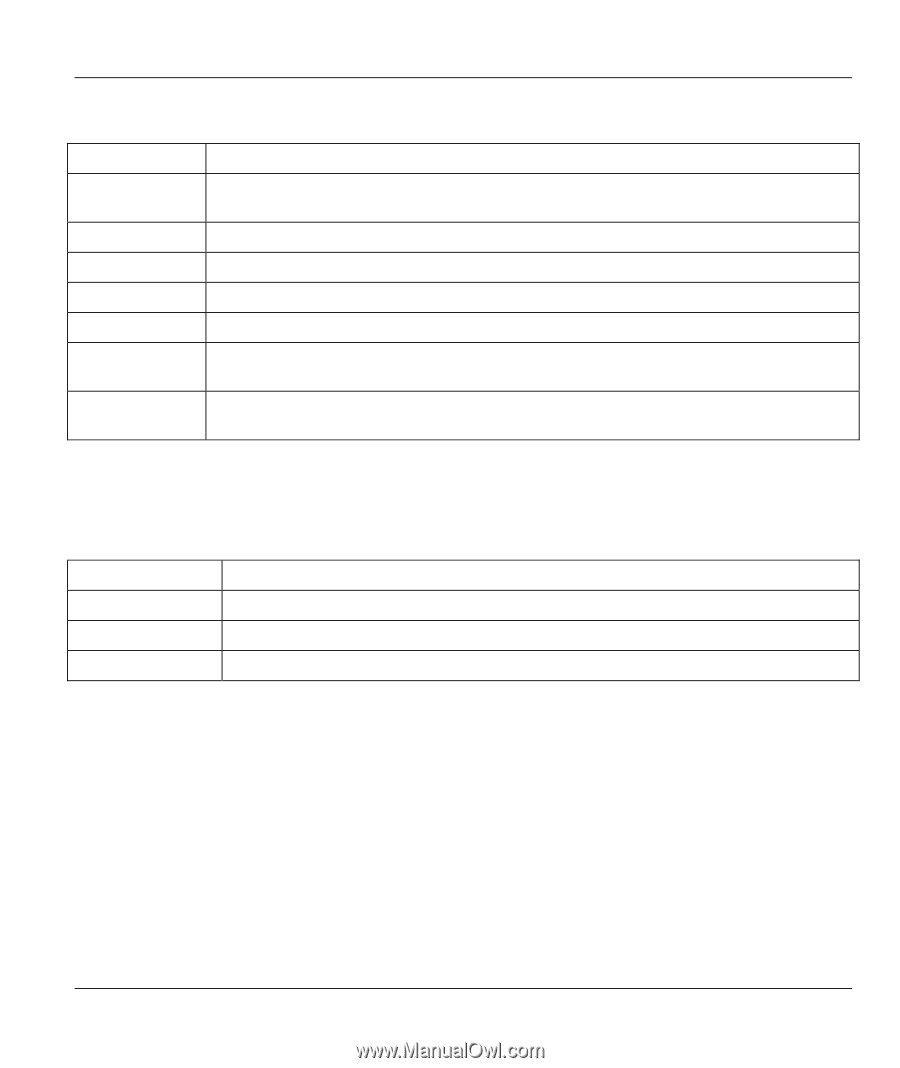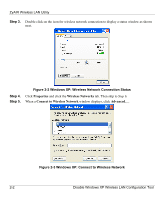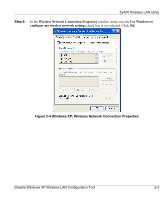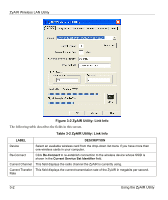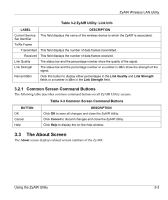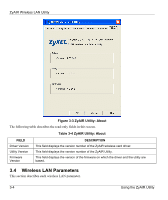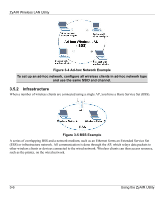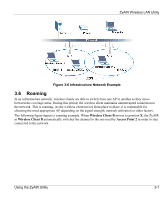ZyXEL B-120 User Guide - Page 23
Common Screen Command Buttons, The About Screen
 |
View all ZyXEL B-120 manuals
Add to My Manuals
Save this manual to your list of manuals |
Page 23 highlights
ZyAIR Wireless LAN Utility Table 3-2 ZyAIR Utility: Link Info LABEL DESCRIPTION Current Service This field displays the name of the wireless device to which the ZyAIR is associated. Set Identifier Tx/Rx Frame Transmitted This field displays the number of data frames transmitted. Received This field displays the number of data frames received. Link Quality The status bar and the percentage number show the quality of the signal. Link Strength The status bar and the percentage number or a number in dBm show the strength of the signal. Percent/dBm Click this button to display either percentages in the Link Quality and Link Strength fields or a number in dBm in the Link Strength field. 3.2.1 Common Screen Command Buttons The following table describes common command buttons on all ZyAIR Utility screens. Table 3-3 Common Screen Command Buttons BUTTON OK Cancel Help DESCRIPTION Click OK to save all changes and close the ZyAIR Utility. Click Cancel to discard changes and close the ZyAIR Utility. Click Help to display the on-line help window. 3.3 The About Screen The About screen displays related version numbers of the ZyAIR. Using the ZyAIR Utility 3-3