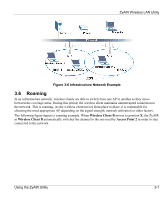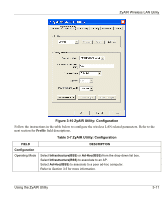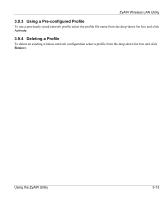ZyXEL B-120 User Guide - Page 32
Network Configuration Profile Setting, Resetting to Factory Default Values
 |
View all ZyXEL B-120 manuals
Add to My Manuals
Save this manual to your list of manuals |
Page 32 highlights
ZyAIR Wireless LAN Utility Table 3-7 ZyAIR Utility: Configuration FIELD Service Set Identifier (SSID) Transfer Rate Channel Power Saving Mode Restore Default Undo Changes Apply Changes DESCRIPTION Enter the SSID of the AP or the peer ad-hoc computer to which you want to associate in this field. To associate to an ad-hoc network, you must enter the same SSID as the peer ad-hoc computer. Enter Any to associate to or roam between any infrastructure wireless networks. This is the default setting. Select a transmission speed from the drop-down list box. Choose from Fully Auto (default), 1M bit/sec, 2M bit/sec, 5.5M bit/sec and 11M bit/sec. Select the channel number from the drop-down list box. To associate to an ad-hoc network, you must use the same channel as the peer ad-hoc computer. Select Enable from the drop-down list menu to save power (especially for laptop computers). This forces the ZyAIR to go to sleep mode when it is not transmitting data. When you select Disable, the ZyAIR will never go to sleep mode. Click Restore Default to reset all fields back to factory default values. Click Undo Changes to start configuring the fields again. Click Apply Changes to save the changes back to ZyAIR. 3.9 Network Configuration Profile Setting The Profile in the Configuration screen allows you to save the wireless network settings in the Configuration screen, use one of the pre-configured network profiles or reset the settings in the Configuration screen to the factory default values. The configuration Profile includes the security profiles in the Security screen. 3.9.1 Resetting to Factory Default Values To reset the fields in the Configuration screen back to factory default values select Default from the dropdown list menu and click Activate. 3.9.2 Saving the Current Setting to a Profile To save the current settings in the Configuration screen to a new profile enter a descriptive name in the field provided and click Create. 3-12 Using the ZyAIR Utility