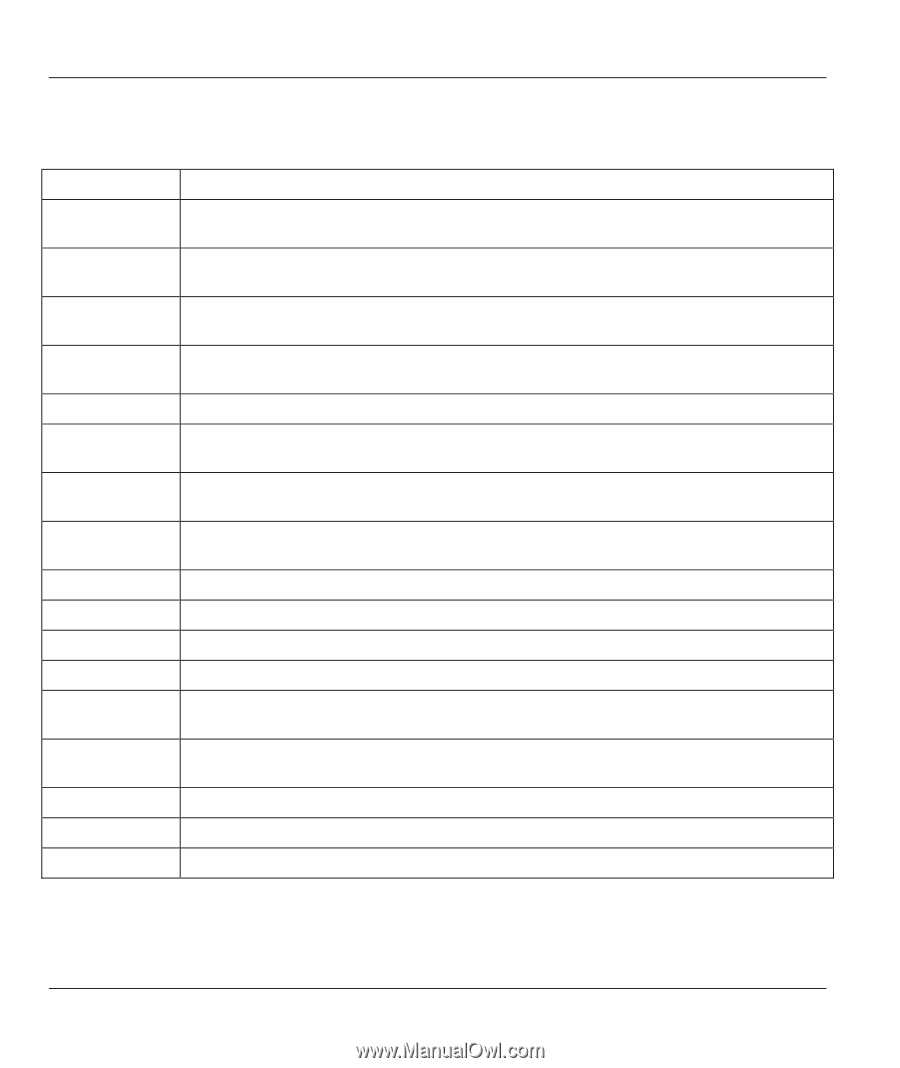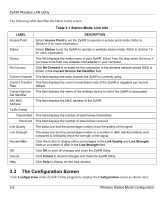ZyXEL B-220 User Guide - Page 30
The Configuration Screen, Table 3-1 Station Mode: Link Info
 |
View all ZyXEL B-220 manuals
Add to My Manuals
Save this manual to your list of manuals |
Page 30 highlights
ZyAIR Wireless LAN Utility The following table describes the labels in this screen. Table 3-1 Station Mode: Link Info LABEL DESCRIPTION Access Point Select Access Point to set the ZyAIR to operate in access point mode. Refer to Section1.5 for more information. Station Select Station to set the ZyAIR to operate in wireless station mode. Refer to Section1.5 for more information. Device This field displays the model name of your ZyAIR. Select from the drop-down list menu if you have more than one wireless LAN adapter in your computer. Re-Connect Click Re-Connect to re-establish the connection to the wireless network whose SSID is shown in the Current Service Set Identifier field. Current Channel This field displays the radio channel the ZyAIR is currently using. Current Transfer This field displays the current transmission rate of the ZyAIR in megabits per second Rate (Mbps). Current Service This field displays the name of the wireless device to which the ZyAIR is associated. Set Identifier NIC MAC Address This field displays the MAC address of the ZyAIR. Tx/Rx Frame Transmitted This field displays the number of data frames transmitted. Received This field displays the number of data frames received. Link Quality The status bar and the percentage number show the quality of the signal. Link Strength The status bar and the percentage number or a number in dBm (decibel relative units compared to milliwatts) show the strength of the signal. Percent/dBm Click this button to display either percentages in the Link Quality and Link Strength fields or a number of dBm in the Link Strength field. OK Click OK to save all changes and close the ZyAIR Utility. Cancel Click Cancel to discard changes and close the ZyAIR Utility. Help Click Help to display on-line help window. 3.3 The Configuration Screen Click Configuration in the ZyAIR Utility program to display the Configuration screen as shown next. 3-2 Wireless Station Mode Configuration