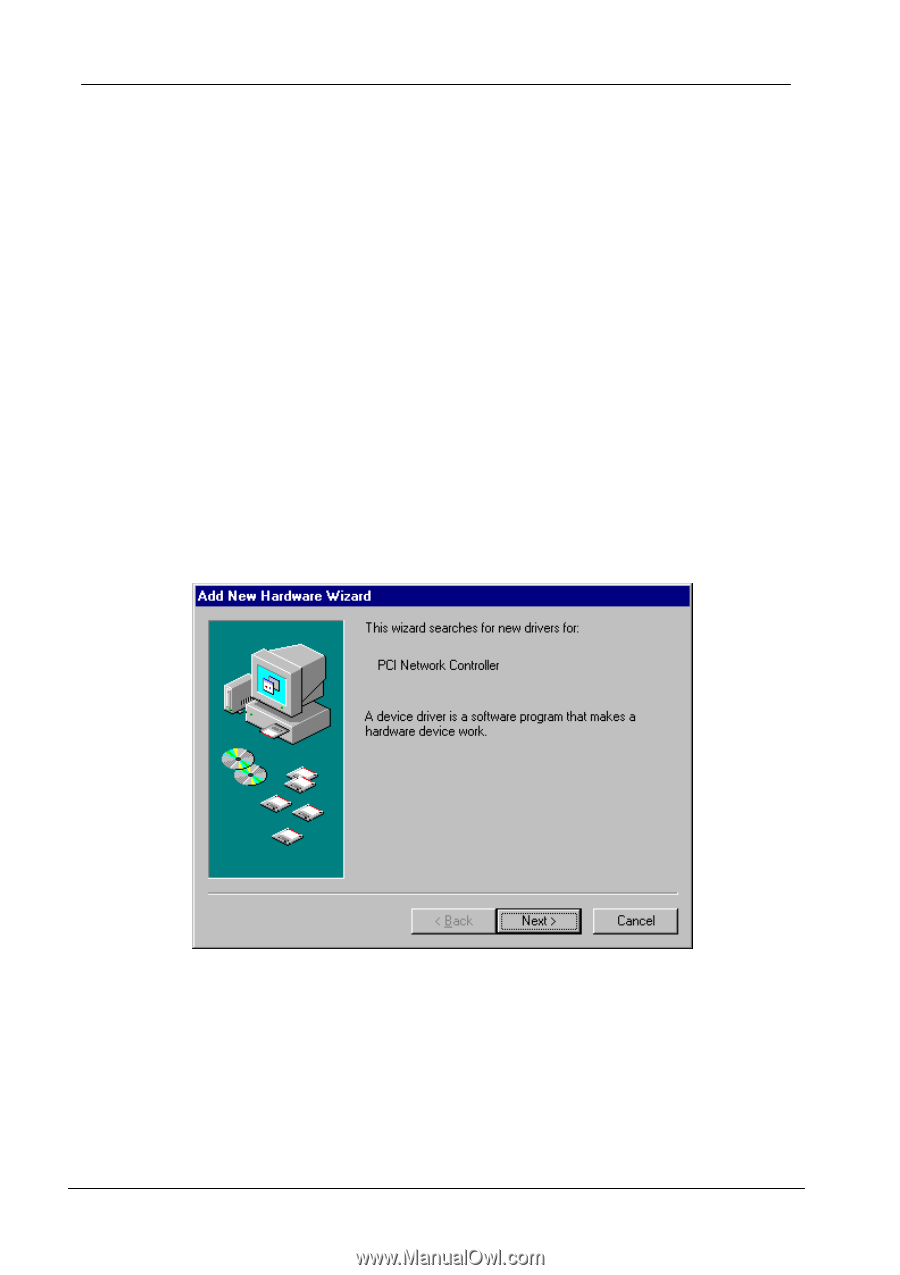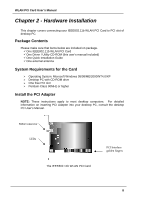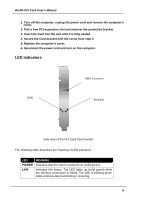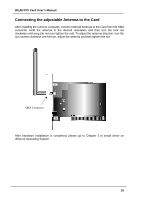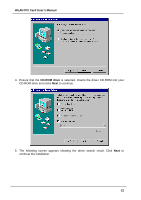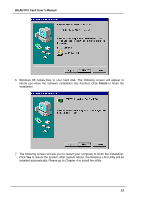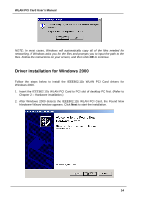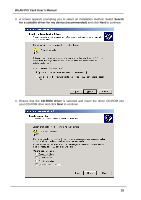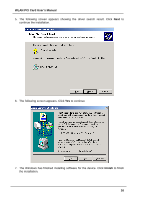ZyXEL B-300 User Guide - Page 11
Driver Installation for Windows, Driver installation for Windows 98
 |
View all ZyXEL B-300 manuals
Add to My Manuals
Save this manual to your list of manuals |
Page 11 highlights
WLAN PCI Card User's Manual Chapter 3 - Driver Installation for Windows The following sections cover IEEE802.11b WLAN PCI Card driver installation in the Windows Operating Systems. Note: You have to install your hardware first before you begin to install the drivers. Driver installation for Windows 98 Follow the steps below to install the IEEE802.11b WLAN PCI Card drivers for Windows 98. 1. Insert the IEEE802.11b WLAN PCI Card to PCI slot of desktop PC first. (Refer to Chapter 2 - Hardware installation.) 2. After Windows 98 detects the IEEE802.11b WLAN PCI Card, the Add New Hardware Wizard window appears. Clicks Next to continue the installation. 3. A screen appears prompting you to select an installation method. Select Search for the best driver for your device. (Recommended) and click Next to continue. 11