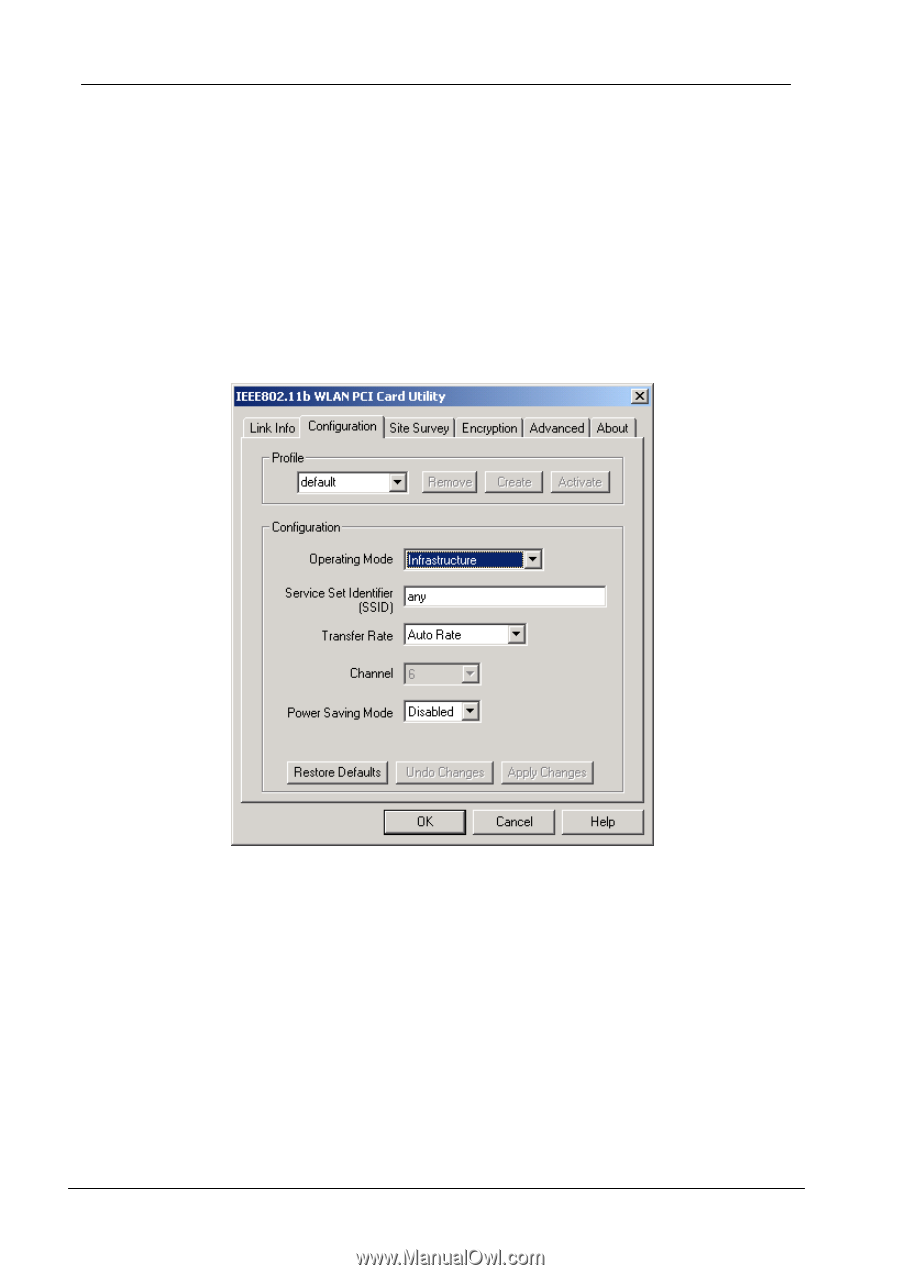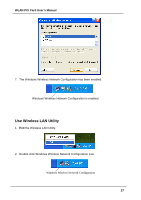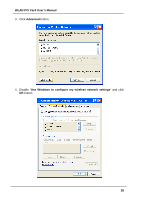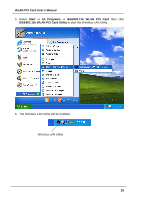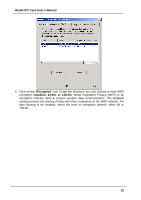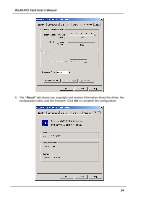ZyXEL B-300 User Guide - Page 31
WLAN PCI Card User's Manual, Operating Mode, Ad-Hoc, Transfer
 |
View all ZyXEL B-300 manuals
Add to My Manuals
Save this manual to your list of manuals |
Page 31 highlights
WLAN PCI Card User's Manual configurations in different profiles for different working environments. The default profile will contain the initial configuration setting when you install the Card. Under the Operating Mode drop-box, you may choose either Infrastructure or Ad-Hoc. The Infrastructure mode allows a wireless adapter to communicate with a wired network employing an Access Point, while the Ad-Hoc mode allows wireless-to-wireless, peer-to-peer communication. If you choose Infrastructure, the SSID should have the same name as the Access Point. If you choose Ad-Hoc, all clients should share the same SSID name. You may also select which Transfer Rate you wish to use: 1, 2, 5.5, 11Mbps or Auto Rate. Under Power Saving Mode, you can select Enabled to allow your adapter to go to sleep mode while the Card doesn't proceed the data transmission. Or select Disabled to make the Card never go to sleep mode. Click Apply to save the settings. 3. Select the "Site Survey" tab. The list on the adjacent screen shows you available Access Points and their features. Click on the desired Access Point, then click Connect to connect or Search to search for more Access Points. Click OK when you are finished. 31