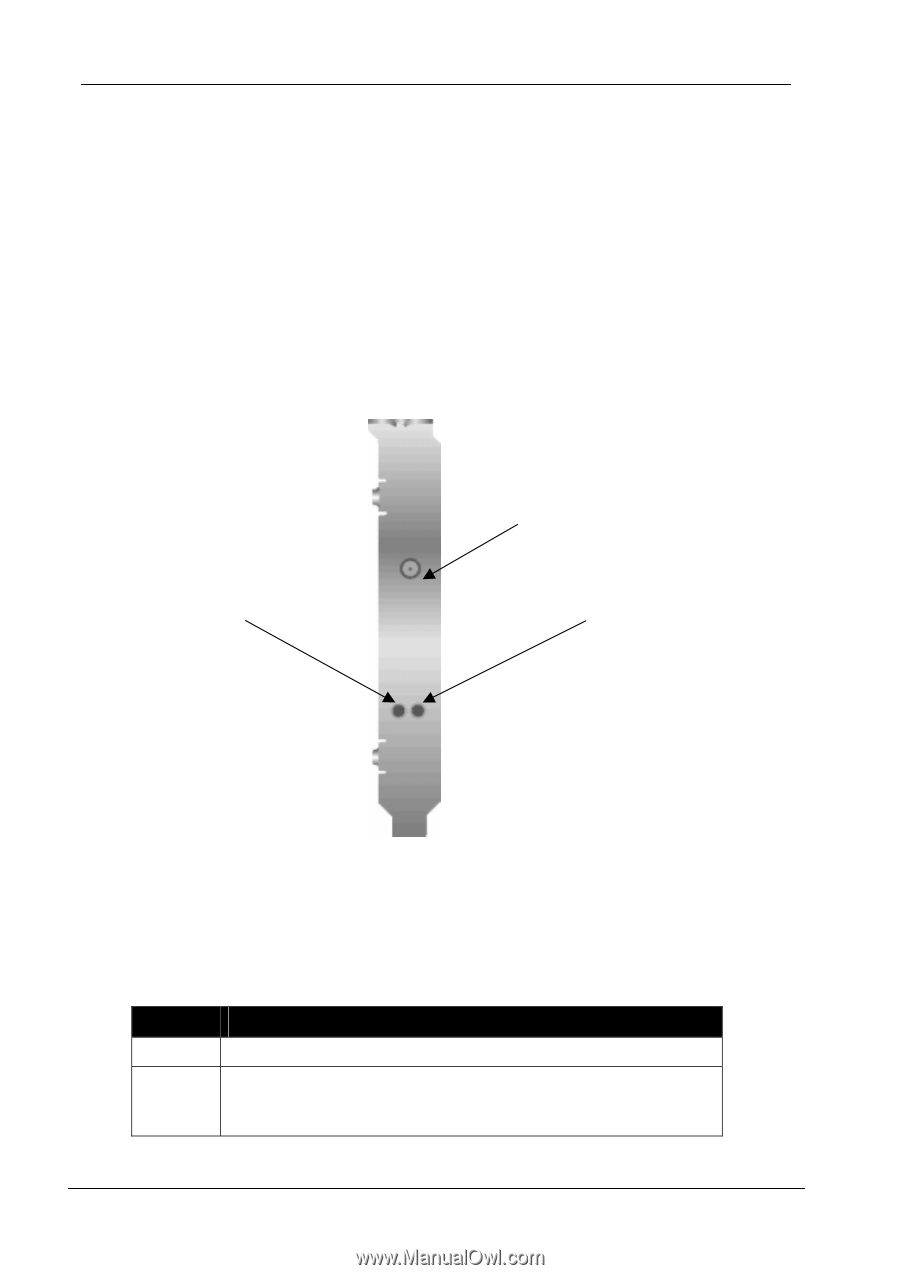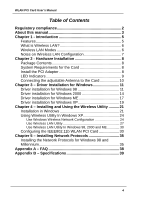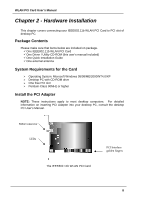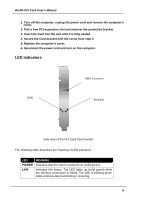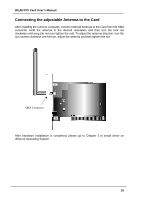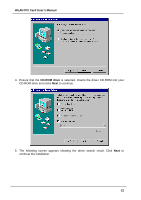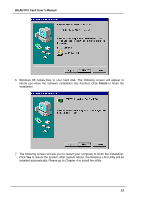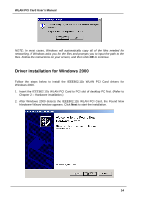ZyXEL B-300 User Guide - Page 9
LED Indicators, WLAN PCI Card User's Manual, POWER
 |
View all ZyXEL B-300 manuals
Add to My Manuals
Save this manual to your list of manuals |
Page 9 highlights
WLAN PCI Card User's Manual 1. Turn off the computer, unplug the power cord and remove the computer's cover. 2. Pick a free PCI expansion slot and remover the protective bracket. 3. Insert the Card into the slot until it is fully seated. 4. Secure the Card bracket with the screw from step 2. 5. Replace the computer's cover. 6. Reconnect the power cord and turn on the computer. LED Indicators LINK SMA Connector POWER Side view of the PCI Card from bracket. The following table describes the meaning of LED indicators: LED POWER LINK MEANING Indicates that the Card is powered on (solid green). Indicates link status. The LED lights up (solid green) while the wireless connection is linked. The LED is blinking green while wireless data transmitting / receiving. 9