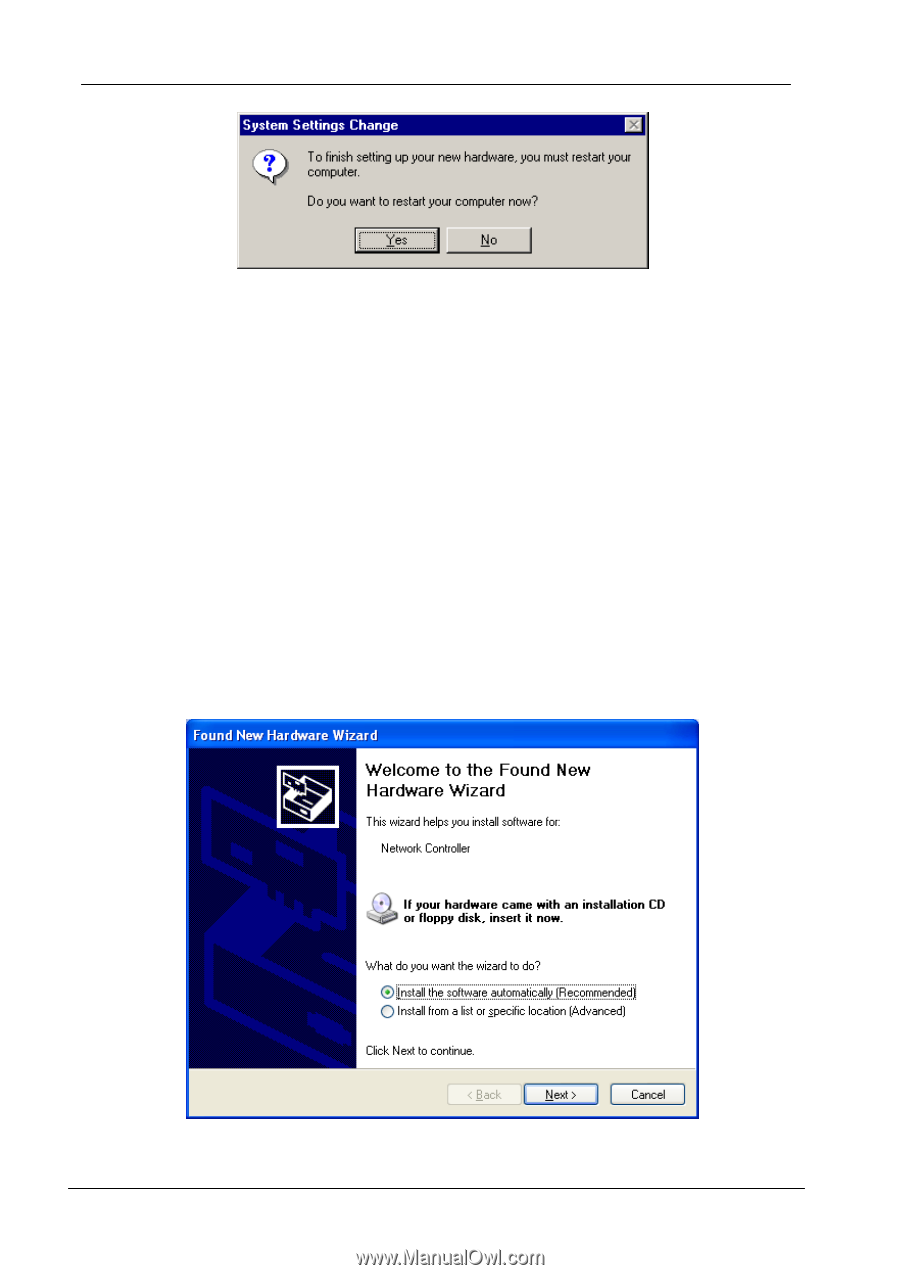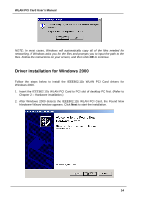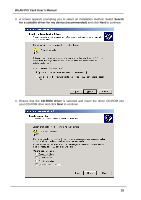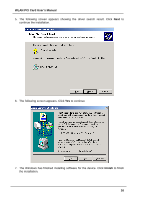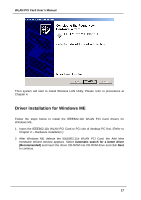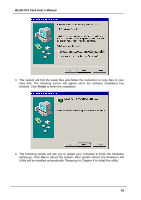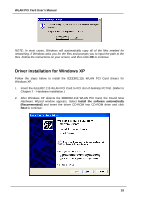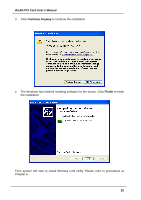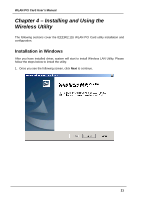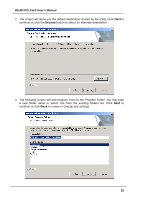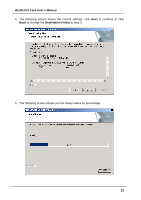ZyXEL B-300 User Guide - Page 19
Driver installation for Windows XP, WLAN PCI Card User's Manual, Install the software automatically
 |
View all ZyXEL B-300 manuals
Add to My Manuals
Save this manual to your list of manuals |
Page 19 highlights
WLAN PCI Card User's Manual NOTE: In most cases, Windows will automatically copy all of the files needed for networking. If Windows asks you for the files and prompts you to input the path to the files. Follow the instructions on your screen, and then click OK to continue. Driver installation for Windows XP Follow the steps below to install the IEEE802.11b WLAN PCI Card drivers for Windows XP. 1. Insert the IEEE802.11b WLAN PCI Card to PCI slot of desktop PC first. (Refer to Chapter 2 - Hardware installation.) 2. After Windows XP detects the IEEE802.11b WLAN PCI Card, the Found New Hardware Wizard window appears. Select Install the software automatically [Recommended] and insert the driver CD-ROM into CD-ROM drive and click Next to continue. 19