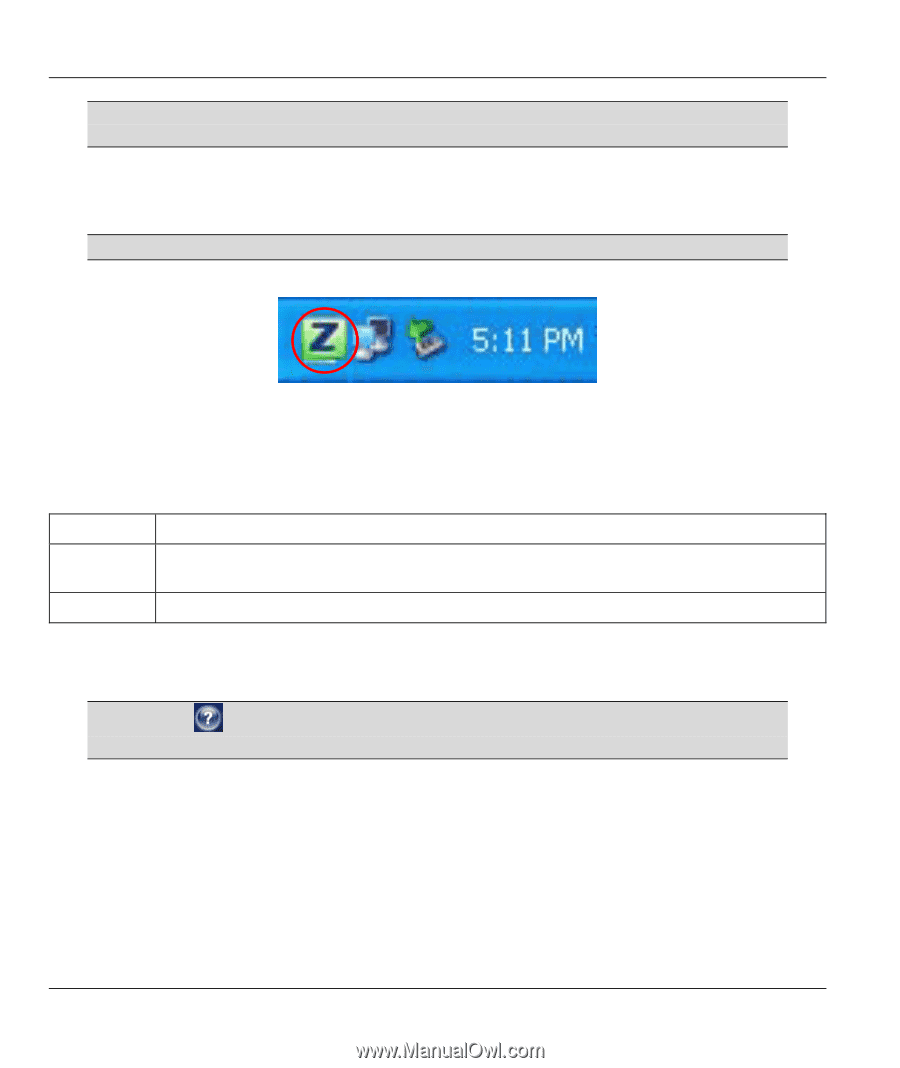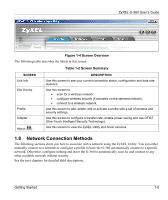ZyXEL G-360 User Guide - Page 12
Accessing the ZyXEL Utility, 7.1 ZyXEL Utility Screen Summary
 |
View all ZyXEL G-360 manuals
Add to My Manuals
Save this manual to your list of manuals |
Page 12 highlights
ZyXEL G-360 User's Guide DO NOT use WZC or the Odyssey Client Manager and the ZyXEL Utility at the same time. 1.7 Accessing the ZyXEL Utility After you install and start the ZyXEL Utility, an icon for the ZyXEL Utility appears in the system tray. When the ZyXEL Utility system tray icon displays, the G-360 is installed properly. Figure 1-3 ZyXEL Utility: System Tray Icon The color of the ZyXEL Utility system tray icon indicates the status of the G-360. Refer to the following table for details. Table 1-1ZyXEL Utility: System Tray Icon COLOR DESCRIPTION Red The G-360 is not connected to a wireless network or is searching for an available wireless network. Green The G-360 is connected to a wireless network. Double click on the ZyXEL Utility icon in the system tray to open the ZyXEL Utility. The ZyXEL Utility screens are similar in all supported Microsoft Windows operating systems. Screens for Windows XP are shown in this guide. Click the icon (located in the top right corner) to display the on-line help window. 1.7.1 ZyXEL Utility Screen Summary This summarizes the ZyXEL Utility screens. 1-4 Getting Started