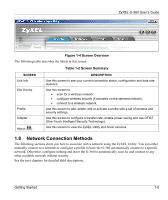ZyXEL G-360 User Guide - Page 13
Network Connection Methods, Screen Overview, Table 1-2 Screen Summary - drivers
 |
View all ZyXEL G-360 manuals
Add to My Manuals
Save this manual to your list of manuals |
Page 13 highlights
ZyXEL G-360 User's Guide Figure 1-4 Screen Overview The following table describes the labels in this screen. Table 1-2 Screen Summary SCREEN Link Info Site Survey Profile Adapter About ( ) DESCRIPTION Use this screen to see your current connection status, configuration and data rate statistics. Use this screen to ¾ scan for a wireless network. ¾ configure wireless security (if activated on the selected network). ¾ connect to a wireless network. Use this screen to add, delete, edit or activate a profile with a set of wireless and security settings. Use this screen to configure a transfer rate, enable power saving and use OTIST (One-Touch Intelligent Security Technology). Use this screen to view the ZyXEL Utility and driver versions. 1.8 Network Connection Methods The following sections show you how to associate with a network using the ZyXEL Utility. You can either manually connect to a network or configure a profile to have the G-360 automatically connect to a specific network. Otherwise, configure nothing and leave the G-360 to automatically scan for and connect to any other available network without security. See the next chapters for detailed field descriptions. Getting Started 1-5