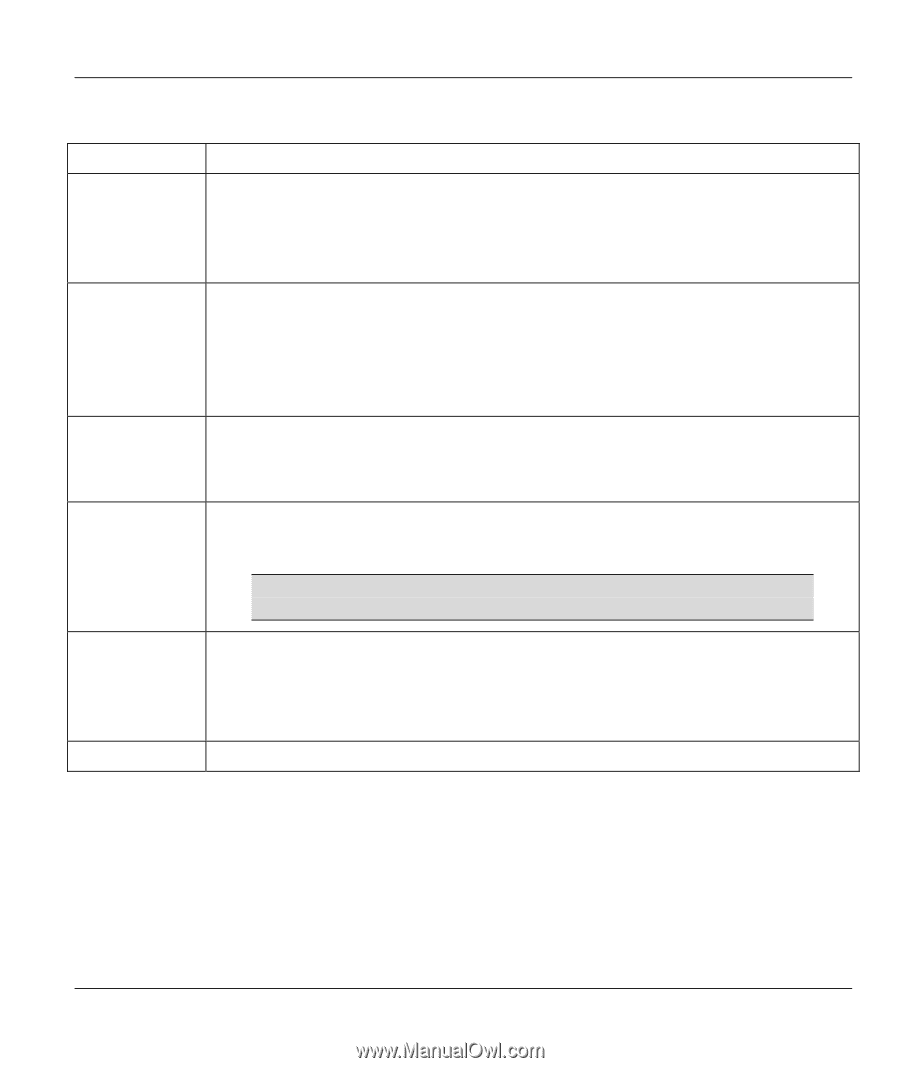ZyXEL G-360 User Guide - Page 51
ZyXEL G-360 User's Guide, Adapter, Table 6-1 Adapter
 |
View all ZyXEL G-360 manuals
Add to My Manuals
Save this manual to your list of manuals |
Page 51 highlights
ZyXEL G-360 User's Guide Table 6-1 Adapter LABEL DESCRIPTION Transfer Rate Select a transmission speed from the drop-down list box. Options are Fully Auto (default), 1 Mbps, 2 Mbps, 5.5 Mbps, 11 Mbps, 6 Mbps, 9 Mbps, 12 Mbps, 18 Mbps, 22 Mbps, 24 Mbps, 36 Mbps, 48 Mbps, 54 Mbps and 125 Mbps. Select Fully Auto to allow your G-360 to operate at the maximum available transmission rate. Otherwise, select a number based on your network environment. Power Saving Mode Power consumption is reduced (especially good for notebooks that use batteries) in power saving mode. Select Enabled and then click Save to immediately cut wireless transmission to/from the G-360. If the G-360 resides in a Windows 98 computer, it may also reboot. The G-360 remains in power saving mode until there is traffic to transmit or receive. Otherwise, select Disabled. OTIST (OneTouch Intelligent Security Technology) Select this check box to enable OTIST. Setup Key Enter the same setup key (of exactly eight ASCII characters) as the OTIST-enabled AP or wireless router to which you want to associate. The default OTIST setup key is "01234567". If you change the OTIST setup key on the OTIST-enabled AP, you must also make the same change here. Start Click Start to encrypt the wireless security data using the setup key and have the OTIST-enabled AP set your G-360 to use the same wireless settings as the OTISTenabled AP or wireless router. You must also activate and start OTIST on the OTISTenabled AP at the same time. The process takes about three minutes to complete. Save Click Save to save the changes. Adapter 6-5