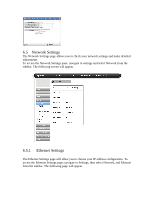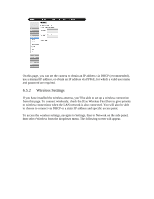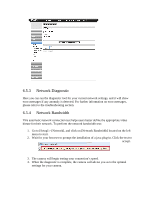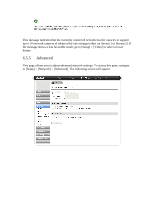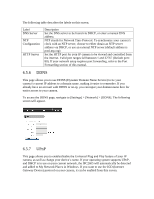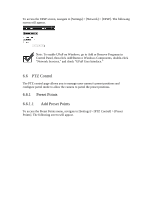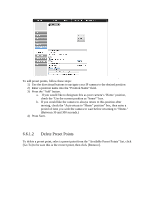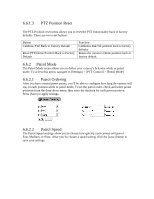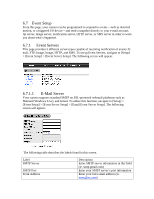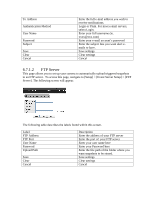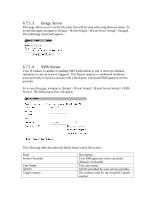ZyXEL IPC2605N User Guide - Page 32
PTZ Control, Preset Points, 6.1.1, Add Preset Points
 |
View all ZyXEL IPC2605N manuals
Add to My Manuals
Save this manual to your list of manuals |
Page 32 highlights
To access the UPnP screen, navigate to [Settings] > [Network] > [UPnP]. The following screen will appear. Note: To enable UPnP on Windows, go to Add or Remove Programs in Control Panel, then click Add/Remove Windows Components, double-click "Network Services," and check "UPnP User Interface." 6.6 PTZ Control The PTZ control page allows you to manage your camera's preset positions and configure patrol mode to allow the camera to patrol the preset positions. 6.6.1 Preset Points 6.6.1.1 Add Preset Points To access the Preset Points menu, navigate to [Settings] > [PTZ Control] > [Preset Points]. The following screen will appear.
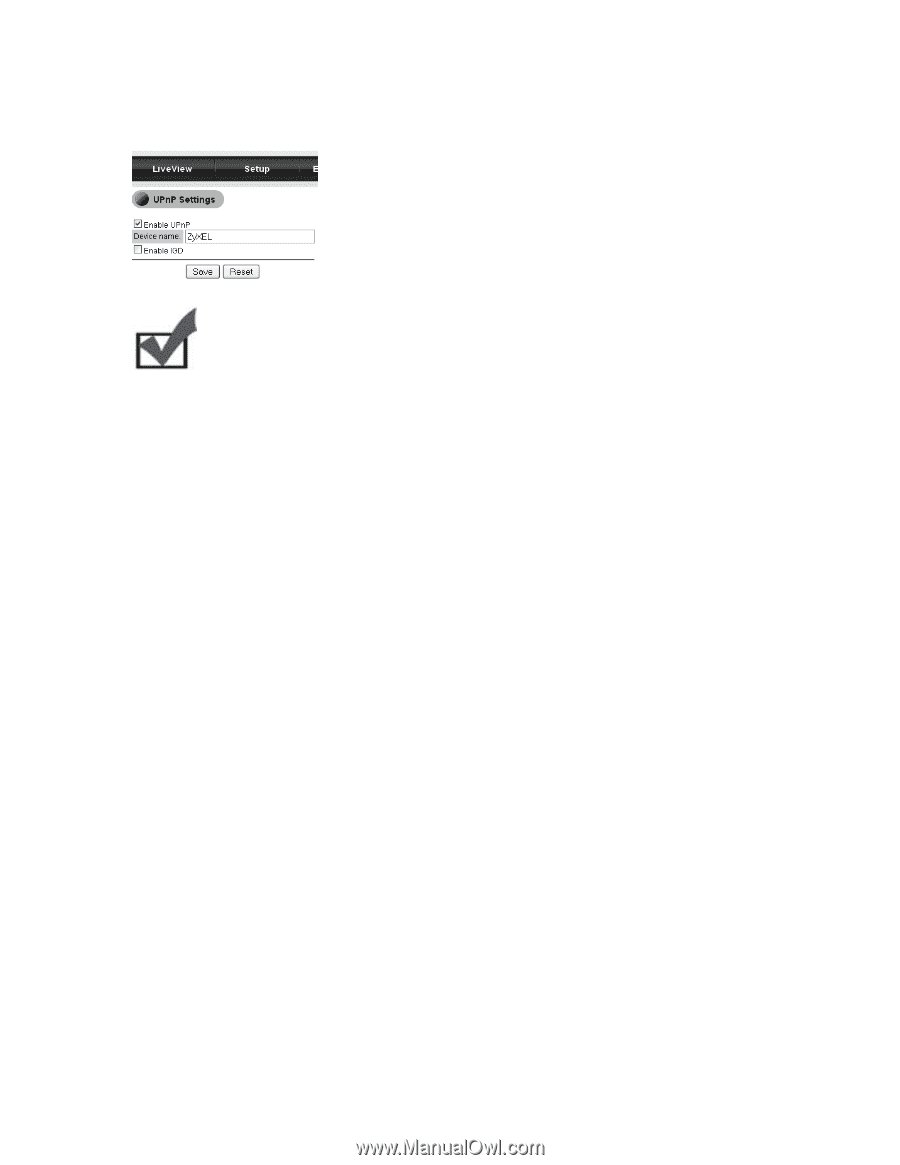
To access the UPnP screen, navigate to [Settings] > [Network] > [UPnP]. The following
screen will appear.
Note: To enable UPnP on Windows, go to Add or Remove Programs in
Control Panel, then click Add/Remove Windows Components, double-click
“Network Services,” and check “UPnP User Interface.”
6.6
PTZ Control
The PTZ control page allows you to manage your camera’s preset positions and
configure patrol mode to allow the camera to patrol the preset positions.
6.6.1
Preset Points
6.6.1.1
Add Preset Points
To access the Preset Points menu, navigate to [Settings] > [PTZ Control] > [Preset
Points]. The following screen will appear.