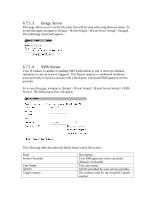ZyXEL IPC2605N User Guide - Page 42
Recording Playback
 |
View all ZyXEL IPC2605N manuals
Add to My Manuals
Save this manual to your list of manuals |
Page 42 highlights
On this screen, you can select the dates and times you want the IPC-2605 to record. 6.8.1 Recording Playback In [Setup], click on [Recording History] located on the left menu, then playback menu will be shown as follows: To play recorded video, first select a video clip on the list (red square shown above). File format: AVI. The following table describes the labels found on this screen. Label Playback Download Protect/UnProtect Select All Delete Description Download video to local storage and play back Download video to local storage Selected clips can not be deleted/erased Selects all available videos Deletes selected clips

On this screen, you can select the dates and times you want the IPC-2605 to record.
6.8.1
Recording Playback
In [Setup], click on [Recording History] located on the left menu, then
playback menu will be shown as follows:
To play recorded video, first select a video clip on the list (red square
shown above).
File format: AVI.
The following table describes the labels found on this screen.
Label
Description
Playback
Download video to local storage and play
back
Download
Download video to local storage
Protect/UnProtect
Selected clips can not be deleted/erased
Select All
Selects all available videos
Delete
Deletes selected clips