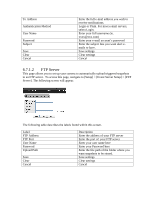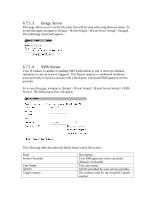ZyXEL IPC2605N User Guide - Page 41
Recording Setup
 |
View all ZyXEL IPC2605N manuals
Add to My Manuals
Save this manual to your list of manuals |
Page 41 highlights
6.8 Recording Setup The recording setup page allows users to store video clips to local or remote storage. To enable, go to [setup] > [recording setup]. The following screen will appear. The following table describes the labels found within this screen: Label Description Dropdown Menu Allows the user to choose between saving to an NAS or NFS Use Domain Name Select Use Domain Name for NAS setup. For NFS, leave unchecked. Directory Storage Path User Name/Password User Authentication data Check NAS Status Determine if the given settings are working Next Accept settings and go to next screen Clear Clear settings After you click Next, the following screen will appear:

6.8
Recording Setup
The recording setup page allows users to store video clips to local
or remote storage. To enable, go to [setup] > [recording setup]. The
following screen will appear.
The following table describes the labels found within this screen:
Label
Description
Dropdown Menu
Allows the user to choose between saving
to an NAS or NFS
Use Domain Name
Select Use Domain Name for NAS setup.
For NFS, leave unchecked.
Directory
Storage Path
User Name/Password
User Authentication data
Check NAS Status
Determine if the given settings are working
Next
Accept settings and go to next screen
Clear
Clear settings
After you click Next, the following screen will appear: