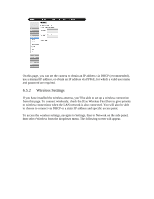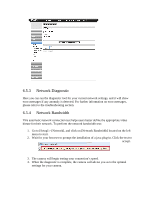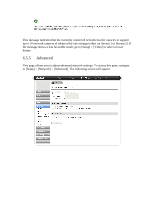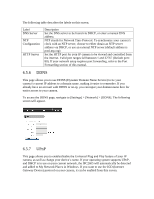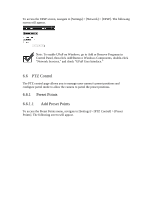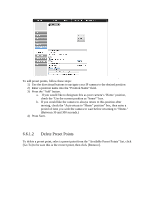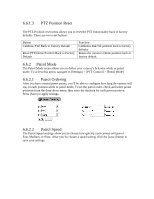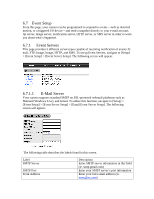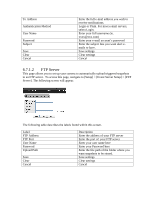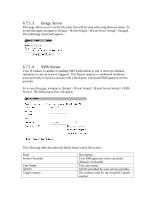ZyXEL IPC2605N User Guide - Page 33
Delete Preset Points
 |
View all ZyXEL IPC2605N manuals
Add to My Manuals
Save this manual to your list of manuals |
Page 33 highlights
. To add preset points, follow these steps: 1) Use the directional buttons to navigate your IP camera to the desired position 2) Enter a position name into the "Position Name" field. 3) Press the "Add" button. a. If you would like to designate this as your camera's 'Home' position, check the 'Use the current position as "home"' box. b. If you would like the camera to always return to this position after moving, check the "Auto return to "Home" position" box, then enter a period of time you wish the camera to wait before returning to "Home." (Between 30 and 300 seconds.) 4) Press Save. 6.6.1.2 Delete Preset Points To delete a preset point, select a preset point from the "Available Preset Points" list, click [Go To] to be sure this is the correct point, then click [Remove].