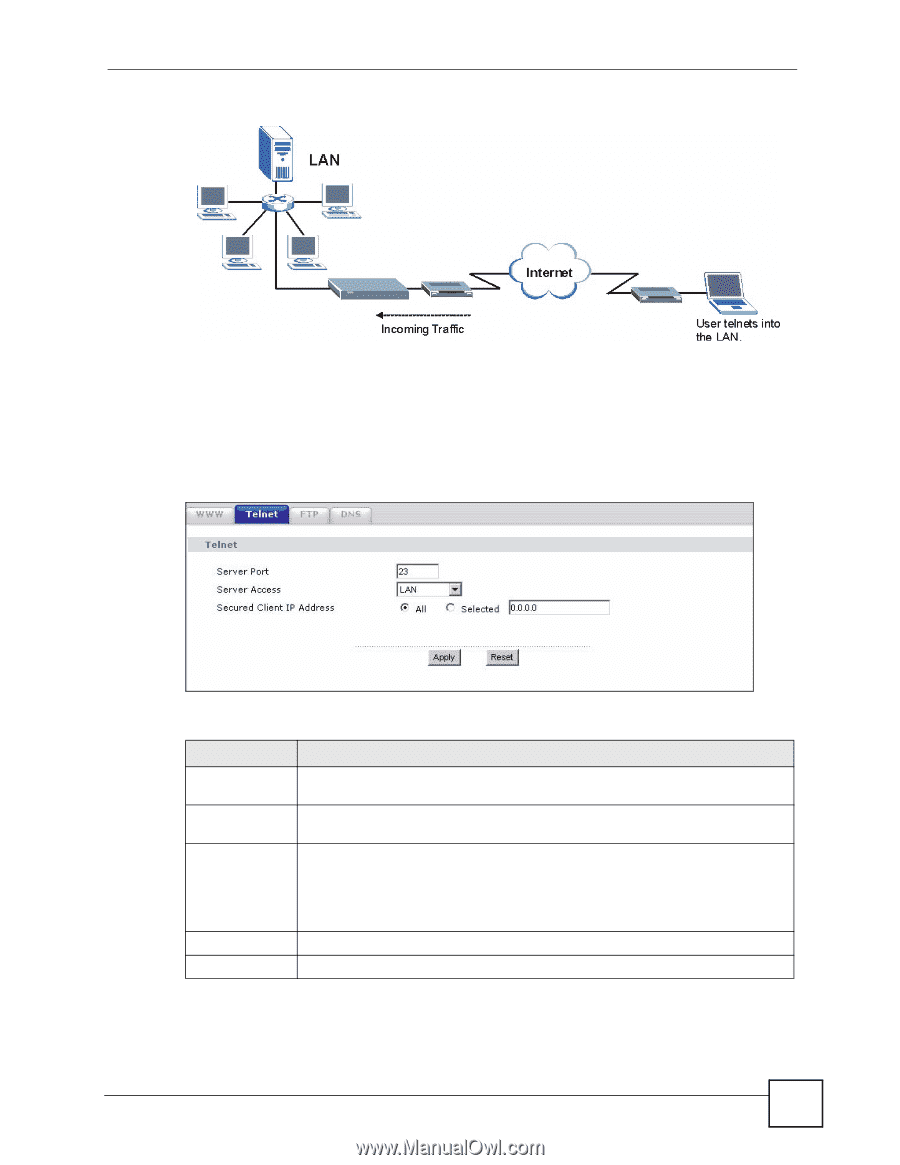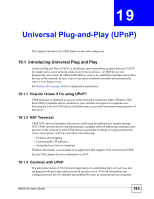ZyXEL NBG-318S User Guide - Page 179
Telnet Screen
 |
View all ZyXEL NBG-318S manuals
Add to My Manuals
Save this manual to your list of manuals |
Page 179 highlights
Chapter 18 Remote Management Figure 97 Telnet Configuration on a TCP/IP Network 18.4 Telnet Screen To change your NBG318S's Telnet settings, click Management > Remote MGMT > Telnet. The following screen displays. Figure 98 Management > Remote MGMT > Telnet The following table describes the labels in this screen. Table 71 Management > Remote MGMT > Telnet LABEL DESCRIPTION Server Port You may change the server port number for a service if needed, however you must use the same port number in order to use that service for remote management. Server Access Select the interface(s) through which a computer may access the NBG318S using this service. Secured Client IP Address A secured client is a "trusted" computer that is allowed to communicate with the NBG318S using this service. Select All to allow any computer to access the NBG318S using this service. Choose Selected to just allow the computer with the IP address that you specify to access the NBG318S using this service. Apply Click Apply to save your customized settings and exit this screen. Reset Click Reset to begin configuring this screen afresh. NBG318S User's Guide 179