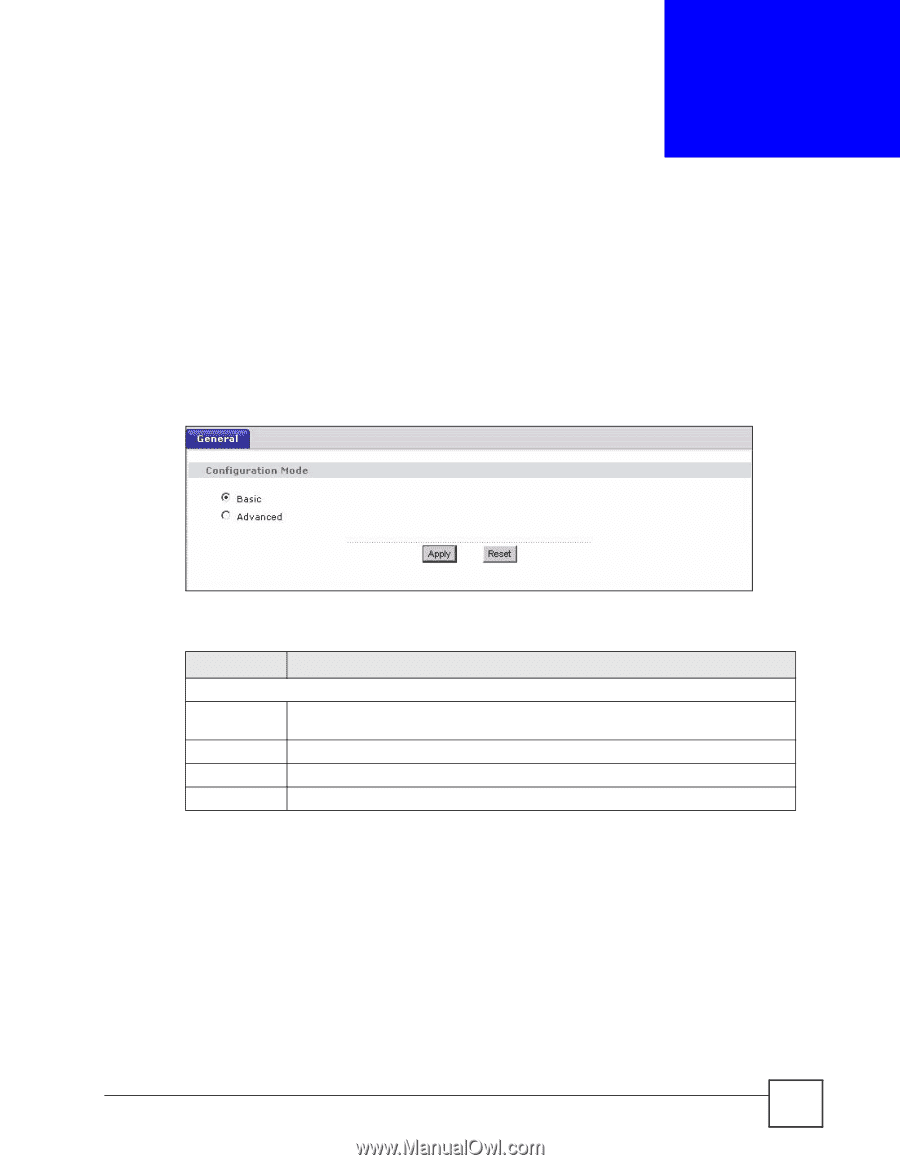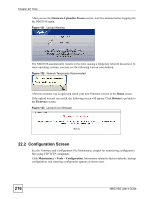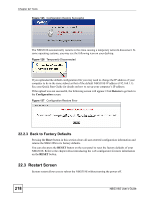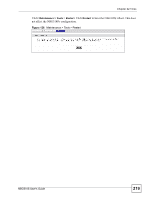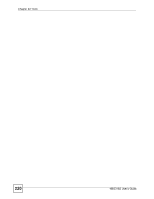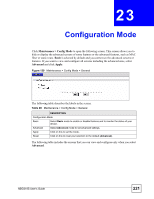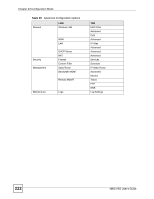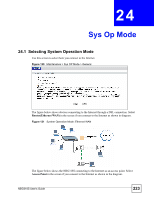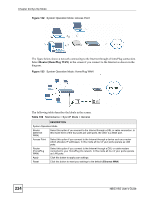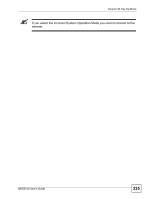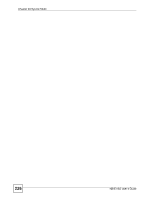ZyXEL NBG-318S User Guide - Page 221
Maintenance > Config Mode, Basic, Advanced, Apply
 |
View all ZyXEL NBG-318S manuals
Add to My Manuals
Save this manual to your list of manuals |
Page 221 highlights
CHAPTER 23 Configuration Mode Click Maintenance > Config Mode to open the following screen. This screen allows you to hide or display the advanced screens of some features or the advanced features, such as MAC filter or static route. Basic is selected by default and you cannot see the advanced screens or features. If you want to view and configure all screens including the advanced ones, select Advanced and click Apply. Figure 129 Maintenance > Config Mode > General The following table describes the labels in the screen. Table 98 Maintenance > Config Mode > General LABEL DESCRIPTION Configuration Mode Basic Select Basic mode to enable or disable features and to monitor the status of your device. Advanced Select Advanced mode to set advanced settings. Apply Click on this to set the mode. Reset Click on this to reset your selection to the default (Advanced). The following table includes the screens that you can view and configure only when you select Advanced. NBG318S User's Guide 221