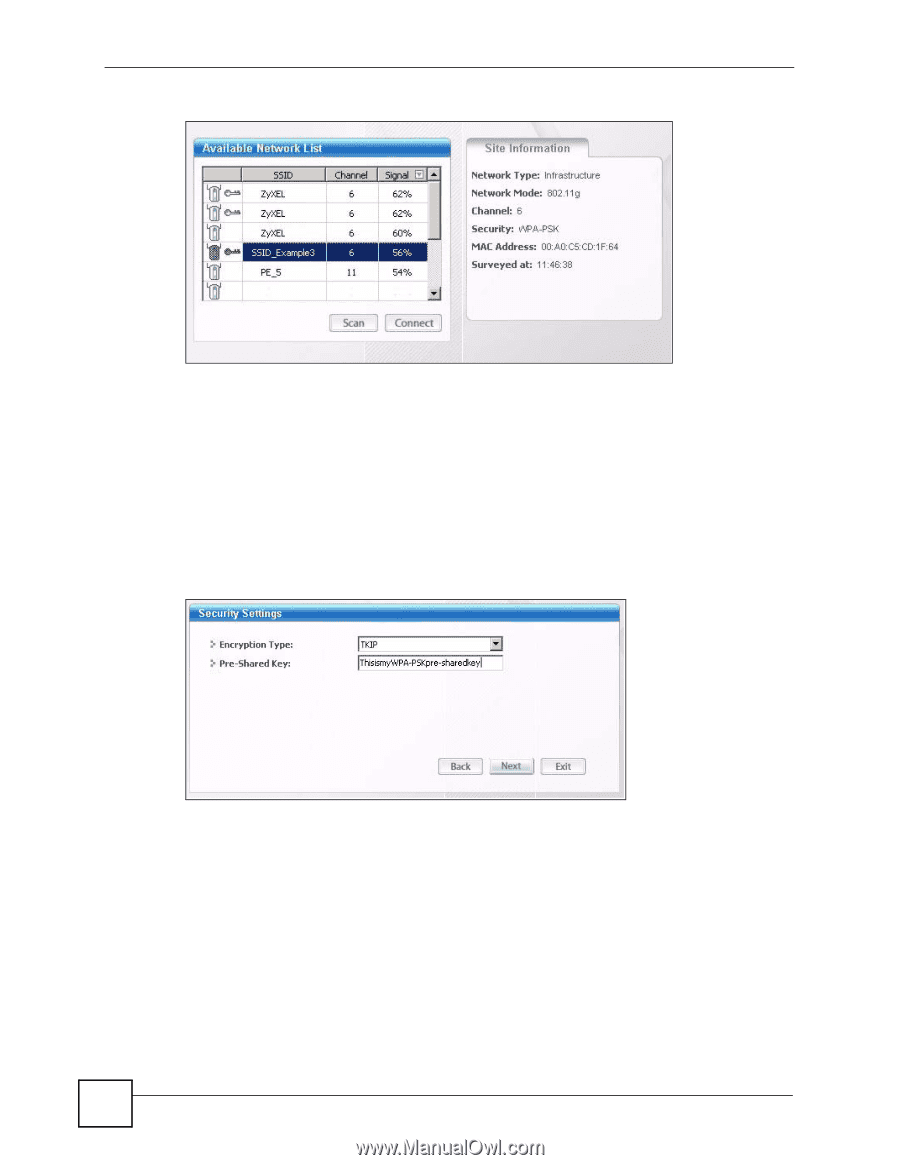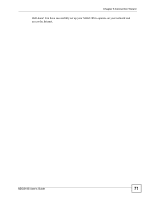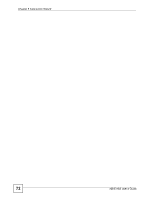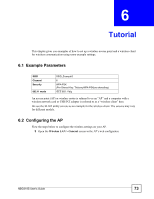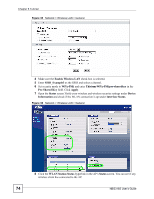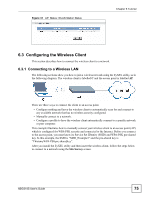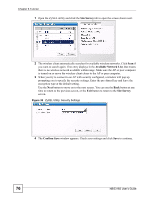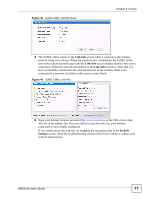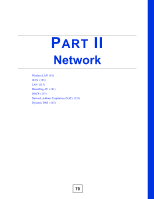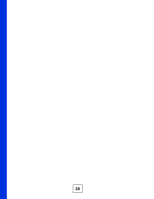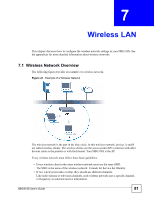ZyXEL NBG-318S User Guide - Page 76
Site Survey, Available Network List, Confirm Save
 |
View all ZyXEL NBG-318S manuals
Add to My Manuals
Save this manual to your list of manuals |
Page 76 highlights
Chapter 6 Tutorial 1 Open the ZyXEL utility and click the Site Survey tab to open the screen shown next. 2 The wireless client automatically searches for available wireless networks. Click Scan if you want to search again. If no entry displays in the Available Network List, that means there is no wireless network available within range. Make sure the AP or peer computer is turned on or move the wireless client closer to the AP or peer computer. 3 When you try to connect to an AP with security configured, a window will pop up prompting you to specify the security settings. Enter the pre-shared key and leave the encryption type at the default setting. Use the Next button to move on to the next screen. You can use the Back button at any time to return to the previous screen, or the Exit button to return to the Site Survey screen. Figure 38 ZyXEL Utility: Security Settings 4 The Confirm Save window appears. Check your settings and click Save to continue. 76 NBG318S User's Guide