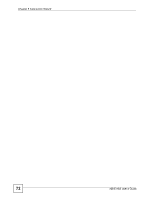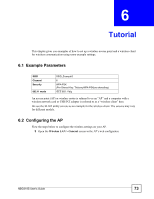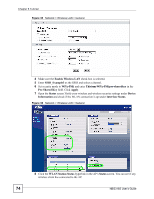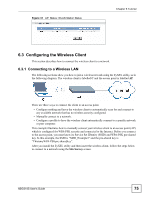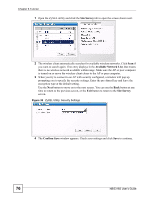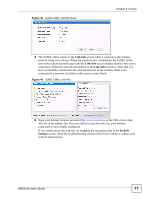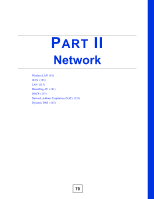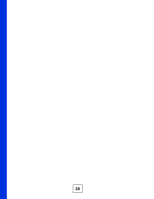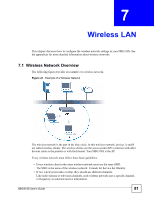ZyXEL NBG-318S User Guide - Page 77
Link Info, Security, Settings
 |
View all ZyXEL NBG-318S manuals
Add to My Manuals
Save this manual to your list of manuals |
Page 77 highlights
Figure 39 ZyXEL Utility: Confirm Save Chapter 6 Tutorial 5 The ZyXEL utility returns to the Link Info screen while it connects to the wireless network using your settings. When the wireless link is established, the ZyXEL utility icon in the system tray turns green and the Link Info screen displays details of the active connection. Check the network information in the Link Info screen to verify that you have successfully connected to the selected network. If the wireless client is not connected to a network, the fields in this screen remain blank. Figure 40 ZyXEL Utility: Link Info 6 Open your Internet browser and enter http://www.zyxel.com or the URL of any other web site in the address bar. If you are able to access the web site, your wireless connection is successfully configured. If you cannot access the web site, try changing the encryption type in the Security Settings screen, check the Troubleshooting section of this User's Guide or contact your network administrator. NBG318S User's Guide 77