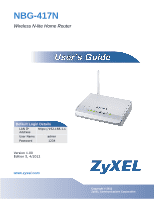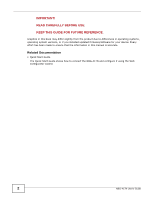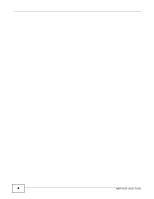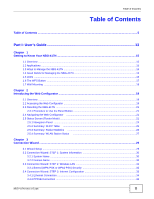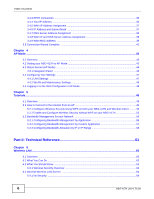ZyXEL NBG-417N User Guide
ZyXEL NBG-417N Manual
 |
View all ZyXEL NBG-417N manuals
Add to My Manuals
Save this manual to your list of manuals |
ZyXEL NBG-417N manual content summary:
- ZyXEL NBG-417N | User Guide - Page 1
NBG-417N Wireless N-lite Home Router Default Login Details LAN IP Address https://192.168.1.1 User Name admin Password 1234 Version 1.00 Editionw5w,w.4zy/x2el0.c1om2 www.zyxel.com IMPORTANT! READ CAREFULLY BEFORE USE. KEEP THIS GUIDE FOR FUTURE REFERENCE. IMPORTANT! Copyright © 2012 ZyXEL - ZyXEL NBG-417N | User Guide - Page 2
updated firmware/software for your device. Every effort has been made to ensure that the information in this manual is accurate. Related Documentation • Quick Start Guide The Quick Start Guide shows how to connect the NBG-417N and configure it using the Web Configurator wizard. 2 NBG-417N User - ZyXEL NBG-417N | User Guide - Page 3
User's Guide ...13 Getting to Know Your NBG-417N ...15 Introducing the Web Configurator ...19 Connection Wizard ...29 AP Mode ...43 Tutorials ...49 Technical Reference ...61 Wireless 151 Sys OP Mode ...156 Language ...159 Troubleshooting ...161 Product Specifications ...167 NBG-417N User's Guide 3 - ZyXEL NBG-417N | User Guide - Page 4
4 NBG-417N User's Guide - ZyXEL NBG-417N | User Guide - Page 5
...18 Chapter 2 Introducing the Web Configurator ...19 2.1 Overview ...19 2.2 Accessing the Web Configurator ...19 2.3 Resetting the NBG-417N ...21 2.3.1 Procedure to Use the Reset Button 21 2.4 Navigating the Web Configurator 21 2.5 Status Screen (Router Mode) ...21 2.5.1 Navigation Panel ...24 - ZyXEL NBG-417N | User Guide - Page 6
Allocation by IP or IP Range 58 Part II: Technical Reference 61 Chapter 6 Wireless LAN...63 6.1 Overview ...63 6.2 What You Can Do ...63 6.3 What You Should Know ...64 6.3.1 Wireless Security Overview ...64 6.4 General Wireless LAN Screen ...66 6.4.1 No Security ...68 6 NBG-417N User's Guide - ZyXEL NBG-417N | User Guide - Page 7
...97 8.2 What You Can Do ...97 8.3 What You Need To Know ...98 8.3.1 IP Pool Setup ...98 8.3.2 LAN TCP/IP ...98 8.4 LAN IP Screen ...99 Chapter 9 DHCP Server ...101 9.1 Overview ...101 9.2 What You Can Do ...101 9.3 What You Need To Know ...101 9.4 General Screen ...102 NBG-417N User's Guide 7 - ZyXEL NBG-417N | User Guide - Page 8
Forwarding Example 112 10.5.2 Two Points To Remember About Trigger Ports 112 Chapter 11 Dynamic DNS ...115 11.1 Overview ...115 11.2 Dynamic DNS Screen ...115 Chapter 12 Firewall ...117 12.1 Overview ...117 12.2 What You Can Do ...117 12.3 What You Need To Know ...118 12.3.1 About the NBG-417N - ZyXEL NBG-417N | User Guide - Page 9
XP Example 140 17.5.2 Web Configurator Easy Access 142 Chapter 18 System ...145 18.1 Overview ...145 18.2 What You Can Do ...145 18.3 System General Screen ...145 18.4 Time Setting Screen ...147 Chapter 19 Logs ...149 19.1 Overview ...149 19.2 What You Can Do ...149 NBG-417N User's Guide 9 - ZyXEL NBG-417N | User Guide - Page 10
Chapter 23 Troubleshooting...161 23.1 Power, Hardware Connections, and LEDs 161 23.2 NBG-417N Access and Login ...162 23.3 Internet Access ...163 23.4 Resetting the NBG-417N to Its Factory Defaults 165 23.5 Wireless Router/AP Troubleshooting 165 Chapter 24 Product Specifications ...167 Appendix - ZyXEL NBG-417N | User Guide - Page 11
Table of Contents Appendix F Legal Information ...239 Index ...247 NBG-417N User's Guide 11 - ZyXEL NBG-417N | User Guide - Page 12
Table of Contents 12 NBG-417N User's Guide - ZyXEL NBG-417N | User Guide - Page 13
PART I User's Guide 13 - ZyXEL NBG-417N | User Guide - Page 14
14 - ZyXEL NBG-417N | User Guide - Page 15
and applications of the NBG-417N. The NBG-417N extends the range of your existing wired network without additional wiring, providing easy network access to mobile users. You can set up a wireless network with other IEEE 802.11b/g/n compatible devices. A range of services such as a firewall and - ZyXEL NBG-417N | User Guide - Page 16
to manage the NBG-417N. • WPS (Wi-Fi Protected Setup). You can use the WPS button or the WPS section of the Web Configurator to set up a wireless network with your ZyXEL Device. • Web Configurator. This is recommended for everyday management of the NBG-417N using a (supported) web browser. 1.4 Good - ZyXEL NBG-417N | User Guide - Page 17
Button Your NBG-417N supports WiFi Protected Setup (WPS), which is an easy way to set up a secure wireless network. WPS is an industry standard specification, defined by the WiFi Alliance. WPS allows you to quickly set up a wireless network with strong security, without having to configure security - ZyXEL NBG-417N | User Guide - Page 18
a gap of about 0.5 cm. 4 Make sure the screws are fastened well enough to hold the weight of the NBG-417N with the connection cables. 5 Align the holes on the back of the NBG-417N with the screws on the wall. Hang the NBG417N on the screws. Figure 3 Wall Mounting Example 18 NBG-417N User's Guide - ZyXEL NBG-417N | User Guide - Page 19
NBG-417N (refer to the Quick Start Guide). 2 Launch your web browser. 3 Type "http://192.168.1.1" as the website address. Your computer must be in the same subnet in order to access this website address. 4 Type "1234" (default) as the password and click Login. In some versions, the default password - ZyXEL NBG-417N | User Guide - Page 20
Wireless setup. • Click Go to Advanced Setup to view and configure all the NBG-417N's settings. • Select a language to go to the basic Web Configurator in that language. To change to the advanced configurator see Chapter 22 on page 159. Figure 5 Selecting the setup mode 20 NBG-417N User's Guide - ZyXEL NBG-417N | User Guide - Page 21
Chapter 2 Introducing the Web Configurator 2.3 Resetting the NBG-417N If you forget your password or IP address, or you cannot access the Web Configurator, you will need to use the RESET button at the back of the NBG-417N to reload the factory-default configuration file. This means that you will - ZyXEL NBG-417N | User Guide - Page 22
Configurator Status Screen (Router Mode) LABEL DESCRIPTION Device Information System Name This is the System Name you enter in the Maintenance > System > General screen. It is for identification purposes. Firmware Version This is the firmware version and the date created. 22 NBG-417N User - ZyXEL NBG-417N | User Guide - Page 23
This shows the channel number which you select manually. This shows the channel number which the NBG-417N is currently using over the wireless LAN. This shows the level of wireless security the NBG-417N is using. This shows the wireless standard. This displays Configured when the WPS has been set up - ZyXEL NBG-417N | User Guide - Page 24
LAN. Use the MAC filter screen to configure the NBG-417N to block access to devices or block the devices from accessing the NBG417N. This screen allows you to configure advanced wireless settings. Use this screen to configure Wi-Fi Multimedia Quality of Service (WMM QoS). WMM QoS allows you to - ZyXEL NBG-417N | User Guide - Page 25
and restore the configuration or reset the factory defaults to your NBG-417N. Restart This screen allows you to reboot the NBG-417N without turning the power off. Sys OP Mode General This screen allows you to select whether your device acts as a Router or a Access Point. Language This screen - ZyXEL NBG-417N | User Guide - Page 26
device has a unique MAC (Media Access Control) address which uniquely identifies a device port status, packet specific statistics and the "system up time". The Poll Interval(s) field is configurable and is used for refreshing the screen. Figure 8 Summary: Packet Statistics 26 NBG-417N User's Guide - ZyXEL NBG-417N | User Guide - Page 27
wireless station. MAC Address This field displays the MAC address of an associated wireless station. Association Time This field displays the time a wireless station first associated with the NBG417N's WLAN network. Refresh Click Refresh to reload the list. NBG-417N User's Guide 27 - ZyXEL NBG-417N | User Guide - Page 28
Chapter 2 Introducing the Web Configurator 28 NBG-417N User's Guide - ZyXEL NBG-417N | User Guide - Page 29
the Internet. Refer to your ISP (Internet Service Provider) checklist in the Quick Start Guide to know what to enter in each field. Leave a field blank if you don't have that information. 1 After you access the NBG-417N Web Configurator, click the Go to Wizard setup hyperlink. You can click Go to - ZyXEL NBG-417N | User Guide - Page 30
enter it as the System Name. • In Windows XP, click Start > My Computer > View system information and then click the Computer entry in the Full computer name field and enter it as the NBG417N System Name. 3.2.2 Domain Name The Domain Name entry is what NBG-417N via DHCP. 30 NBG-417N User's Guide - ZyXEL NBG-417N | User Guide - Page 31
Click Next to configure the NBG-417N for Internet access. Figure 13 Wizard Step 1: System Information Chapter 3 screen without saving. 3.3 Connection Wizard: STEP 2: Wireless LAN Set up your wireless LAN using the following screen. Figure 14 Wizard Step 2: Wireless LAN NBG-417N User's Guide 31 - ZyXEL NBG-417N | User Guide - Page 32
LAN security configured. If you do not enable any wireless security on your NBG-417N, your network is accessible to any wireless networking device that is within range. If you choose this option, skip directly to Section 3.4 on page 33. Channel Selection Back Next Exit Choose Extend (WPA-PSK - ZyXEL NBG-417N | User Guide - Page 33
the Ethernet option when the WAN port is used as a regular Ethernet. PPPoE Select the PPP over Ethernet option for a dial-up connection. If your ISP gave you an IP address and/or subnet mask, then select PPTP. PPTP Select the PPTP option for a dial-up connection. NBG-417N User's Guide 33 - ZyXEL NBG-417N | User Guide - Page 34
and offer new IP services for specific users. Operationally, PPPoE saves significant effort for both the subscriber and the ISP/carrier, as it requires no specific configuration of the broadband modem at the subscriber's site. By implementing PPPoE directly on the NBG-417N (rather than individual - ZyXEL NBG-417N | User Guide - Page 35
supports on-demand, multi-protocol, and virtual private networking over public networks, such as the Internet. Refer to the appendix for more information on PPTP. Note: The NBG-417N supports one PPTP server connection at any given time. Figure 19 Wizard Step 3: PPTP Connection NBG-417N User's Guide - ZyXEL NBG-417N | User Guide - Page 36
Access Connection Type User Name Select PPTP from the drop-down list box. To configure a PPTP client, you must configure the User Name and Password or give the NBG-417N an automatically assigned IP address depending on your ISP. Figure 20 Wizard Step 3: Your IP Address 36 NBG-417N User's Guide - ZyXEL NBG-417N | User Guide - Page 37
Number Authority (IANA) reserved this block of addresses specifically for private use; please do not use any other number unless you are told otherwise. Let's say you select 192.168.1.0 as the network number; which covers 254 individual addresses, from 192.168.1.1 to NBG-417N User's Guide 37 - ZyXEL NBG-417N | User Guide - Page 38
change the subnet mask computed by the NBG-417N unless you are instructed to do otherwise. 3.4.7 DNS Server zyxel.com is 204.217.0.2. The DNS server is extremely important because without it, you must know the IP address of a computer before you can access it. The NBG-417N NBG-417N User's Guide - ZyXEL NBG-417N | User Guide - Page 39
same subnet as your DSL/Cable modem or router. My WAN IP Subnet Mask Enter the IP default route) 192.168.1.1(NBG-417N LAN IP) This screen allows users to configure the WAN port's MAC address by either using the NBG-417N's MAC address, copying the MAC address from a computer on your LAN or manually - ZyXEL NBG-417N | User Guide - Page 40
. Table 19 Wizard Step 3: WAN MAC Address LABEL DESCRIPTION Factory Default Select Factory Default to use the factory assigned default MAC address. Clone the computer's MAC address Select this option and . Exit Click Exit to close the wizard screen without saving. 40 NBG-417N User's Guide - ZyXEL NBG-417N | User Guide - Page 41
3.5 Connection Wizard Complete Click Finish to complete the wizard setup. Figure 23 Connection Wizard Complete Chapter 3 Connection Wizard Well done! You have successfully set up your NBG-417N to operate on your network and access the Internet. NBG-417N User's Guide 41 - ZyXEL NBG-417N | User Guide - Page 42
Chapter 3 Connection Wizard 42 NBG-417N User's Guide - ZyXEL NBG-417N | User Guide - Page 43
LAN (WLAN) in the same subnet. See the figure below for an example. Figure 24 Wireless Internet Access in AP Mode 4.2 Setting your NBG-417N to AP Mode 1 Log into the Web Configurator if you haven't already. See the Quick start Guide for instructions on how to do this. NBG-417N User's Guide 43 - ZyXEL NBG-417N | User Guide - Page 44
on the pop-up.) Click Apply. Your NBG-417N is now in AP Mode. Note: You have to log in to the Web Configurator again when you change modes. 4.3 Status Screen (AP Mode) Click on Status. The screen below shows the status screen in AP Mode. Figure 26 Status Screen (AP Mode) 44 NBG-417N User's Guide - ZyXEL NBG-417N | User Guide - Page 45
wireless adapter MAC Address of your device. This shows the current status of the Wireless LAN - On, Off or Off by scheduler. This shows a descriptive name used to identify the NBG-417N in the wireless LAN. This shows the channel number which you select manually. - Operating Channel - Security Mode - ZyXEL NBG-417N | User Guide - Page 46
LAN. Use the MAC filter screen to configure the NBG-417N to block access to devices or block the devices from accessing the NBG417N. This screen allows you to configure advanced wireless settings. Use this screen to configure Wi-Fi Multimedia Quality of Service (WMM QoS). WMM QoS allows you to - ZyXEL NBG-417N | User Guide - Page 47
and restore the configuration or reset the factory defaults to your NBG-417N. Restart This screen allows you to reboot the NBG-417N without turning the power off. Sys OP Mode General This screen allows you to select whether your device acts as a Router or a Access Point. Language This screen - ZyXEL NBG-417N | User Guide - Page 48
in to the Web Configurator in AP Mode 1 Connect your computer to the LAN port of the NBG-417N. 2 The default IP address of the NBG-417N is "192.168.1.2". In this case, your computer must have an IP address in the range between "192.168.1.3" and "192.168.1.254". 3 Click Start > Run on your computer - ZyXEL NBG-417N | User Guide - Page 49
adapter or PCI card). There are two WPS methods for creating a secure connection. This tutorial shows you how to do both. • Push Button Configuration (PBC) - create a secure wireless network simply by pressing a button. See Section 5.2.1.1 on page 50.This is the easier method. NBG-417N User's Guide - ZyXEL NBG-417N | User Guide - Page 50
sure that you have installed the wireless client (this example uses the NWD210N) driver and utility in your notebook. 3 In the wireless client utility, find the WPS settings. Enable WPS and press the WPS button (Start or WPS button) 4 Log into NBG-417N's Web Configurator and press the Push Button - ZyXEL NBG-417N | User Guide - Page 51
the NBG-417N's WPS Station screen within two minutes. The NBG-417N authenticates the wireless client and sends the proper configuration settings to the wireless client. This may take up to two minutes. Then the wireless client is able to communicate with the NBG-417N securely. NBG-417N User's Guide - ZyXEL NBG-417N | User Guide - Page 52
the example to set up wireless network and security on NBG-417N and wireless client (ex. NWD210N in this example) by using PIN method. Figure 31 Example WPS Process: PIN Method Wireless Client NBG-417N WITHIN 2 MINUTES Authentication by PIN SECURITY INFO COMMUNICATION 52 NBG-417N User's Guide - ZyXEL NBG-417N | User Guide - Page 53
to configure the wireless settings on your NBG-417N. The instructions require that your hardware is connected (see the Quick Start Guide) and you are logged into the Web Configurator through your LAN connection (see Section 2.2 on page 19). 1 Open the Wireless LAN > General screen in the NBG-417N - ZyXEL NBG-417N | User Guide - Page 54
under Interface Status. Figure 33 Tutorial: Status Screen 5.2.2.1 Configure Your Notebook Note: We use the ZyXEL M-302 wireless adapter utility screens as an example for the wireless client. The screens may vary for different models. 1 The NBG-417N supports IEEE 802.11b, IEEE 802.11g and IEEE 802 - ZyXEL NBG-417N | User Guide - Page 55
a Wireless Client to a Wireless Network t Chapter 5 Tutorials 5 Select WPA-PSK and type the security key in the following screen. Click Next. Figure 35 Security Settings 6 The Confirm Save window appears. Check your settings and click Save to continue. Figure 36 Confirm Save NBG-417N User's Guide - ZyXEL NBG-417N | User Guide - Page 56
company's customer support department wants to prioritize VoIP, e-mail and MSN Messenger services. In the Priority Queue table, VoIP and e-mail services are already pre-defined. However, you still need to add MSN Messenger in the list (refer to Section 5.3.2 on page 57). 56 NBG-417N User's Guide - ZyXEL NBG-417N | User Guide - Page 57
Queue table of the Management > Bandwidth MGMT > Advanced screen. Figure 39 Tutorial: Adding MSN Messenger to Priority Queue To add the MSN Messenger service in the Priority Queue: 1 Click Enable in one of the fields for additional services. 2 Add MSN as the service name. NBG-417N User's Guide 57 - ZyXEL NBG-417N | User Guide - Page 58
LIVE Active Check this to turn on this bandwidth management rule. Direction Select Both applies bandwidth management to traffic that the NBG-417N forwards to both the LAN and the WAN. LAN IP Range Enter 192.168.1.1 ~ 192.168.1.33. FTP Select To WAN Enter 192.168.1.34 58 NBG-417N User's Guide - ZyXEL NBG-417N | User Guide - Page 59
the Rate column. For example, you selected Min and entered 30M as the rate for the VoIP service. The NBG-417N allocates at least 30 megabytes for the VoIP service. Refer to Appedix F on page 235 for a list of common services that you can add in the Bandwidth Mgnt screen. NBG-417N User's Guide 59 - ZyXEL NBG-417N | User Guide - Page 60
Chapter 5 Tutorials 60 NBG-417N User's Guide - ZyXEL NBG-417N | User Guide - Page 61
PART II Technical Reference 61 - ZyXEL NBG-417N | User Guide - Page 62
62 - ZyXEL NBG-417N | User Guide - Page 63
security mode. • Use the MAC Filter screen (Section 6.5 on page 71) to allow or deny wireless stations based on their MAC addresses from connecting to the NBG-417N. • Use the Advanced screen (Section 6.6 on page 72) to allow intra-BSS networking and set the RTS/CTS Threshold. NBG-417N User's Guide - ZyXEL NBG-417N | User Guide - Page 64
. • Use the Scheduling screen (Section 6.10 on page 79) to set the times your wireless LAN is turned on and off. • Use the WDS screen (Section 6.11 on page 79) to set the operating mode of your NBG-417N to AP + Bridge or Bridge Only and establish wireless links with other APs. 6.3 What You Should - ZyXEL NBG-417N | User Guide - Page 65
wireless network, you can choose no encryption, Static WEP, WPA-PSK, or WPA2-PSK. Usually, you should set up the strongest encryption that every wireless client in the wireless network supports. For example, suppose the AP does not have a local user database, and you do NBG-417N User's Guide 65 - ZyXEL NBG-417N | User Guide - Page 66
in the Section 5.2.1 on page 49. 6.4 General Wireless LAN Screen Use this screen to enable the Wireless LAN, enter the SSID and select the wireless security mode. Note: If you are configuring the NBG-417N from a computer connected to the wireless LAN and you change the NBG-417N's SSID, channel or - ZyXEL NBG-417N | User Guide - Page 67
with the least interference. Deselect this check box if you wish to manually select the channel using the Channel Section field. This displays the channel the NBG-417N is currently using. Select whether the NBG-417N uses a wireless channel width of 20 or 40 MHz. A standard 20 MHz channel offers - ZyXEL NBG-417N | User Guide - Page 68
private. It encrypts unicast and multicast communications in a network. Both the wireless stations and the access points must use the same WEP key. Your NBG-417N allows you to configure up to four 64-bit or 128-bit WEP keys but only one key can be enabled at any one time. 68 NBG-417N User's Guide - ZyXEL NBG-417N | User Guide - Page 69
configure and enable WEP encryption; click Network > Wireless LAN to display the General screen. Select Static WEP from the Security Mode list. Figure 45 Network > Wireless LAN > General: Static WEP The following table describes the wireless key, is entered automatically. NBG-417N User's Guide 69 - ZyXEL NBG-417N | User Guide - Page 70
time. The default key is key 1. Click Apply to save your changes back to the NBG-417N. Click Reset to reload the previous configuration for this screen. 6.4.3 WPA-PSK/WPA2-PSK Click Network > Wireless LAN to display the General screen. Select WPA-PSK or WPA2-PSK from the Security Mode list. Figure - ZyXEL NBG-417N | User Guide - Page 71
periodic basis. Setting of the Group Key Update Timer is also supported in WPA-PSK/WPA2-PSK mode. The default is 1800 seconds (30 minutes). Apply Click Apply to save your changes back to the NBG-417N. Reset Click Reset to reload the previous configuration for this screen. 6.5 MAC Filter The MAC - ZyXEL NBG-417N | User Guide - Page 72
screen. Table 30 Network > Wireless LAN > Advanced LABEL DESCRIPTION Wireless Advanced Setup RTS/CTS Threshold Data with its frame size larger than this value will perform the RTS (Request To Send)/CTS (Clear To Send) handshake. Enter a value between 0 and 2432. 72 NBG-417N User's Guide - ZyXEL NBG-417N | User Guide - Page 73
When Intra-BSS is disabled, wireless client A and B can still access the wired network but cannot communicate with each other. Click Apply to save your changes back to the NBG-417N. Click Reset to reload the previous configuration for this screen. 6.7 Quality of Service (QoS) Screen The QoS screen - ZyXEL NBG-417N | User Guide - Page 74
31 Network > Wireless LAN > QoS LABEL WMM QoS Policy DESCRIPTION Select Default to have the NBG-417N automatically give a service a priority level E-mail or a User Defined service to which you want to apply WMM QoS. This field displays the destination port number to which 74 NBG-417N User's Guide - ZyXEL NBG-417N | User Guide - Page 75
page 235 for a list of commonly-used services and destination ports. The following table describes the fields in this screen. Table 32 Network > Wireless LAN > QoS: Application Priority Configuration LABEL DESCRIPTION Name Type a description of the application priority. NBG-417N User's Guide - ZyXEL NBG-417N | User Guide - Page 76
the selected service uses. Type a port number in the field provided if you want to use a different port to the default port. Select a priority from the drop-down list box. Click Apply to save your changes back to the NBG-417N. Click Cancel to return to the previous screen. 76 NBG-417N User's Guide - ZyXEL NBG-417N | User Guide - Page 77
33 Network > Wireless LAN > WPS LABEL WPS Setup Enable WPS PIN Number WPS Status Status DESCRIPTION Select this to enable the WPS feature. This displays a PIN number last time system generated. Click Generate to generate a new PIN number. This displays Configured when the NBG-417N has connected to - ZyXEL NBG-417N | User Guide - Page 78
method to configure wireless station's wireless settings. See Section 5.2.1.2 on page 51. Type the same PIN number generated in the wireless station's utility. Then click Start to associate to each other and perform the wireless security information synchronization. 78 NBG-417N User's Guide - ZyXEL NBG-417N | User Guide - Page 79
NBG-417N. Click Reset to reload the previous configuration for this screen. 6.11 WDS Screen A Wireless Distribution System is a wireless connection between two or more APs. Use this screen to set the operating mode of your NBG-417N to AP + Bridge or Bridge Only and establish NBG-417N User's Guide - ZyXEL NBG-417N | User Guide - Page 80
NBG-417N wants to make a bridge connection with. Security Security Mode You can connect to up to 4 peer devices. Note: WDS security is independent of the security settings between the NBG417N and any wireless clients. The WDS is set to No Security by default. • Refer to Section 6.11.1 on page - ZyXEL NBG-417N | User Guide - Page 81
Click Refresh to reload the previous configuration for this screen. 6.11.1 Security Mode: Static WEP Use this screen to configure the Static WEP security for your NBG-417N when it is in AP + Bridge or Bridge Only mode. Figure 55 Network > Wireless LAN > WDS (Static WEP) NBG-417N User's Guide 81 - ZyXEL NBG-417N | User Guide - Page 82
at any one time. The default key is key 1. 6.11.2 Security Mode: WPA-PSK/WPA2-PSK Use this screen to configure the WPA-PSK or WPA2-PSK security for your NBG-417N when it is in AP + Bridge or Bridge Only mode. Figure 56 Network > Wireless LAN > WDS (WPA-PSK/WPA2-PSK) 82 NBG-417N User's Guide - ZyXEL NBG-417N | User Guide - Page 83
. Refer to Table 36 on page 80 for descriptions of other fields in this screen. Table 38 Network > Wireless LAN > WDS (WPA-PSK/WPA2-PSK) LABEL DESCRIPTION Pre-Shared Key Type a pre-shared key from 8 to 63 case-sensitive ASCII characters (including spaces and symbols). NBG-417N User's Guide 83 - ZyXEL NBG-417N | User Guide - Page 84
Chapter 6 Wireless LAN 84 NBG-417N User's Guide - ZyXEL NBG-417N | User Guide - Page 85
Section 7.5 on page 94) to enable multicasting, configure Windows networking and bridge. 7.3 What You Need To Know The information in this section can help you configure the screens for your WAN connection, as well as enable/disable some advanced features of your NBG-417N. NBG-417N User's Guide 85 - ZyXEL NBG-417N | User Guide - Page 86
using PPPoE (PPP over Ethernet) or PPTP (Point-to-Point Tunneling Protocol), they should also provide a username and password (and service name) for user authentication. WAN IP Address The WAN IP address is an IP address for the NBG-417N, which makes it accessible from an outside network. It is used - ZyXEL NBG-417N | User Guide - Page 87
- it is not used to carry user data. The NBG-417N supports both IGMP version 1 (IGMP-v1) and IGMP version 2 (IGMP-v2). At start up, the NBG-417N queries all directly connected networks to gather group membership. After that, the NBG-417N periodically updates this information. IP multicasting can be - ZyXEL NBG-417N | User Guide - Page 88
, the device operates in router mode (with firewall available). • The device must be in Router Mode (see Chapter 21 on page 156 for more information) for auto-bridging to become active. 7.4 Internet Connection Use this screen to change your NBG-417N's Internet access settings. Click Network > WAN - ZyXEL NBG-417N | User Guide - Page 89
Type You must choose the Ethernet option when the WAN port is used as a regular Ethernet. WAN IP Address Assignment not assign you a fixed IP address. This is the from ISP default selection. Use Fixed IP Address Select this option If the ISP assigned Servers NBG-417N User's Guide 89 - ZyXEL NBG-417N | User Guide - Page 90
in order to access it. WAN MAC Address The MAC address section allows users to configure the WAN port's MAC address by either using the NBG-417N's MAC address, copying the MAC address from a computer on your LAN or manually entering a MAC address. Factory default Select Factory default to use the - ZyXEL NBG-417N | User Guide - Page 91
-Up Connection if you do not want the connection to time out. Idle Timeout This value specifies the time in minutes that elapses before the router automatically disconnects from the PPPoE server. DNS Servers NBG-417N User's Guide 91 - ZyXEL NBG-417N | User Guide - Page 92
IP address of a computer in order to access it. The MAC address section allows users to configure the WAN port's MAC address by using the NBG-417N's MAC address, copying the MAC address from a computer on your LAN or manually entering a MAC address. Select Factory default to use the factory assigned - ZyXEL NBG-417N | User Guide - Page 93
Private Network (VPN) using TCP/IP-based networks. PPTP supports on-demand, multi-protocol, and virtual private networking over public networks, such as the Internet. The NBG-417N supports only one PPTP server connection at any given time. User Name Password Retype to Confirm To configure a PPTP - ZyXEL NBG-417N | User Guide - Page 94
in order to access it. WAN MAC Address The MAC address section allows users to configure the WAN port's MAC address by either using the NBG-417N's MAC address, copying the MAC address from a computer on your LAN or manually entering a MAC address. Factory default Select Factory default to use - ZyXEL NBG-417N | User Guide - Page 95
bridge mode automatically when the NBG-417N gets a WAN IP address in the range of 192.168.x.y (where x and y are from zero to nine) no matter what the LAN IP address is. Click Apply to save your changes back to the NBG-417N. Click Reset to begin configuring this screen afresh. NBG-417N User's Guide - ZyXEL NBG-417N | User Guide - Page 96
Chapter 7 WAN 96 NBG-417N User's Guide - ZyXEL NBG-417N | User Guide - Page 97
IP addresses, and partition your physical network into logical networks. Figure 64 LAN Setup The LAN screens can help you configure a LAN DHCP server and manage IP addresses. 8.2 What You Can Do Use the IP screen (Section 8.4 on page 99) to change your basic LAN settings. NBG-417N User's Guide 97 - ZyXEL NBG-417N | User Guide - Page 98
help regarding what fields need to be configured. 8.3.1 IP Pool Setup The NBG-417N is pre-configured with a pool of 32 IP addresses starting from 192.168.1.33 to 192.168.1.64. This configuration leaves 31 IP addresses (excluding the NBG-417N itself) in the lower range (192.168.1.2 to 192.168.1.32 - ZyXEL NBG-417N | User Guide - Page 99
Address Type the IP address of your NBG-417N in dotted decimal notation 192.168.1.1 (factory default). IP Subnet Mask The subnet mask NBG-417N. Apply Click Apply to save your changes back to the NBG-417N. Reset Click Reset to begin configuring this screen afresh. NBG-417N User's Guide - ZyXEL NBG-417N | User Guide - Page 100
Chapter 8 LAN 100 NBG-417N User's Guide - ZyXEL NBG-417N | User Guide - Page 101
start-up from a server. You can configure the NBG-417N's LAN as a DHCP server or disable it. When configured as a server, the NBG-417N provides the TCP/IP configuration for the clients. If DHCP service is disabled, you must have another DHCP server on your LAN, or else the computer must be manually - ZyXEL NBG-417N | User Guide - Page 102
instructs you to do otherwise. Clear it to disable the NBG417N acting as a DHCP server. When configured as a server, the NBG-417N provides TCP/IP configuration for the clients. If not, DHCP service is disabled and you must have another DHCP server on your LAN, or else the computers must be manually - ZyXEL NBG-417N | User Guide - Page 103
LAN DHCP clients when you select the Enable DHCP Server check box. When you clear the Enable DHCP Server check box, DHCP service is disabled and you must have another DHCP sever on your LAN, or else the computers must have their DNS server addresses manually configured. NBG-417N User's Guide 103 - ZyXEL NBG-417N | User Guide - Page 104
sends a DNS query to the NBG-417N, the NBG417N forwards the query to the NBG-417N's system DNS server (configured in the WAN > Internet Connection screen in order to access it. Click Apply to save your changes back to the NBG-417N. Click Reset to begin configuring this screen NBG-417N User's Guide - ZyXEL NBG-417N | User Guide - Page 105
address that is assigned at the factory. This address follows an industry standard that ensures no other adapter has a similar address. Select this check box in the DHCP Setup section to have the NBG-417N always assign the IP address(es) to the MAC address(es) (and host name(s)). After you click - ZyXEL NBG-417N | User Guide - Page 106
Chapter 9 DHCP Server 106 NBG-417N User's Guide - ZyXEL NBG-417N | User Guide - Page 107
how to configure NAT on the NBG-417N. NAT ( forwards it to the Internet. The NBG-417N keeps track of the original addresses and port forwarded through the NBG-417N. 10.2 What You Can Do • Use the General screen (Section 10.3 on page 108) to enable NAT and set a default server. NBG-417N User's Guide - ZyXEL NBG-417N | User Guide - Page 108
Click Reset to begin configuring this screen afresh. 10.4 NAT Application Screen Use the Application screen to forward incoming service requests to the server(s) on your local network. You may enter a single port number or a range of port numbers to be forwarded, and the 108 NBG-417N User's Guide - ZyXEL NBG-417N | User Guide - Page 109
in the NAT > General screen, the NBG-417N discards all packets received for ports that are not specified in this screen or remote management. Refer to Appendix E on page 235 for port numbers commonly used for particular services. Figure 72 Network > NAT > Application NBG-417N User's Guide 109 - ZyXEL NBG-417N | User Guide - Page 110
port number(s). Public Start/End Port Server IP Address Modify This field displays the inside IP address of the server. Click the Edit icon to display and modify an existing rule setting in the fields under Add Application Rule. Click the Remove icon to delete a rule. 110 NBG-417N User's Guide - ZyXEL NBG-417N | User Guide - Page 111
the WAN uses when it sends out a particular service. The NBG-417N forwards the traffic with this port (or range of ports) to the client computer on the LAN that requested the service. Start Port Type a port number or the starting port number in a range of port numbers. NBG-417N User's Guide 111 - ZyXEL NBG-417N | User Guide - Page 112
the starting port number in a range of port numbers. End Port Type a port number or the ending port number in a range of port numbers. Apply Click Apply to save your changes back to the NBG-417N. Reset Click Reset to begin configuring this screen afresh. 10.5.1 Trigger Port Forwarding Example - ZyXEL NBG-417N | User Guide - Page 113
Chapter 10 Network Address Translation (NAT) 2 If an application needs a continuous data stream, that port (range) will be tied up so that another computer on the LAN can't trigger it. NBG-417N User's Guide 113 - ZyXEL NBG-417N | User Guide - Page 114
Chapter 10 Network Address Translation (NAT) 114 NBG-417N User's Guide - ZyXEL NBG-417N | User Guide - Page 115
11 Dynamic DNS 11.1 Overview Dynamic Domain Name Service (DDNS) services let you use a fixed domain name with a dynamic IP address. Users can always use the same domain name instead of a different dynamic IP address that changes each time to connect to the NBG-417N or a server in your network. Note - ZyXEL NBG-417N | User Guide - Page 116
the IP address of the host name(s). Use this if you have a static IP address. Apply Click Apply to save your changes back to the NBG-417N. Reset Click Reset to begin configuring this screen afresh. 116 NBG-417N User's Guide - ZyXEL NBG-417N | User Guide - Page 117
traffic for this session is also allowed (2). However other traffic initiated from the WAN is blocked (3 and 4). Figure 76 Default Firewall Action 12.2 What You Can Do • Use the General screen (Section 12.4 on page 118) to enable or disable the NBG-417N's firewall. NBG-417N User's Guide 117 - ZyXEL NBG-417N | User Guide - Page 118
as e-mail, FTP and the World Wide Web. However, "inbound access" is not allowed (by default) unless the remote host is authorized to use a specific service. 12.4 General Firewall Screen Use this screen to enable or disable the NBG-417N's firewall, and set up firewall logs. Click Security > Firewall - ZyXEL NBG-417N | User Guide - Page 119
NBG-417N performs access control and protects against Denial of Service (DoS) attacks when the firewall is activated. Apply Click Apply to save the settings. Reset Click Reset to start configuring this screen again. 12.5 Services Screen If an outside user attempts to probe an unsupported port - ZyXEL NBG-417N | User Guide - Page 120
change this policy. When the firewall mechanism blocks a UDP packet, it drops the packet without sending a response packet. Click Apply to save the settings. Click Reset to start configuring this screen again. 120 NBG-417N User's Guide - ZyXEL NBG-417N | User Guide - Page 121
. For example, you can configure one policy that blocks John Doe's access to arts and entertainment web pages. 13.3.1 Content Filtering Profiles A content filtering profile conveniently stores your custom settings for the following features. Restrict Web Features The NBG-417N can disable web proxies - ZyXEL NBG-417N | User Guide - Page 122
Add after you have typed a keyword. Repeat this procedure to add other keywords. Up to 64 keywords are allowed. Delete Clear All When you try to access a web page containing a keyword, you will get a message . Click this button to remove all of the listed keywords. 122 NBG-417N User's Guide - ZyXEL NBG-417N | User Guide - Page 123
example, filename URL checking searches for keywords within the URL www.zyxel.com.tw/ news/pressroom.php. Use the ip urlfilter customize actionFlags 8 [disable | enable] command to extend (or not extend) the keyword blocking search to include the URL's complete filename. NBG-417N User's Guide 123 - ZyXEL NBG-417N | User Guide - Page 124
Chapter 13 Content Filtering 124 NBG-417N User's Guide - ZyXEL NBG-417N | User Guide - Page 125
nodes. Figure 80 Example of Static Routing Topology 14.2 What You Can Do • Use the IP Static Route screen (Section 14.3 on page 126) to view existing static route rules. • Use the Static Route Setup screen (Section 14.3.1 on page 127) to add or edit a static route rule. NBG-417N User's Guide 125 - ZyXEL NBG-417N | User Guide - Page 126
will forward the packet to the destination. On the LAN, the gateway must be a router on the same segment as your NBG-417N; over the WAN, the gateway must be the IP address of one of the remote nodes. Click the Edit icon to open the static route setup screen. Modify a static route or create - ZyXEL NBG-417N | User Guide - Page 127
Route: Static Route Setup The following table NBG-417N that will forward the packet to the destination. On the LAN, the gateway must be a router on the same segment as your NBG-417N NBG-417N. Cancel Click Cancel to return to the previous screen and not save your changes. NBG-417N User's Guide 127 - ZyXEL NBG-417N | User Guide - Page 128
You Can Do • Use the General screen (Section 15.4 on page 129) to enable bandwidth management and assign uplink/downlink limits. • Use the Advanced screen (Section 15.5 on page 130) to configure bandwidth management rules for the pre-defined services and applications. NBG-417N User's Guide 128 - ZyXEL NBG-417N | User Guide - Page 129
than or equal to the Uplink value that you configure in the Bandwidth Management General screen. • The sum of the bandwidth allotments that apply to the LAN port (WAN to LAN, WAN to WLAN) must be management General screen. Figure 84 Management > Bandwidth MGMT > General NBG-417N User's Guide 129 - ZyXEL NBG-417N | User Guide - Page 130
range. Note: This screen contains the Priority Queue and Bandwidth Allocation tables. Though both tables are described in this section, you can only apply the rules in one table. Fill out the table of the Bandwidth Management Type you selected in Section 15.4 on page 129 130 NBG-417N User's Guide - ZyXEL NBG-417N | User Guide - Page 131
management rule. This is the name of the service. Priority You can also enter the name (up to 10 keyboard characters) of a service you want to add in the priority queue (for example, Messenger). Select a priority from the drop down list box. Choose High or Low. NBG-417N User's Guide 131 - ZyXEL NBG-417N | User Guide - Page 132
Click Reset to begin configuring this screen afresh. 15.5.1 Priority Levels Traffic with a higher priority gets through faster while traffic with a lower priority is dropped if the network is congested. The following describes the priorities that you can apply to traffic that the NBG-417N forwards - ZyXEL NBG-417N | User Guide - Page 133
type the amount of bandwidth, the selection automatically becomes User Defined. If you select the amount of bandwidth, the field automatically displays the value in Kbps. Click Apply to save your customized settings. Click Reset to begin configuring this screen afresh. NBG-417N User's Guide 133 - ZyXEL NBG-417N | User Guide - Page 134
technology. One example is Microsoft's Xbox Live, which uses port 3074. As of this writing, your NBG-417N supports Xbox, Playstation, Battlenet and MSN Game Zone. 15.5.4 Services and Port Numbers See Appendix E on page 235 for commonly used services and port numbers. 134 NBG-417N User's Guide - ZyXEL NBG-417N | User Guide - Page 135
(Section 16.4 on page 136) to change your NBG-417N's World Wide Web settings. 16.3 What You Need To Know To disable remote management of a service, select Disable in the corresponding Server Access field. You may only have one remote management session running at a time. NBG-417N User's Guide 135 - ZyXEL NBG-417N | User Guide - Page 136
Remote Management and NAT When NAT is enabled: • Use the NBG-417N's WAN IP address when configuring from the WAN. • Use the NBG-417N's LAN IP address when configuring from the LAN. 16.3.3 System Timeout There is a default system management idle timeout of five minutes (three hundred seconds). The - ZyXEL NBG-417N | User Guide - Page 137
just allow the computer with the IP address that you specify to access the NBG-417N using this service. Apply Reset Note: This only applies on WAN IP. Click Apply to save your customized settings and exit this screen. Click Reset to begin configuring this screen afresh. NBG-417N User's Guide 137 - ZyXEL NBG-417N | User Guide - Page 138
service descriptions. NAT traversal allows the following: • Dynamic port mapping • Learning public IP addresses • Assigning lease times to mappings Windows Messenger is an example of an application that supports NAT traversal and UPnP. See the NAT chapter for more information on NAT. NBG-417N User - ZyXEL NBG-417N | User Guide - Page 139
port in order to communicate with another UPnP enabled device; this eliminates the need to manually configure port forwarding for the UPnP enabled application. Apply Click Apply to save the setting to the NBG-417N. Reset Click Reset to begin configuring this screen afresh. NBG-417N User's Guide - ZyXEL NBG-417N | User Guide - Page 140
your computer and the NBG-417N. 17.5.1.1 Auto-discover Your UPnP-enabled Network Device 1 Click start and Control Panel. Double-click Network Connections. An icon displays under Internet Gateway. 2 Right-click the icon and select Properties. Figure 89 Network Connections 140 NBG-417N User's Guide - ZyXEL NBG-417N | User Guide - Page 141
to manually add port mappings. Figure 91 Internet Connection Properties: Advanced Settings Figure 92 Internet Connection Properties: Advanced Settings: Add Note: When the UPnP-enabled device is disconnected from your computer, all port mappings will be deleted automatically. NBG-417N User's Guide - ZyXEL NBG-417N | User Guide - Page 142
on the NBG-417N without finding out the IP address of the NBG-417N first. This comes helpful if you do not know the IP address of the NBG417N. Follow the steps below to access the Web Configurator. 1 Click Start and then Control Panel. 2 Double-click Network Connections. 142 NBG-417N User's Guide - ZyXEL NBG-417N | User Guide - Page 143
Plug-and-Play (UPnP) 4 An icon with the description for each UPnP-enabled device displays under Local Network. 5 Right-click on the icon for your NBG-417N and select Invoke. The Web Configurator login screen displays. Figure 96 Network Connections: My Network Places NBG-417N User's Guide 143 - ZyXEL NBG-417N | User Guide - Page 144
Chapter 17 Universal Plug-and-Play (UPnP) 6 Right-click on the icon for your NBG-417N and select Properties. A properties window displays with basic information about the NBG-417N. Figure 97 Network Connections: My Network Places: Properties: Example 144 NBG-417N User's Guide - ZyXEL NBG-417N | User Guide - Page 145
page 147) to change your NBG-417N's time and date. 18.3 System General Screen Use this screen to enter a name to identify the NBG-417N in the network and set the password. Click Maintenance > System. The following screen displays. Figure 98 Maintenance > System > General NBG-417N User's Guide 145 - ZyXEL NBG-417N | User Guide - Page 146
(up to 30 characters). Note that as you type a password, the screen displays an asterisk (*) for each character you type. Type the new password again in this field. Click Apply to save your changes back to the NBG-417N. Click Reset to begin configuring this screen afresh. 146 NBG-417N User's Guide - ZyXEL NBG-417N | User Guide - Page 147
and Daylight Saving settings do not affect it. New Time (hh:mm:ss) This field displays the last updated time from the time server or the last time configured manually. When you set Time and Date Setup to Manual, enter the new time in this field and then click Apply. NBG-417N User's Guide 147 - ZyXEL NBG-417N | User Guide - Page 148
, you would type 2 because Germany's time zone is one hour ahead of GMT or UTC (GMT+1). Click Apply to save your changes back to the NBG-417N. Click Reset to begin configuring this screen afresh. 148 NBG-417N User's Guide - ZyXEL NBG-417N | User Guide - Page 149
NBG417N's logs. The Web Configurator allows you to look at all of the NBG-417N's logs in one location. 19.2 What You Can Do Use the View Log screen (Section 19.4 on page 149) to see the logs for the categories such as system maintenance, system errors, access sort order. NBG-417N User's Guide 149 - ZyXEL NBG-417N | User Guide - Page 150
index number of the log entry. Time This field displays the time the log was recorded. See the chapter on system maintenance and information to configure the NBG-417N's time and date. Message This field states the reason for the log. 150 NBG-417N User's Guide - ZyXEL NBG-417N | User Guide - Page 151
uses HTTP (Hypertext Transfer Protocol) and may take up to two minutes. After a successful upload, the system will reboot. Click Maintenance > Tools. Follow the instructions in this screen to upload firmware to your NBG417N. Figure 101 Maintenance > Tools > Firmware NBG-417N User's Guide 151 - ZyXEL NBG-417N | User Guide - Page 152
Network Temporarily Disconnected After two minutes, log in again and check your new firmware version in the Status screen. If the upload was not successful, the following screen will appear. Click Return to go back to the Firmware screen. Figure 104 Upload Error Message 152 NBG-417N User's Guide - ZyXEL NBG-417N | User Guide - Page 153
you must decompress compressed (.ZIP) files before you can upload them. Upload Click Upload to begin the upload process. Note: Do not turn off the NBG-417N while configuration file upload is in progress NBG-417N User's Guide 153 - ZyXEL NBG-417N | User Guide - Page 154
information and returns the NBG-417N to its factory defaults. You can also press the RESET button on the rear panel to reset the factory defaults of your NBG417N. Refer to the chapter about introducing the Web Configurator for more information on the RESET button. 154 NBG-417N User's Guide - ZyXEL NBG-417N | User Guide - Page 155
20.5 Restart Screen System restart allows you to reboot the NBG-417N without turning the power off. Click Maintenance > Tools > Restart. Click Restart to have the NBG-417N reboot. This does not affect the NBG-417N's configuration. Figure 109 Maintenance > Tools > Restart NBG-417N User's Guide 155 - ZyXEL NBG-417N | User Guide - Page 156
.1 Overview The Sys OP Mode (System Operation Mode) function lets you configure whether your NBG-417N is a router or AP. You can choose between Router Mode and AP Mode depending on your network topology and the features you require from your device. See Section 1.1 on page 15 for more information on - ZyXEL NBG-417N | User Guide - Page 157
to other devices on your local network. • The LAN IP address of the device on the local network is set to 192.168.1.1. • You can configure the IP address settings on your WAN port. Contact your ISP or system administrator for more information on appropriate settings. NBG-417N User's Guide 157 - ZyXEL NBG-417N | User Guide - Page 158
Access Point if your device bridges traffic between clients on the same network. Apply Click Apply to save your settings. Reset Click Reset to return your settings to the default (Router) Note: If you select the incorrect System Operation Mode you cannot connect to the Internet. 158 NBG-417N - ZyXEL NBG-417N | User Guide - Page 159
CHAPTER 22 Language 22.1 Language Screen Use this screen to change the language for the Web Configurator display. Click the language you prefer. The Web Configurator language changes after a while without restarting the NBG-417N. Figure 115 Language NBG-417N User's Guide 159 - ZyXEL NBG-417N | User Guide - Page 160
Chapter 22 Language 160 NBG-417N User's Guide - ZyXEL NBG-417N | User Guide - Page 161
potential problems are divided into the following categories. • Power, Hardware Connections, and LEDs • NBG-417N Access and Login • Internet Access • Resetting the NBG-417N to Its Factory Defaults • Wireless Router/AP Troubleshooting 23.1 Power, Hardware Connections, and LEDs The NBG-417N does not - ZyXEL NBG-417N | User Guide - Page 162
the Troubleshooting for information on resetting your NBG-417N. I forgot the password. 1 The default password is 1234. 2 If this does not work, you have to reset the device to its factory defaults. See Section 23.4 on page 165. I cannot see or access the Login screen in the Web Configurator. 1 Make - ZyXEL NBG-417N | User Guide - Page 163
the NBG-417N. 4 If this does not work, you have to reset the device to its factory defaults. See Section 23.4 on page 165. 23.3 Internet Access I cannot access the Internet. 1 Check the hardware connections, and make sure the LEDs are behaving as expected. See the Quick Start Guide. NBG-417N User - ZyXEL NBG-417N | User Guide - Page 164
in the AP. • Go to Network > Wireless LAN > General > WDS and check if the NBG-417N is set to bridge mode. Select Disable and try to connect to the Internet again. 4 Disconnect all the cables from your device, and follow the directions in the Quick Start Guide again. 5 Go to Maintenance > Sys OP - ZyXEL NBG-417N | User Guide - Page 165
, and log in to the Web Configurator. The password is "1234". If the NBG-417N does not restart automatically, disconnect and reconnect the NBG-417N's power. Then, follow the directions above again. 23.5 Wireless Router/AP Troubleshooting I cannot access the NBG-417N or ping any computer from the - ZyXEL NBG-417N | User Guide - Page 166
Web Configurator after I switched to AP mode. When you change from router mode to AP mode, your computer must have an IP address in the range between "192.168.1.3" and "192.168.1.254". Refer to Appendix C on page 193 for instructions on how to change your computer's IP address. 166 NBG-417N User - ZyXEL NBG-417N | User Guide - Page 167
: 20% ~ 95% Table 69 Firmware Features FEATURE Default LAN IP Address DESCRIPTION 192.168.1.1 (router) Default LAN Subnet Mask Default Password DHCP Pool Wireless Interface 192.168.1.2. (AP) 255.255.255.0 (24 bits) 1234 192.168.1.33 to 192.168.1.64 Wireless LAN NBG-417N User's Guide 167 - ZyXEL NBG-417N | User Guide - Page 168
Bandwidth Management Remote Management Wireless LAN Scheduler Time and Date Port Forwarding DHCP (Dynamic Host Configuration Protocol) Dynamic DNS Support Note: Only upload firmware for your specific model! Make a copy of the NBG-417N's configuration and put it back on the NBG-417N later if you - ZyXEL NBG-417N | User Guide - Page 169
Use logs for troubleshooting. You can view logs in the Web Configurator. PPPoE PPPoE mimics a dial-up Internet access connection. PPTP Encapsulation Point-to-Point Tunneling Protocol (PPTP) enables secure transfer of data through a Virtual Private Network (VPN). The NBG-417N supports one PPTP - ZyXEL NBG-417N | User Guide - Page 170
Chapter 24 Product Specifications 170 NBG-417N User's Guide - ZyXEL NBG-417N | User Guide - Page 171
each host on the network has its own unique identifying number - the host ID. Routers use the network number to send packets to the correct network, while the host ID ). Therefore, each octet has a possible range of 00000000 to 11111111 in binary, or 0 to 255 in decimal. NBG-417N User's Guide 171 - ZyXEL NBG-417N | User Guide - Page 172
with a "1" value). For example, an "8-bit mask" means that the first 8 bits of the mask are ones and the remaining 24 bits are zeroes. 172 NBG-417N User's Guide - ZyXEL NBG-417N | User Guide - Page 173
) 255.255.255.0 /24 0000 0000 255.255.255.128 /25 1000 0000 255.255.255.192 /26 1100 0000 LAST OCTET (DECIMAL) 0 128 192 NBG-417N User's Guide 173 - ZyXEL NBG-417N | User Guide - Page 174
or /25). The "borrowed" host ID bit can have a value of either 0 or 1, allowing two subnets; 192.168.1.0 /25 and 192.168.1.128 /25. 174 NBG-417N User's Guide - ZyXEL NBG-417N | User Guide - Page 175
for subnet A is 192.168.1.1 and the highest is 192.168.1.126. Similarly, the host ID range for subnet B is 192.168.1.129 to 192.168.1.254. Example: Four Subnets The previous example illustrated . 11111111.11111111.11111111. LAST OCTET BIT VALUE 0 00000000 11000000 NBG-417N User's Guide 175 - ZyXEL NBG-417N | User Guide - Page 176
192 11000000 11000000 Example: Eight Subnets Similarly, use a 27-bit mask to create eight subnets (000, 001, 010, 011, 100, 101, 110 and 111). 176 NBG-417N User's Guide - ZyXEL NBG-417N | User Guide - Page 177
(/27) 2048 12 255.255.255.240 (/28) 4096 NO. HOSTS PER SUBNET 32766 16382 8190 4094 2046 1022 510 254 126 62 30 14 NBG-417N User's Guide 177 - ZyXEL NBG-417N | User Guide - Page 178
information on address assignment, please refer to RFC 1597, Address Allocation for Private Internets and RFC 1466, Guidelines for Management of IP Address Space. 178 NBG-417N User's Guide - ZyXEL NBG-417N | User Guide - Page 179
the router's LAN and WAN addresses must be on different subnets. In the following example, the LAN and WAN are on the same subnet. The LAN computers cannot access the Internet because the router cannot route between networks. Figure 120 Conflicting Router IP Addresses Example NBG-417N User's Guide - ZyXEL NBG-417N | User Guide - Page 180
the router's LAN port both use 192.168.1.1 as the IP address. The computer cannot access the Internet. This problem can be solved by assigning a different IP address to the computer or the router's LAN port. Figure 121 Conflicting Computer and Router IP Addresses Example 180 NBG-417N User's Guide - ZyXEL NBG-417N | User Guide - Page 181
configurator you need to allow: • Web browser pop-up windows from your device. • JavaScripts (enabled by default). • Java permissions (enabled by default . Either disable pop-up blocking (enabled by default in Windows XP SP (Service Pack) 2) or allow pop-up blocking and NBG-417N User's Guide 181 - ZyXEL NBG-417N | User Guide - Page 182
to allow pop-up windows from your device, see the following steps. 1 In Internet Explorer, select Tools, Internet Options and then the Privacy tab. 182 NBG-417N User's Guide - ZyXEL NBG-417N | User Guide - Page 183
Permissions 2 Select Settings...to open the Pop-up Blocker Settings screen. Figure 124 Internet Options: Privacy 3 Type the IP address of your device (the web page that you do not want to have blocked) with the prefix "http://". For example, http://192.168.167.1. NBG-417N User's Guide 183 - ZyXEL NBG-417N | User Guide - Page 184
of Allowed sites. Figure 125 Pop-up Blocker Settings 5 Click Close to return to the Privacy screen. 6 Click Apply to save this setting. JavaScripts If pages of the web configurator do not display properly in Internet Explorer, check that JavaScripts are allowed. 184 NBG-417N User's Guide - ZyXEL NBG-417N | User Guide - Page 185
tab. Figure 126 Internet Options: Security 2 Click the Custom Level... button. 3 Scroll down to Scripting. 4 Under Active scripting make sure that Enable is selected (the default). 5 Under Scripting of Java applets make sure that Enable is selected (the default). NBG-417N User's Guide 185 - ZyXEL NBG-417N | User Guide - Page 186
then the Security tab. 2 Click the Custom Level... button. 3 Scroll down to Microsoft VM. 4 Under Java permissions make sure that a safety level is selected. 186 NBG-417N User's Guide - ZyXEL NBG-417N | User Guide - Page 187
(Sun) 1 From Internet Explorer, click Tools, Internet Options and then the Advanced tab. 2 Make sure that Use Java 2 for under Java (Sun) is selected. NBG-417N User's Guide 187 - ZyXEL NBG-417N | User Guide - Page 188
Java, Javascripts and pop-ups in one screen. Click Tools, then click Options in the screen that appears. Figure 130 Mozilla Firefox: TOOLS > Options 188 NBG-417N User's Guide - ZyXEL NBG-417N | User Guide - Page 189
shown in the following screen. Figure 131 Mozilla Firefox Content Security Opera Opera 10 screens are used here. Screens for other versions may vary slightly. NBG-417N User's Guide 189 - ZyXEL NBG-417N | User Guide - Page 190
the Advanced tab, select Content from the leftside menu. Select the check boxes as shown in the following screen. Figure 133 Opera: Enabling Java 190 NBG-417N User's Guide - ZyXEL NBG-417N | User Guide - Page 191
Appendix B Pop-up Windows, JavaScripts and Java Permissions To customize JavaScript behavior in the Opera browser, click JavaScript Options. Figure 134 Opera: JavaScript Options Select the items you want Opera's JavaScript to apply. NBG-417N User's Guide 191 - ZyXEL NBG-417N | User Guide - Page 192
Appendix B Pop-up Windows, JavaScripts and Java Permissions 192 NBG-417N User's Guide - ZyXEL NBG-417N | User Guide - Page 193
and 10.4 on page 205 • Mac OS X: 10.5 and 10.6 on page 208 • Linux: Ubuntu 8 (GNOME) on page 211 • Linux: openSUSE 10.3 (KDE) on page 215 Windows XP/NT/2000 The following example uses the default Windows XP display theme but can also apply to Windows 2000 and Windows NT. NBG-417N User's Guide 193 - ZyXEL NBG-417N | User Guide - Page 194
Appendix C Setting Up Your Computer's IP Address 1 Click Start > Control Panel. 2 In the Control Panel, click the Network Connections icon. 3 Right-click Local Area Connection and then select Properties. 194 NBG-417N User's Guide - ZyXEL NBG-417N | User Guide - Page 195
Appendix C Setting Up Your Computer's IP Address 4 On the General tab, select Internet Protocol (TCP/IP) and then click Properties. NBG-417N User's Guide 195 - ZyXEL NBG-417N | User Guide - Page 196
fill in the IP address, Subnet mask, and Default gateway fields if you have a static IP address Start > Control Panel > Network Connections, right-click a network connection, click Status and then click the Support tab to view your IP address and connection information. 196 NBG-417N User's Guide - ZyXEL NBG-417N | User Guide - Page 197
Appendix C Setting Up Your Computer's IP Address Windows Vista This section shows screens from Windows Vista Professional. 1 Click Start > Control Panel. 2 In the Control Panel, click the Network and Internet icon. 3 Click the Network and Sharing Center icon. NBG-417N User's Guide 197 - ZyXEL NBG-417N | User Guide - Page 198
Area Connection and then select Properties. Note: During this procedure, click Continue whenever Windows displays a screen saying that it needs your permission to continue. 198 NBG-417N User's Guide - ZyXEL NBG-417N | User Guide - Page 199
Appendix C Setting Up Your Computer's IP Address 6 Select Internet Protocol Version 4 (TCP/IPv4) and then select Properties. NBG-417N User's Guide 199 - ZyXEL NBG-417N | User Guide - Page 200
fill in the IP address, Subnet mask, and Default gateway fields if you have a static IP address Start > Control Panel > Network Connections, right-click a network connection, click Status and then click the Support tab to view your IP address and connection information. 200 NBG-417N User's Guide - ZyXEL NBG-417N | User Guide - Page 201
C Setting Up Your Computer's IP Address Windows 7 This section shows screens from Windows 7 Enterprise. 1 Click Start > Control Panel. 2 In the Control Panel, click View network status and tasks under the Network and Internet category. 3 Click Change adapter settings. NBG-417N User's Guide 201 - ZyXEL NBG-417N | User Guide - Page 202
Appendix C Setting Up Your Computer's IP Address 4 Double click Local Area Connection and then select Properties. Note: During this procedure, click Continue whenever Windows displays a screen saying that it needs your permission to continue. 202 NBG-417N User's Guide - ZyXEL NBG-417N | User Guide - Page 203
Appendix C Setting Up Your Computer's IP Address 5 Select Internet Protocol Version 4 (TCP/IPv4) and then select Properties. NBG-417N User's Guide 203 - ZyXEL NBG-417N | User Guide - Page 204
address, Subnet mask, and Default gateway fields if you have provided. Click Advanced if you want to configure advanced settings for IP, DNS and Start > All Programs > Accessories > Command Prompt. 2 In the Command Prompt window, type "ipconfig" and then press [ENTER]. 204 NBG-417N User's Guide - ZyXEL NBG-417N | User Guide - Page 205
3 The IP settings are displayed as follows. Appendix C Setting Up Your Computer's IP Address Mac OS X: 10.3 and 10.4 The screens in this section are from Mac OS X 10.4 but can also apply to 10.3. 1 Click Apple > System Preferences. NBG-417N User's Guide 205 - ZyXEL NBG-417N | User Guide - Page 206
Appendix C Setting Up Your Computer's IP Address 2 In the System Preferences window, click the Network icon. 3 When the Network preferences pane opens, select Built-in Ethernet from the network connection type list, and then click Configure. 206 NBG-417N User's Guide - ZyXEL NBG-417N | User Guide - Page 207
, do the following: • From the Configure IPv4 list, select Manually. • In the IP Address field, type your IP address. • In the Subnet Mask field, type your subnet mask. • In the Router field, type the IP address of your device. 6 Click Apply Now and close the window. NBG-417N User's Guide 207 - ZyXEL NBG-417N | User Guide - Page 208
OS X: 10.5 and 10.6 The screens in this section are from Mac OS X 10.5 but can also apply to 10.6. 1 Click Apple > System Preferences. 208 NBG-417N User's Guide - ZyXEL NBG-417N | User Guide - Page 209
, click the Network icon. 3 When the Network preferences pane opens, select Ethernet from the list of available connection types. 4 From the Configure list, select Using DHCP for dynamically assigned settings. 5 For statically assigned settings, do the following: NBG-417N User's Guide 209 - ZyXEL NBG-417N | User Guide - Page 210
Your Computer's IP Address • From the Configure list, select Manually. • In the IP Address field, enter your IP address. • In the Subnet Mask field, enter your subnet mask. • In the Router field, enter the IP address of your NBG-417N. 6 Click Apply and close the window. 210 NBG-417N User's Guide - ZyXEL NBG-417N | User Guide - Page 211
, and individual configuration. The following screens use the default Ubuntu 8 installation. Note: Make sure you are logged in as the root administrator. Follow the steps below to configure your computer IP address in GNOME: 1 Click System > Administration > Network. NBG-417N User's Guide 211 - ZyXEL NBG-417N | User Guide - Page 212
window. (By default, the Unlock button is greyed out until clicked.) You cannot make changes to your configuration unless you first enter your admin password. 3 In the Authenticate window, enter your admin account name and password then click the Authenticate button. 212 NBG-417N User's Guide - ZyXEL NBG-417N | User Guide - Page 213
address. • In the Configuration list, select Static IP address if you have a static IP address. Fill in the IP address, Subnet mask, and Gateway address fields. 6 Click OK to save the changes and close the Properties dialog box and return to the Network Settings screen. NBG-417N User's Guide 213 - ZyXEL NBG-417N | User Guide - Page 214
Appendix C Setting Up Your Computer's IP Address 7 If you know your DNS server IP address(es), click the DNS tab in the Network Settings window and then enter the DNS server information in the fields provided. 8 Click the Close button to apply the changes. 214 NBG-417N User's Guide - ZyXEL NBG-417N | User Guide - Page 215
specific distribution, release version, and individual configuration. The following screens use the default openSUSE 10.3 installation. Note: Make sure you are logged in as the root administrator. Follow the steps below to configure your computer IP address in the KDE: NBG-417N User's Guide 215 - ZyXEL NBG-417N | User Guide - Page 216
Appendix C Setting Up Your Computer's IP Address 1 Click K Menu > Computer > Administrator Settings (YaST). 2 When the Run as Root - KDE su dialog opens, enter the admin password and click OK. 216 NBG-417N User's Guide - ZyXEL NBG-417N | User Guide - Page 217
Network Card icon. 4 When the Network Settings window opens, click the Overview tab, select the appropriate connection Name from the list, and then click the Configure button. NBG-417N User's Guide 217 - ZyXEL NBG-417N | User Guide - Page 218
have a static IP address. Fill in the IP address, Subnet mask, and Hostname fields. 7 Click Next to save the changes and close the Network Card Setup window. 218 NBG-417N User's Guide - ZyXEL NBG-417N | User Guide - Page 219
on the Task bar to check your TCP/IP properties. From the Options sub-menu, select Show Connection Information. Figure 139 openSUSE 10.3: KNetwork Manager NBG-417N User's Guide 219 - ZyXEL NBG-417N | User Guide - Page 220
Appendix C Setting Up Your Computer's IP Address When the Connection Status - KNetwork Manager window opens, click the Statistics tab to see if your connection is working properly. Figure 140 openSUSE: Connection Status - KNetwork Manager 220 NBG-417N User's Guide - ZyXEL NBG-417N | User Guide - Page 221
a wireless client and a wired network client go through one access point (AP). Intra-BSS traffic is traffic between wireless clients in the BSS. When Intra-BSS is enabled, wireless client A and B can access the wired network and communicate with each other. When Intra-BSS is NBG-417N User's Guide - ZyXEL NBG-417N | User Guide - Page 222
between APs is called a Distribution System (DS). This type of wireless LAN topology is called an Infrastructure WLAN. The Access Points not only provide communication with the wired network but also mediate wireless network traffic in the immediate neighborhood. 222 NBG-417N User's Guide - ZyXEL NBG-417N | User Guide - Page 223
when two stations are within range of the same access point, but are not within range of each other. The following figure illustrates a hidden node. Both stations (STA) are within range of the access point (AP) or wireless gateway, but out-of-range of each other, so they NBG-417N User's Guide 223 - ZyXEL NBG-417N | User Guide - Page 224
wireless network before the AP will fragment the packet into smaller data frames. A large Fragmentation Threshold is recommended for networks not prone to interference while you should set a smaller threshold for busy networks or networks that are prone to interference. 224 NBG-417N User's Guide - ZyXEL NBG-417N | User Guide - Page 225
wireless communication between wireless clients, access points and the wired network. Wireless security methods available on the NBG-417N are data encryption, wireless client authentication, restricting access by device MAC address and hiding the NBG-417N identity. NBG-417N User's Guide 225 - ZyXEL NBG-417N | User Guide - Page 226
Access (WPA) WPA2 Most Secure Note: You must enable the same wireless security settings on the NBG-417N and on all wireless clients that you want to associate with it. IEEE 802.1x In June 2001, the IEEE 802.1x standard was designed to extend the features of IEEE 802.11 to support extended - ZyXEL NBG-417N | User Guide - Page 227
has started or stopped accounting. In order to ensure network security, the access point and the RADIUS server use a shared secret key, which is a password, be used to authenticate users and a CA issues certificates and guarantees the identity of each certificate owner. NBG-417N User's Guide 227 - ZyXEL NBG-417N | User Guide - Page 228
802.1x. Dynamic WEP Key Exchange The AP maps a unique key that is generated with the RADIUS server. This key expires when the wireless connection times out, disconnects or reauthentication times out. A new WEP key is generated each time reauthentication is performed. 228 NBG-417N User's Guide - ZyXEL NBG-417N | User Guide - Page 229
mode with Cipher block chaining Message authentication code Protocol (CCMP). TKIP uses 128-bit keys that are dynamically generated and distributed by the authentication server. AES (Advanced Encryption Standard) is a block cipher that uses a 256-bit mathematical algorithm NBG-417N User's Guide - ZyXEL NBG-417N | User Guide - Page 230
most widely available supplicant is the WPA patch for Windows XP, Funk Software's Odyssey client. The Windows XP patch is a free download that adds WPA capability to Windows XP's built-in "Zero Configuration" wireless client. However, you must run Windows XP to use it. 230 NBG-417N User's Guide - ZyXEL NBG-417N | User Guide - Page 231
The AP checks each wireless client's password and allows it to join the network only if the password matches. 3 The AP and wireless clients generate a common PMK (Pairwise Master Key). The key itself is not sent over the network, but is derived from the PSK and the SSID. NBG-417N User's Guide 231 - ZyXEL NBG-417N | User Guide - Page 232
Enable Disable Antenna Overview An antenna couples RF signals onto air. A transmitter within a wireless device sends an RF signal to the antenna, which propagates the signal through the air. The antenna also operates in reverse by capturing RF signals from the air. 232 NBG-417N User's Guide - ZyXEL NBG-417N | User Guide - Page 233
antennas mounted on a table, desk, and so on, point the antenna up. For omni-directional antennas mounted on a wall or ceiling, point the antenna down. For a single AP application, place omni-directional antennas as close to the center of the coverage area as possible. NBG-417N User's Guide 233 - ZyXEL NBG-417N | User Guide - Page 234
Appendix D Wireless LANs For directional antennas, point the antenna in the direction of the desired coverage area. 234 NBG-417N User's Guide - ZyXEL NBG-417N | User Guide - Page 235
to find out if a user is logged on. File Transfer Program, a program to enable fast transfer of files, including large files that may not be possible by e-mail. NetMeeting uses this protocol. Hyper Text Transfer Protocol - a client/ server protocol for the world wide web. NBG-417N User's Guide 235 - ZyXEL NBG-417N | User Guide - Page 236
over SSL. Point-to-Point Tunneling Protocol enables secure transfer of data over public networks. This is the control channel. PPTP (Point-to-Point Tunneling Protocol) enables secure transfer of data over public networks. This is the data channel. Remote Command Service. 236 NBG-417N User's Guide - ZyXEL NBG-417N | User Guide - Page 237
host systems. Trivial File Transfer Protocol is an Internet file transfer protocol similar to FTP, but uses the UDP (User Datagram Protocol) rather than TCP (Transmission Control Protocol). A videoconferencing solution. The UDP port number is specified in the application. NBG-417N User's Guide 237 - ZyXEL NBG-417N | User Guide - Page 238
Appendix E Services 238 NBG-417N User's Guide - ZyXEL NBG-417N | User Guide - Page 239
manual, or otherwise, without the prior written permission of ZyXEL Communications Corporation. Published by ZyXEL Communications Corporation. All rights reserved. Disclaimer ZyXEL any interference received, including interference that may cause undesired operations. NBG-417N User's Guide 239 - ZyXEL NBG-417N | User Guide - Page 240
and used in accordance with the instructions, may cause harmful interference to .11g operation of this product in the U.S.A. is firmware-limited to channels 1 through 11. • To comply , and will be solely at the discretion of ZyXEL. This warranty shall not apply if the product NBG-417N User's Guide - ZyXEL NBG-417N | User Guide - Page 241
, ZyXEL nyilatkozom, hogy a berendezés megfelel a vonatkozó alapvetõ követelményeknek és az 1999/5/EK irányelv egyéb elõírásainak. Niniejszym ZyXEL oświadcza, że sprzęt jest zgodny z zasadniczymi wymogami oraz pozostałymi stosownymi postanowieniami Dyrektywy 1999/5/EC. NBG-417N User's Guide 241 - ZyXEL NBG-417N | User Guide - Page 242
1999/5/EC ZyXEL 1999/5/ЕC. Hér með lýsir, ZyXEL því Wireless LANs":. Overview of Regulatory Requirements for Wireless LANs Frequency Band (MHz) Max Power Level (EIRP)1 (mW) Indoor ONLY 2400-2483.5 100 5150-5350 200 V 5470-5725 1000 Indoor and Outdoor V V Belgium NBG-417N User's Guide - ZyXEL NBG-417N | User Guide - Page 243
Legal Information The Belgian Institute for Postal Services and Telecommunications (BIPT) must be notified of any outdoor wireless link having a range exceeding 300 meters. Please check http:// no Elektronisko sakaru direkcijas. Vairâk informâcijas: http://www.esd.lv. NBG-417N User's Guide 243 - ZyXEL NBG-417N | User Guide - Page 244
points or other risks. ONLY qualified service personnel should service power adaptor or cord. • Do NOT use the device if the power adaptor or cord is damaged as it might cause electrocution. • If the power adaptor or cord is damaged, remove it from the power outlet. 244 NBG-417N User's Guide - ZyXEL NBG-417N | User Guide - Page 245
Appendix F Legal Information • Do NOT attempt to repair the power adaptor or cord. Contact your local vendor to order a new one. • Do not use the device outside should not be mixed with general waste. Used electrical and electronic equipment should be treated separately. NBG-417N User's Guide 245 - ZyXEL NBG-417N | User Guide - Page 246
Appendix F Legal Information 246 NBG-417N User's Guide - ZyXEL NBG-417N | User Guide - Page 247
services 134 Basic Service Set, See BSS 221 BitTorrent 134 Bridge/Repeater 15 BSS 221 C CA 228 Certificate Authority See CA. NBG-417N User's Guide Index Index certifications notices 239 viewing 239 Channel 23, 45 channel 64, 223 interference 223 Configuration backup 153 reset the factory defaults - ZyXEL NBG-417N | User Guide - Page 248
ICMP packets 119 ZyXEL device firewall 118 firewall stateful inspection 117 Firmware upload 151 file extension using HTTP firmware version 22, 45 fragmentation threshold 224 FTP. see also File Transfer Program 134 248 G gateway 126 General wireless LAN screen 66 Guide Quick Start 2 H hidden node - ZyXEL NBG-417N | User Guide - Page 249
109 port speed 24, 45 Power Specification 167 PPPoE 34, 90 benefits 34 dial-up connection see also Point-to-Point Protocol over Ethernet 34 PPTP 35, 92 see also Point-to-Point Tunneling Protocol 35 preamble mode 225 product registration 241 PSK 230 Q Quality of Service (QoS) 73 Quick Start Guide - ZyXEL NBG-417N | User Guide - Page 250
TKIP) 229 Time setting 147 trigger port 111 Trigger port forwarding 111 example 112 process 112 U Universal Plug and Play 138 application 138 UPnP 138 security issues 139 URL Keyword Blocking 122 user authentication 65 local (user) database 65 RADIUS server 65 V VoIP 134 VPN 92 NBG-417N User's Guide - ZyXEL NBG-417N | User Guide - Page 251
64 overview 63 security 64 SSID 64 Wireless security 64 overview 64 type 64 wireless security 165, 225 Wireless tutorial 43, 49 WPS 49 Wizard setup 29 complete 41 Internet connection 33 system information 30 wireless LAN 31 NBG-417N User's Guide Index WLAN interference 223 security parameters 232 - ZyXEL NBG-417N | User Guide - Page 252
Index 252 NBG-417N User's Guide
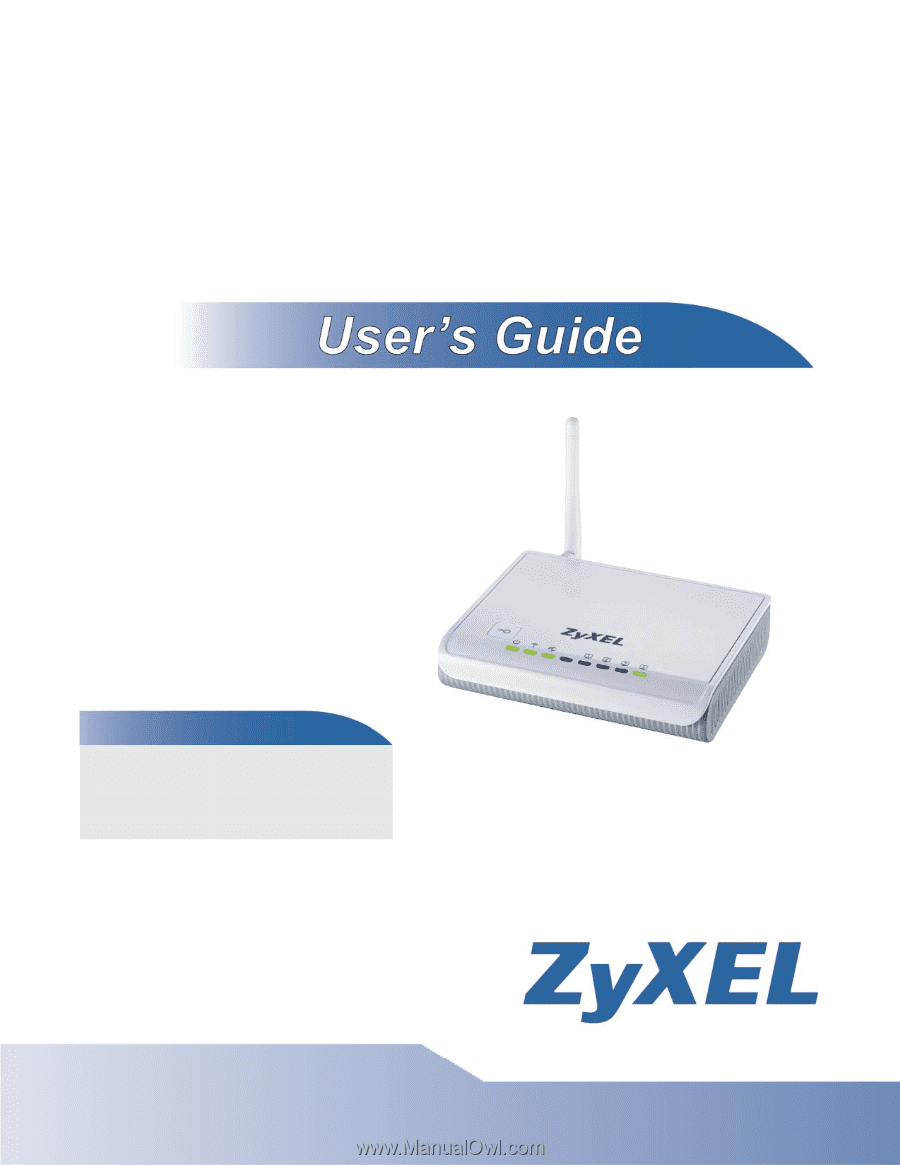
www.zyxel.com
www.zyxel.com
NBG-417N
Wireless N-lite Home Router
Copyright © 2012
ZyXEL Communications Corporation
Version 1.00
Edition 5, 4/2012
Default Login Details
LAN IP
Address
User Name
admin
Password
1234