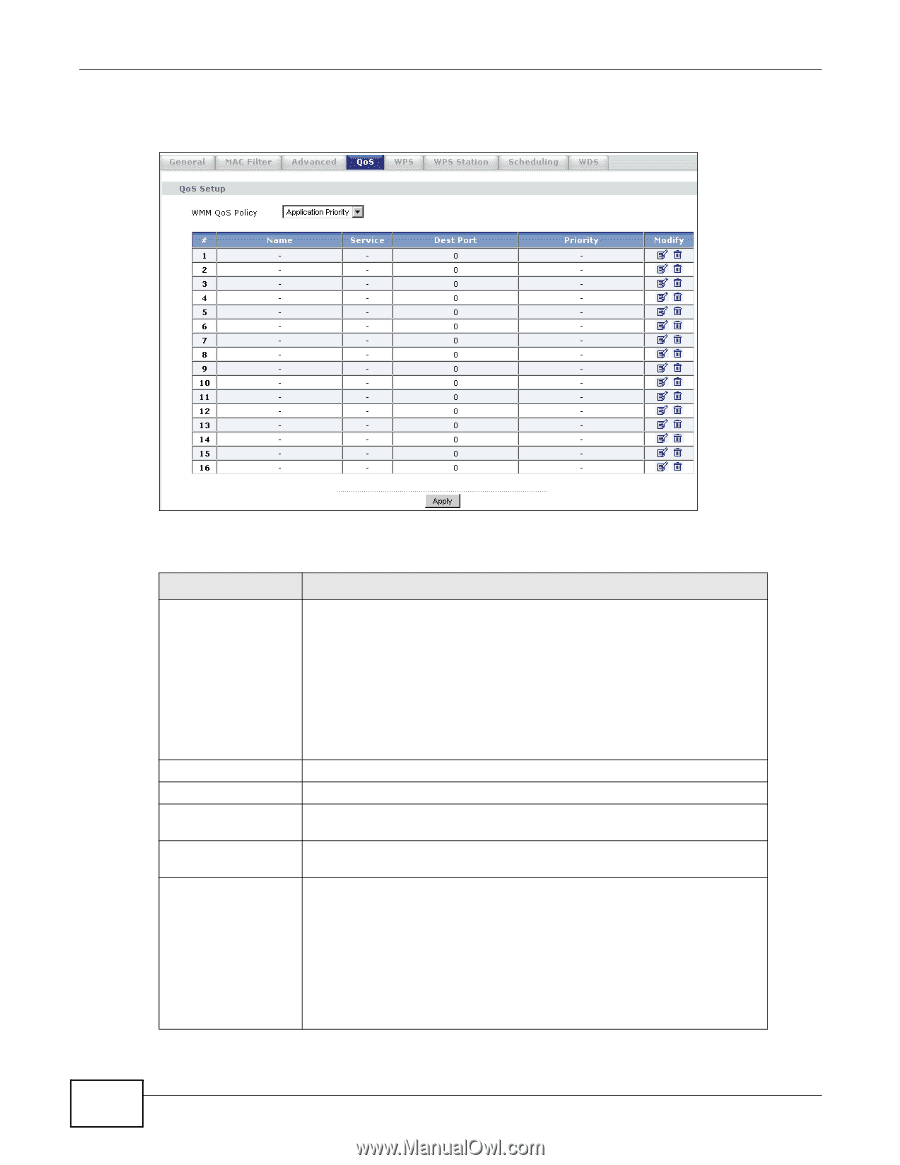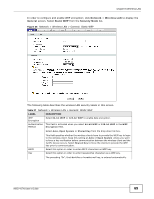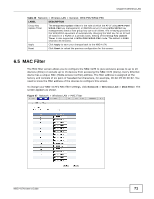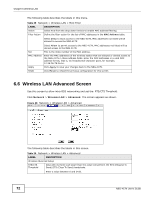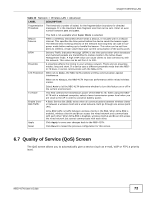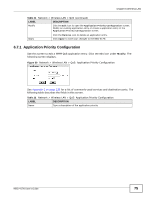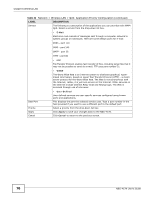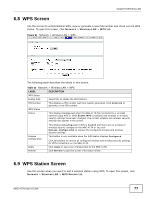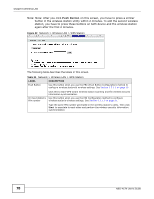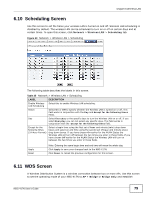ZyXEL NBG-417N User Guide - Page 74
Network, Wireless LAN, Table 31, LABEL, DESCRIPTION
 |
View all ZyXEL NBG-417N manuals
Add to My Manuals
Save this manual to your list of manuals |
Page 74 highlights
Chapter 6 Wireless LAN Click Network > Wireless LAN > QoS. The following screen appears. Figure 49 Network > Wireless LAN > QoS The following table describes the labels in this screen. Table 31 Network > Wireless LAN > QoS LABEL WMM QoS Policy DESCRIPTION Select Default to have the NBG-417N automatically give a service a priority level according to the ToS value in the IP header of packets it sends. WMM QoS (Wifi MultiMedia Quality of Service) gives high priority to voice and video, which makes them run more smoothly. Select Application Priority from the drop-down list box to display a table of application names, services, ports and priorities to which you want to apply WMM QoS. # Name Service Dest Port Priority The table appears only if you select Application Priority in WMM QoS Policy. This is the number of an individual application entry. This field displays a description given to an application entry. This field displays either FTP, WWW, E-mail or a User Defined service to which you want to apply WMM QoS. This field displays the destination port number to which the application sends traffic. This field displays the priority of the application. Highest - Typically used for voice or video that should be high-quality. High - Typically used for voice or video that can be medium-quality. Mid - Typically used for applications that do not fit into another priority. For example, Internet surfing. Low - Typically used for non-critical "background" applications, such as large file transfers and print jobs that should not affect other applications. 74 NBG-417N User's Guide