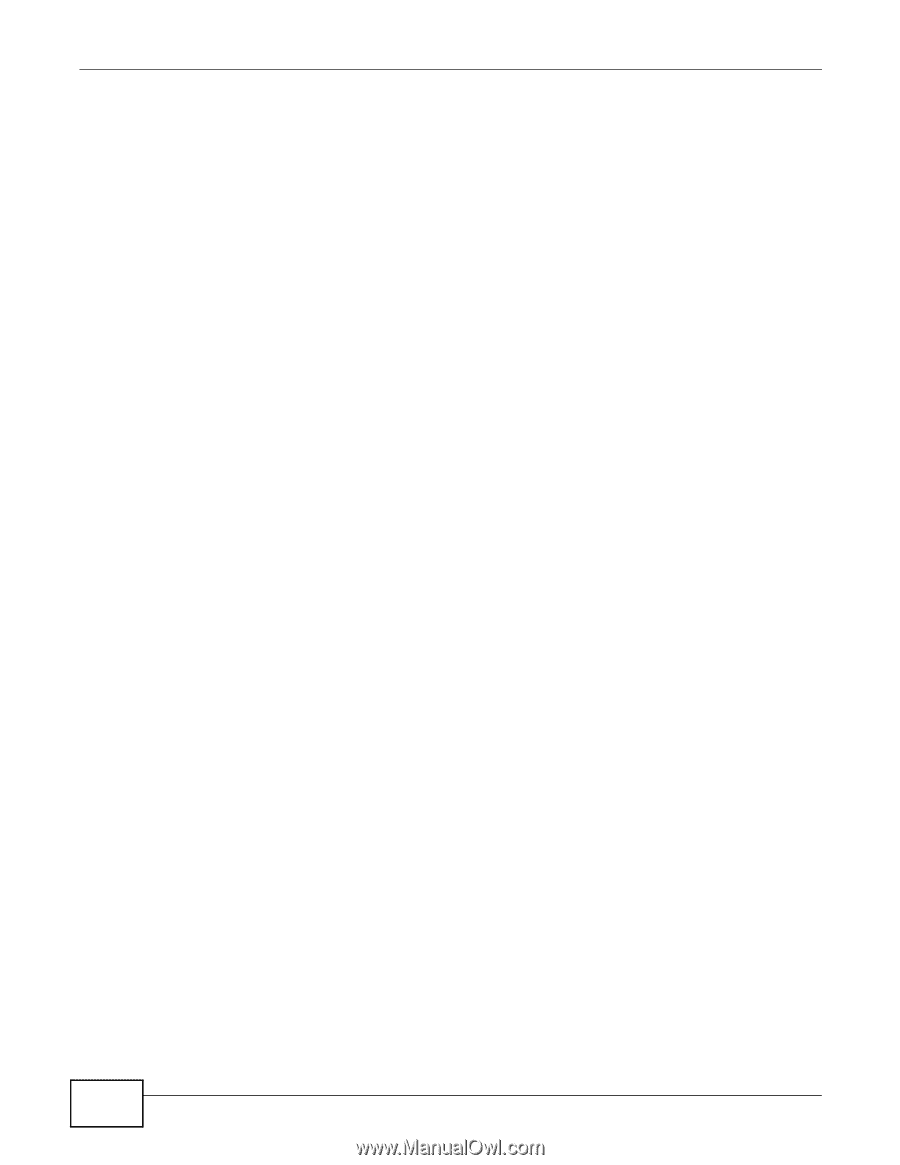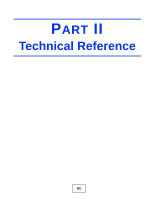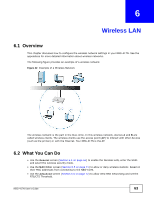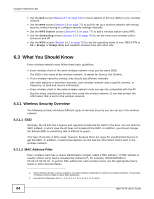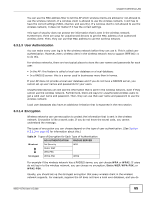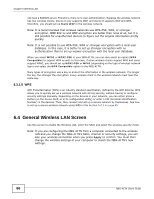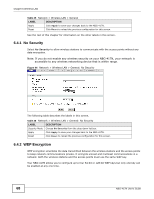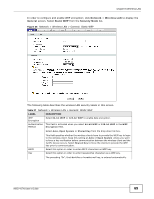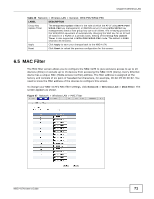ZyXEL NBG-417N User Guide - Page 66
General Wireless LAN Screen - login
 |
View all ZyXEL NBG-417N manuals
Add to My Manuals
Save this manual to your list of manuals |
Page 66 highlights
Chapter 6 Wireless LAN not have a RADIUS server. Therefore, there is no user authentication. Suppose the wireless network has two wireless clients. Device A only supports WEP, and device B supports WEP and WPA. Therefore, you should set up Static WEP in the wireless network. Note: It is recommended that wireless networks use WPA-PSK, WPA, or stronger encryption. IEEE 802.1x and WEP encryption are better than none at all, but it is still possible for unauthorized devices to figure out the original information pretty quickly. Note: It is not possible to use WPA-PSK, WPA or stronger encryption with a local user database. In this case, it is better to set up stronger encryption with no authentication than to set up weaker encryption with the local user database. When you select WPA2 or WPA2-PSK in your NBG-417N, you can also select an option (WPA Compatible) to support WPA as well. In this case, if some wireless clients support WPA and some support WPA2, you should set up WPA2-PSK or WPA2 (depending on the type of wireless network login) and select the WPA Compatible option in the NBG-417N. Many types of encryption use a key to protect the information in the wireless network. The longer the key, the stronger the encryption. Every wireless client in the wireless network must have the same key. 6.3.1.5 WPS WiFi Protected Setup (WPS) is an industry standard specification, defined by the WiFi Alliance. WPS allows you to quickly set up a wireless network with strong security, without having to configure security settings manually. Depending on the devices in your network, you can either press a button (on the device itself, or in its configuration utility) or enter a PIN (Personal Identification Number) in the devices. Then, they connect and set up a secure network by themselves. See how to set up a secure wireless network using WPS in the Section 5.2.1 on page 49. 6.4 General Wireless LAN Screen Use this screen to enable the Wireless LAN, enter the SSID and select the wireless security mode. Note: If you are configuring the NBG-417N from a computer connected to the wireless LAN and you change the NBG-417N's SSID, channel or security settings, you will lose your wireless connection when you press Apply to confirm. You must then change the wireless settings of your computer to match the NBG-417N's new settings. 66 NBG-417N User's Guide