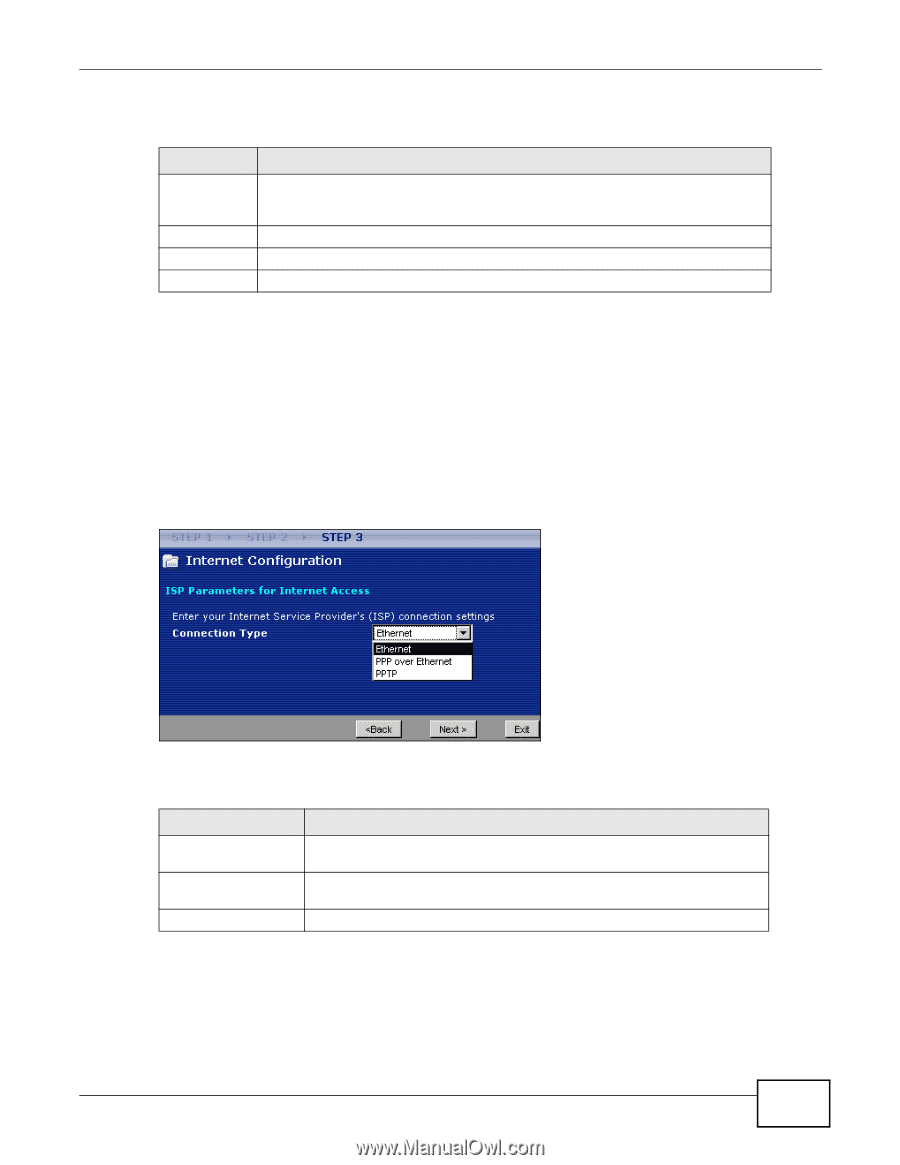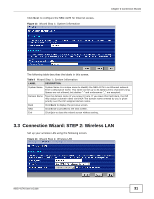ZyXEL NBG-417N User Guide - Page 33
Connection Wizard: STEP 3: Internet Configuration
 |
View all ZyXEL NBG-417N manuals
Add to My Manuals
Save this manual to your list of manuals |
Page 33 highlights
Chapter 3 Connection Wizard The following table describes the labels in this screen. Table 11 Wizard Step 2: Extend (WPA-PSK or WPA2-PSK) Security LABEL DESCRIPTION Pre-Shared Key Type from 8 to 63 case-sensitive ASCII or HEX characters. You can set up the most secure wireless connection by configuring WPA in the wireless LAN screens. You need to configure an authentication server to do this. Back Click Back to display the previous screen. Next Click Next to proceed to the next screen. Exit Click Exit to close the wizard screen without saving. 3.4 Connection Wizard: STEP 3: Internet Configuration The NBG-417N offers three Internet connection types. They are Ethernet, PPP over Ethernet or PPTP. The wizard attempts to detect which WAN connection type you are using. If the wizard does not detect a connection type, you must select one from the drop-down list box. Check with your ISP to make sure you use the correct type. This wizard screen varies according to the connection type that you select. Figure 16 Wizard Step 3: ISP Parameters. The following table describes the labels in this screen, Table 12 Wizard Step 3: ISP Parameters CONNECTION TYPE DESCRIPTION Ethernet Select the Ethernet option when the WAN port is used as a regular Ethernet. PPPoE Select the PPP over Ethernet option for a dial-up connection. If your ISP gave you an IP address and/or subnet mask, then select PPTP. PPTP Select the PPTP option for a dial-up connection. NBG-417N User's Guide 33