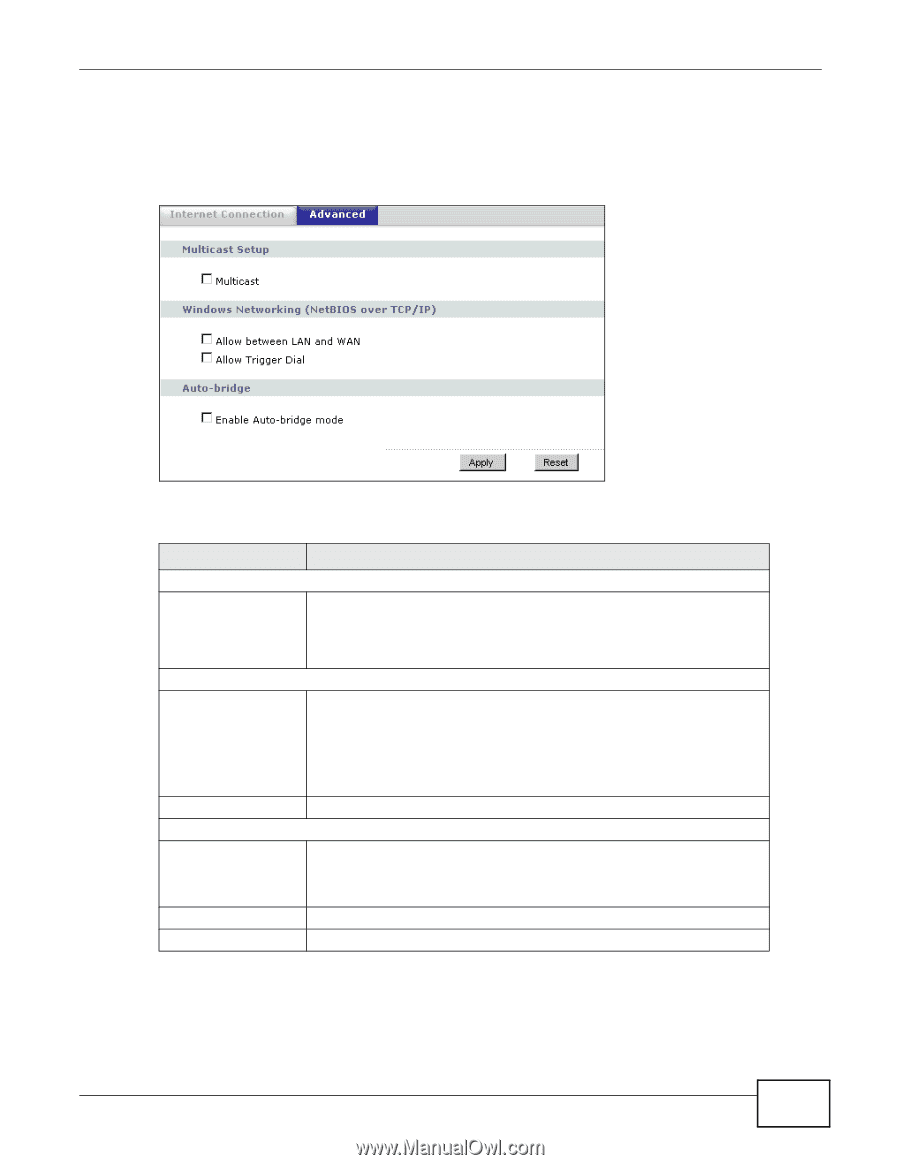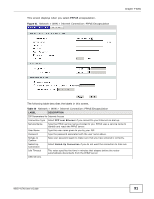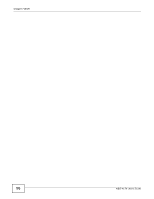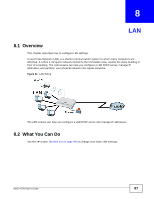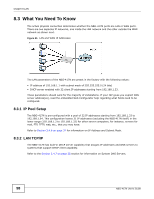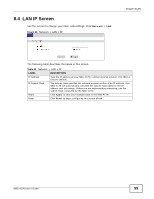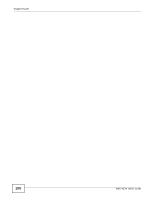ZyXEL NBG-417N User Guide - Page 95
Network, Advanced, Table 42, LABEL, DESCRIPTION
 |
View all ZyXEL NBG-417N manuals
Add to My Manuals
Save this manual to your list of manuals |
Page 95 highlights
Chapter 7 WAN Note: The three categories shown in this screen are independent of each other. To change your NBG-417N's advanced WAN settings, click Network > WAN > Advanced. The screen appears as shown. Figure 63 Network > WAN > Advanced The following table describes the labels in this screen. Table 42 Network > WAN > Advanced LABEL Multicast Setup Multicast DESCRIPTION Check this to enable multicasting. This applies to traffic routed from the WAN to the LAN. Leaving this blank may cause incoming traffic to be dropped or sent to all connected network devices. Windows Networking (NetBIOS over TCP/IP) Allow between LAN and WAN Select this check box to forward NetBIOS packets from the LAN to the WAN and from the WAN to the LAN. If your firewall is enabled with the default policy set to block WAN to LAN traffic, you also need to enable the default WAN to LAN firewall rule that forwards NetBIOS traffic. Allow Trigger Dial Auto-bridge Enable Auto-bridge mode Apply Reset Clear this check box to block all NetBIOS packets going from the LAN to the WAN and from the WAN to the LAN. Select this option to allow NetBIOS packets to initiate calls. Select this option to have the NBG-417N switch to bridge mode automatically when the NBG-417N gets a WAN IP address in the range of 192.168.x.y (where x and y are from zero to nine) no matter what the LAN IP address is. Click Apply to save your changes back to the NBG-417N. Click Reset to begin configuring this screen afresh. NBG-417N User's Guide 95