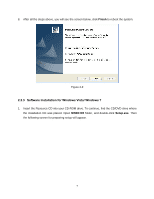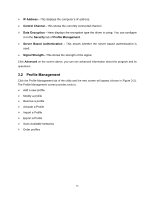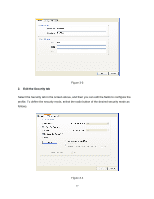ZyXEL NWD3105 User Guide - Page 19
Configuration for Windows XP
 |
View all ZyXEL NWD3105 manuals
Add to My Manuals
Save this manual to your list of manuals |
Page 19 highlights
Chapter 3 Configuration for Windows XP NWD3105 can be configured by NWD3105 Wireless N-lite PCI-E Adapter Utility in Windows XP. This chapter describes how to configure your Adapter for wireless connectivity on your Wireless Local Area Network (WLAN) and use the data security encryption features. After Installing the Adapter, the Adapter's tray icon will appear in your system tray. It appears at the bottom of the screen, and shows the signal strength using color and the received signal strength indication (RSSI). If the icon is gray, there is no connection. If the icon is red, there is poor signal strength and the RSSI is less than 5dB. If the icon is yellow, there is poor signal strength and the RSSI is between 5dB and 10dB. If the icon is green, there is good signal strength and the RSSI is between 10dB and 20dB. If the icon is green, there is excellent signal strength and the RSSI is more than 20dB. Double-click the icon and the utility will run. You can also run the utility by clicking the Start →All Programs → Wireless N-lite PCI-E Adapter Utility. The utility provides some integrated and easy tools to: Display current status information Edit and add configuration profiles Display current diagnostics information The section below introduces these above capabilities. 13