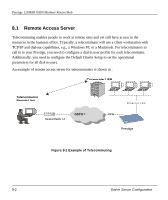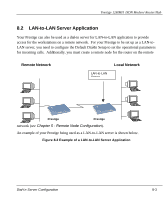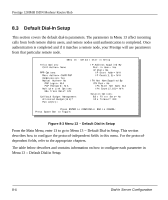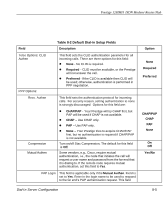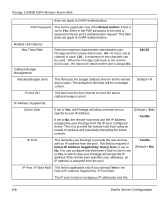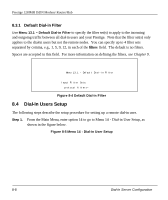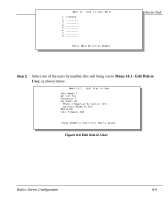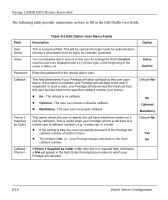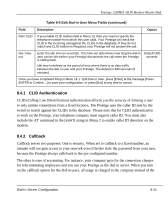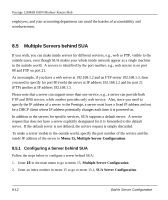ZyXEL P-128MH User Guide - Page 115
IMH, ISDN Modem/ Router/Hub
 |
View all ZyXEL P-128MH manuals
Add to My Manuals
Save this manual to your list of manuals |
Page 115 highlights
Prestige 128IMH ISDN Modem/ Router/Hub field specifies the first one in the pool. IP Count (1,2) In this field, enter the number (1 or 2,) of addresses in 1, 2 the IP Pool. For example, if the starting address is 192.168.135.5 and the count is 2, then the pool will have 192.68.135.5 and 192.68.135.6 IPX Net. Num. Supplied By: IPX Pool This field tells your Prestige to provide the remote host with an IPX network number from the pool. Otherwise, your Prestige will generate a random IPX network number. Yes/No (Default = No) IPX Start Net Num This field is applicable only if you selected Yes in the Dial-In IPX Net. Num. Supplied By: IPX Pool field. The IPX pool contains contiguous IPX network numbers and this field specifies the first one in the pool. IPX Count (2,16) Enter the number (2 - 16) of network numbers in the IPX Pool. For example, if the starting number is 12345678, and the count is 2, then the IPX pool will have 12345678 and 12345679. 2 to 16 Session Options: Edit Filter Sets Press Yes, then [Enter] to edit the filter sets. Keep in mind that the filter set(s) will only apply to remote dial-in users but not the remote nodes. Note that spaces and [-] symbol, are accepted in this field. For more information on customizing your filter sets, see Chapter 9 - Filter Configuration. The default is blank, i.e., no filters. Default = blank Once you have completed filling in Menu 13 - Default Dial-in Setup, press [Enter] at the message [Press ENTER to Confirm...] to save your configuration, or press [Esc] at any time to cancel. Dial-I n Server Configuration 8-7