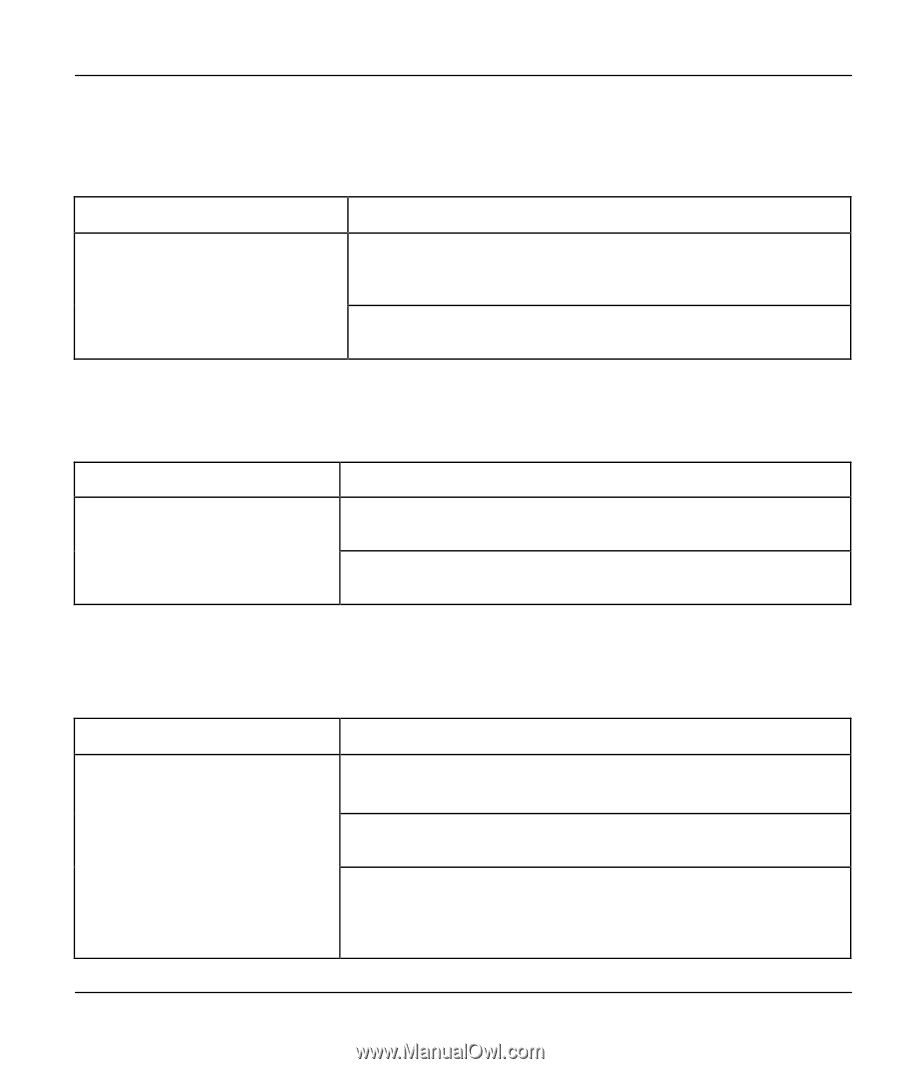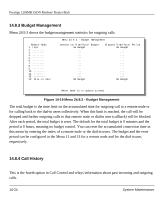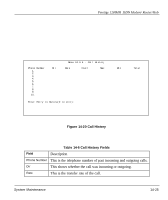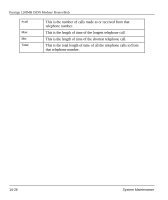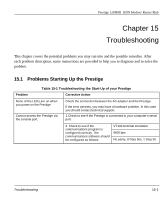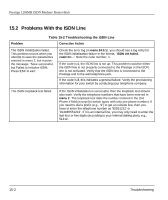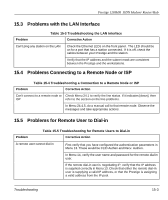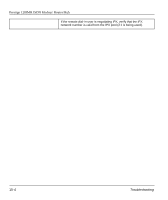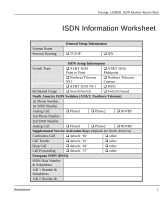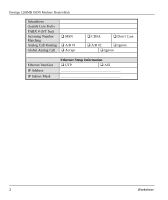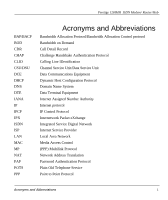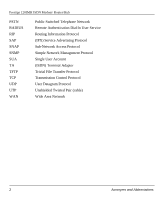ZyXEL P-128MH User Guide - Page 183
Problems with the LAN Interface, 4 Problems Connecting to a Remote Node or ISP, 5 Problems
 |
View all ZyXEL P-128MH manuals
Add to My Manuals
Save this manual to your list of manuals |
Page 183 highlights
Prestige 128IMH ISDN Modem/ Router/Hub 15.3 Problems with the LAN Interface Problem Table 15-3 Troubleshooting the LAN Interface Corrective Action Can't ping any station on the LAN Check the Ethernet LEDs on the front panel. The LED should be on for a port that has a station connected. If it is off, check the cables between your Prestige and the station. Verify that the IP address and the subnet mask are consistent between the Prestige and the workstations. 15.4 Problems Connecting to a Remote Node or ISP Table 15-4 Troubleshooting a Connection to a Remote Node or ISP Problem Corrective Action Can't connect to a remote node or Check Menu 24.1 to verify the line status. If it indicates [down], then ISP refer to the section on the line problems. In Menu 24.4.5, do a manual call to that remote node. Observe the messages and take appropriate actions. 15.5 Problems for Remote User to Dial-in Problem Table 15-5 Troubleshooting for Remote Users to Dial-in Corrective Action A remote user cannot dial-in First verify that you have configured the authentication parameters in Menu 13. These would be CLID Authen and Recv. Authen. In Menu 14, verify the user name and password for the remote dial-in user. If the remote dial-in user is negotiating IP, verify that the IP address is supplied correctly in Menu 13. Check that either the remote dial-in user is supplying a valid IP address, or that the Prestige is assigning a valid address from the IP pool. Troubleshooting 15-3