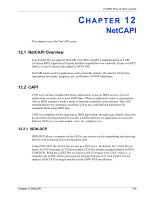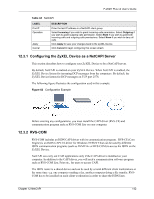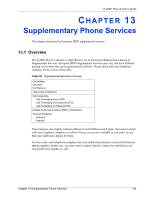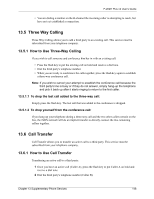ZyXEL P-202H Plus v2 User Guide - Page 143
Configuring the ZyXEL Device as a NetCAPI Server, RVS-COM
 |
View all ZyXEL P-202H Plus v2 manuals
Add to My Manuals
Save this manual to your list of manuals |
Page 143 highlights
P-202H Plus v2 User's Guide Table 44 NetCAPI LABEL End IP Operation Apply Cancel DESCRIPTION Enter the last IP address in a NetCAPI client group. Select Incoming if you wish to grant incoming calls permission. Select Outgoing if you wish to grant outgoing calls permission. Select Both if you wish to grant both incoming calls and outgoing calls permissions. Select None if you wish to deny all calls. Click Apply to save your changes back to the ZyXEL Device. Click Cancel to begin configuring this screen afresh. 12.3.1 Configuring the ZyXEL Device as a NetCAPI Server This section describes how to configure your ZyXEL Device to be a NetCAPI server. By default, NetCAPI is enabled on your ZyXEL Device. When NetCAPI is enabled, the ZyXEL Device listens for incoming DCP messages from the computers. By default, the ZyXEL Device listens for DCP messages on TCP port 2578. The following figure illustrates the configuration used in this example. Figure 62 Configuration Example Before entering any configurations, you must install the CAPI driver (RVS-CE) and communication program such as RVS-COM Lite on your computer. 12.3.2 RVS-COM RVS-COM includes an ISDN CAPI driver with its communication program. RVS-CE (Core Engine) is an ISDN-CAPI 2.0 driver for Windows 95/98/NT that can be used by different ISDN communication programs (such as AVM Fritz or RVS-COM) to access the ISDN on the ZyXEL Device. NetCAPI can carry out CAPI applications only if the CAPI driver is installed on your computer. In addition to the CAPI driver, you will need a communication software program such as RVS-COM Lite, Fritz etc., for users to access CAPI. The ISDN router is a shared device and can be used by several different client workstations at the same time: e.g. one computer sending a fax, another computer doing a file transfer. RVSCOM has to be installed on each client workstation in order to share the ISDN lines. Chapter 12 NetCAPI 142