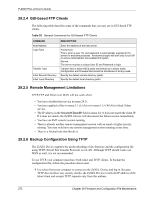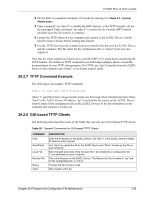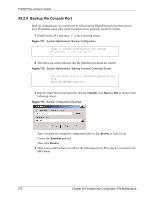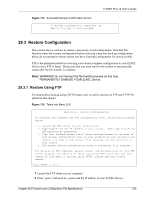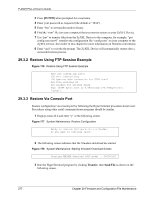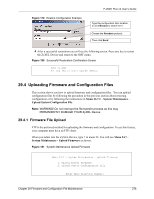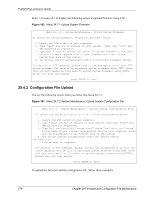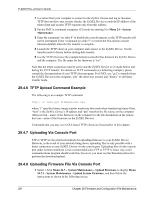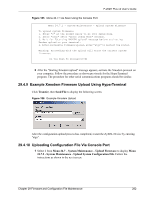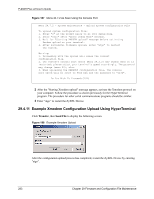ZyXEL P-202H Plus v2 User Guide - Page 279
Uploading Firmware and Configuration Files
 |
View all ZyXEL P-202H Plus v2 manuals
Add to My Manuals
Save this manual to your list of manuals |
Page 279 highlights
Figure 179 Restore Configuration Example P-202H Plus v2 User's Guide Type the configuration file's location, or click Browse to search for it. Choose the Xmodem protocol. Then click Send. 4 After a successful restoration you will see the following screen. Press any key to restart the ZyXEL Device and return to the SMT menu. Figure 180 Successful Restoration Confirmation Screen Save to ROM Hit any key to start system reboot. 29.4 Uploading Firmware and Configuration Files This section shows you how to upload firmware and configuration files. You can upload configuration files by following the procedure in the previous section about restoring configuration or by following the instructions in Menu 24.7.2 - System Maintenance - Upload System Configuration File. Note: WARNING! Do not interrupt the file transfer process as this may PERMANENTLY DAMAGE YOUR ZyXEL Device. 29.4.1 Firmware File Upload FTP is the preferred method for uploading the firmware and configuration. To use this feature, your computer must have an FTP client. When you telnet into the ZyXEL Device, type 7 in menu 24. You will see Menu 24.7 System Maintenance - Upload Firmware as shown. Figure 181 System Maintenance Upload Firmware Menu 24.7 - System Maintenance - Upload Firmware 1. Upload Router Firmware 2. Upload Router Configuration File Enter Menu Selection Number: Chapter 29 Firmware and Configuration File Maintenance 278