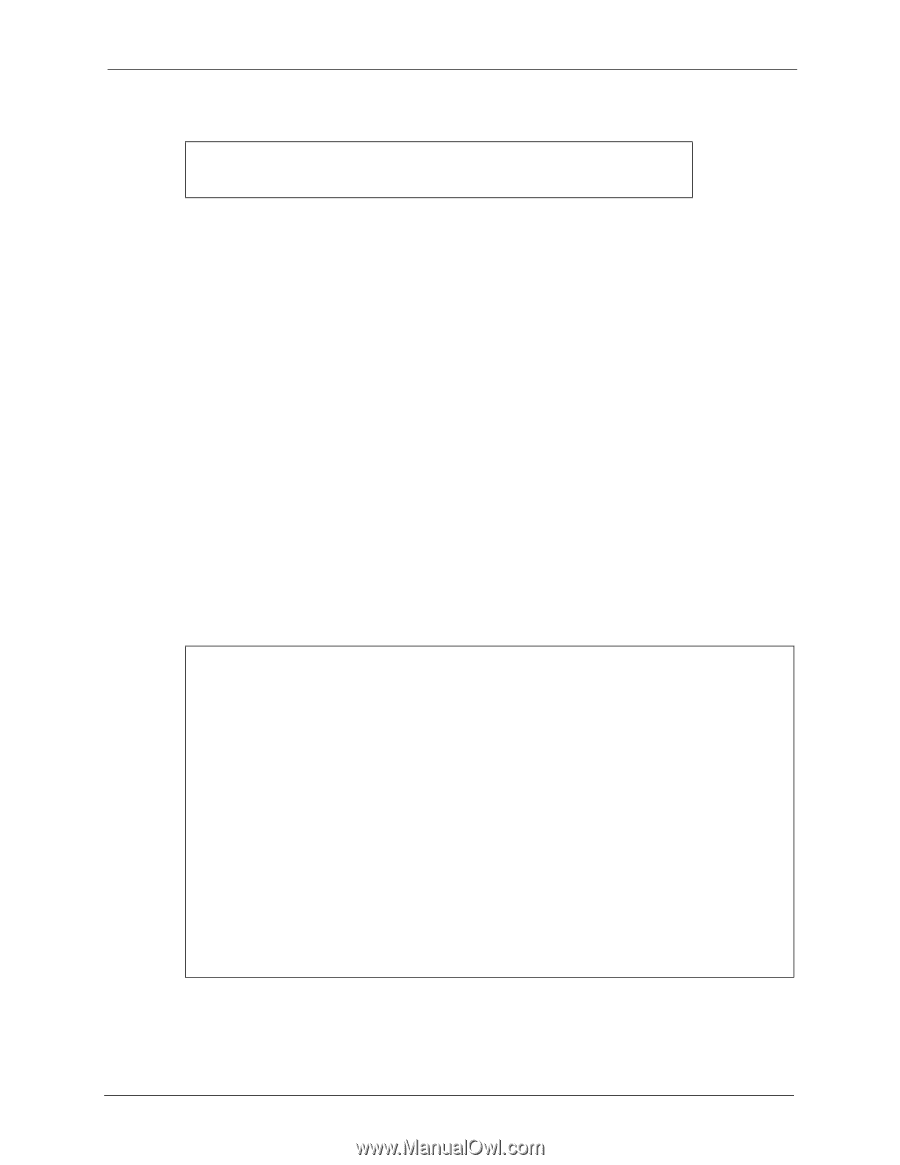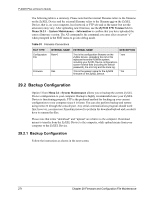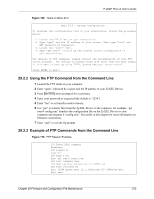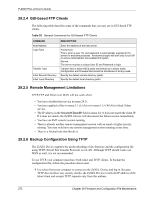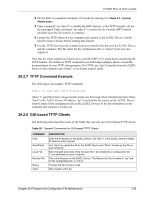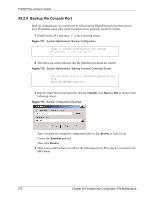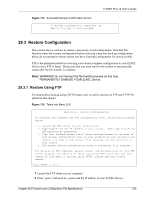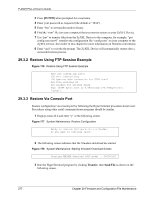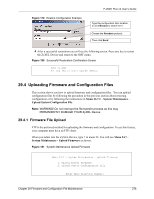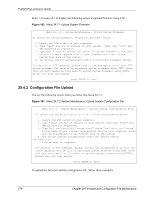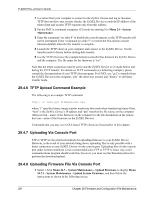ZyXEL P-202H Plus v2 User Guide - Page 277
Restore Configuration
 |
View all ZyXEL P-202H Plus v2 manuals
Add to My Manuals
Save this manual to your list of manuals |
Page 277 highlights
P-202H Plus v2 User's Guide Figure 174 Successful Backup Confirmation Screen ** Backup Configuration completed. OK. ### Hit any key to continue.### 29.3 Restore Configuration This section shows you how to restore a previously saved configuration. Note that this function erases the current configuration before restoring a previous back up configuration; please do not attempt to restore unless you have a backup configuration file stored on disk. FTP is the preferred method for restoring your current computer configuration to your ZyXEL Device since FTP is faster. Please note that you must wait for the system to automatically restart after the file transfer is complete. Note: WARNING! Do not interrupt the file transfer process as this may PERMANENTLY DAMAGE YOUR ZyXEL Device. 29.3.1 Restore Using FTP For details about backup using (T)FTP please refer to earlier sections on FTP and TFTP file upload in this chapter Figure 175 Telnet into Menu 24.6. Menu 24.6 - Restore Configuration To transfer the firmware and the configuration file, follow the procedure below: 1. Launch the FTP client on your workstation. 2. Type "open" and the IP address of your router. Then type "root" and SMT password as requested. 3. Type "put backupfilename rom-0" where backupfilename is the name of your backup configuration file on your workstation and rom-spt is the remote file name on the router. This restores the configuration to your router. 4. The system reboots automatically after a successful file transfer. For details on FTP commands, please consult the documentation of your FTP client program. For details on restoring using TFTP (note that you must remain on this menu to restore using TFTP), please see your router manual. Press ENTER to Exit: 1 Launch the FTP client on your computer. 2 Enter "open", followed by a space and the IP address of your ZyXEL Device. Chapter 29 Firmware and Configuration File Maintenance 276