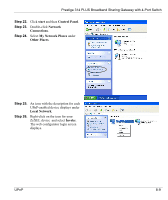ZyXEL P-314 User Guide - Page 130
Installing UPnP in Windows Example, Step 5.
 |
View all ZyXEL P-314 manuals
Add to My Manuals
Save this manual to your list of manuals |
Page 130 highlights
Prestige 314 PLUS Broadband Sharing Gateway with 4-Port Switch 8.3 Installing UPnP in Windows Example This section shows how to install UPnP in Windows Me and Windows XP. Installing UPnP in Windows Me Follow the steps below to install the UPnP in Windows Me. Step 5. Step 6. Click Start and Control Panel. Double-click Add/Remove Programs. Click on the Windows Setup tab and select Communication in the Components selection box. Click Details. Step 7. Step 8. Step 9. In the Communications window, select the Universal Plug and Play check box in the Components selection box. Click OK to go back to the Add/Remove Programs Properties window and click Next. Restart the computer when prompted. 8-4 UPnP
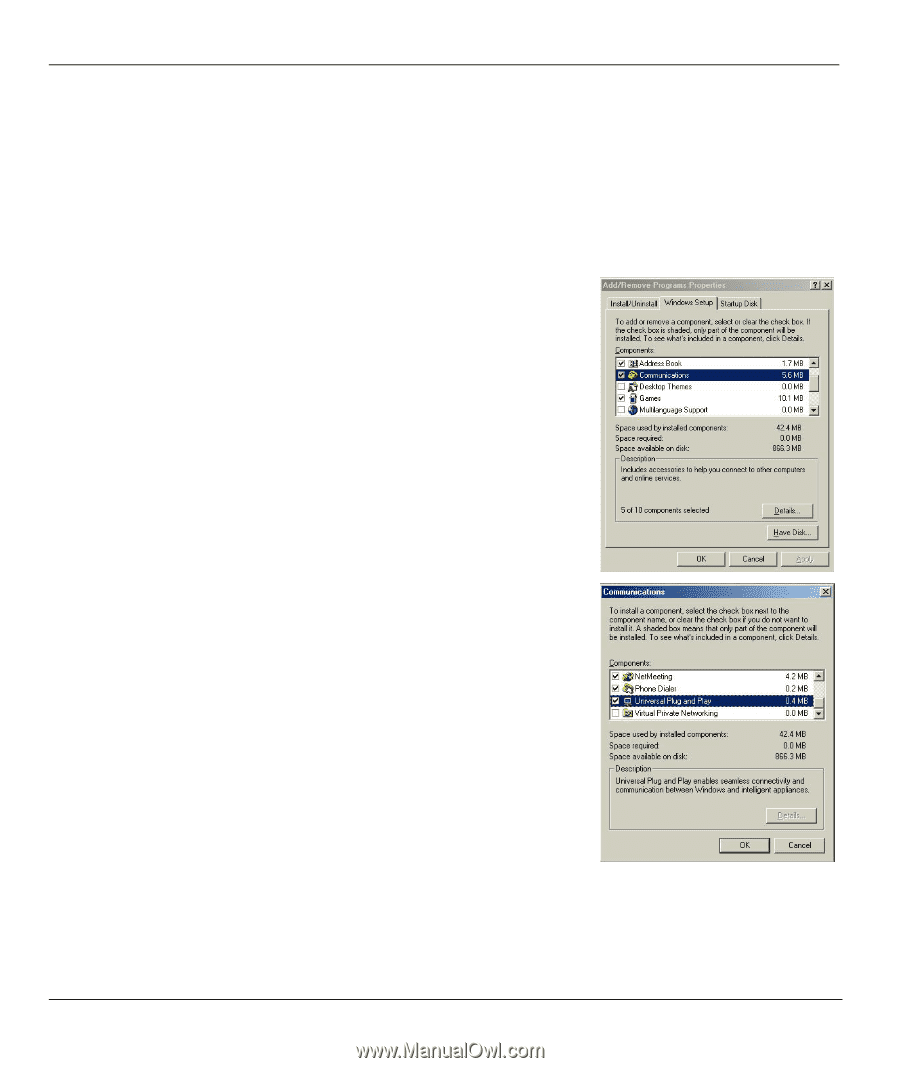
Prestige 314 PLUS Broadband Sharing Gateway with 4-Port Switch
8-4
UPnP
8.3
Installing UPnP in Windows Example
This section shows how to install UPnP in Windows Me and Windows XP.
Installing UPnP in Windows Me
Follow the steps below to install the UPnP in Windows Me.
Step 5.
Click
Start
and
Control Panel
. Double-click
Add/Remove
Programs
.
Step 6.
Click on the
Windows Setup
tab and select
Communication
in the
Components
selection box. Click
Details
.
Step 7.
In the
Communications
window, select the
Universal Plug
and Play
check box in the
Components
selection box.
Step 8.
Click
OK
to go back to the
Add/Remove Programs
Properties
window and click
Next
.
Step 9.
Restart the computer when prompted.