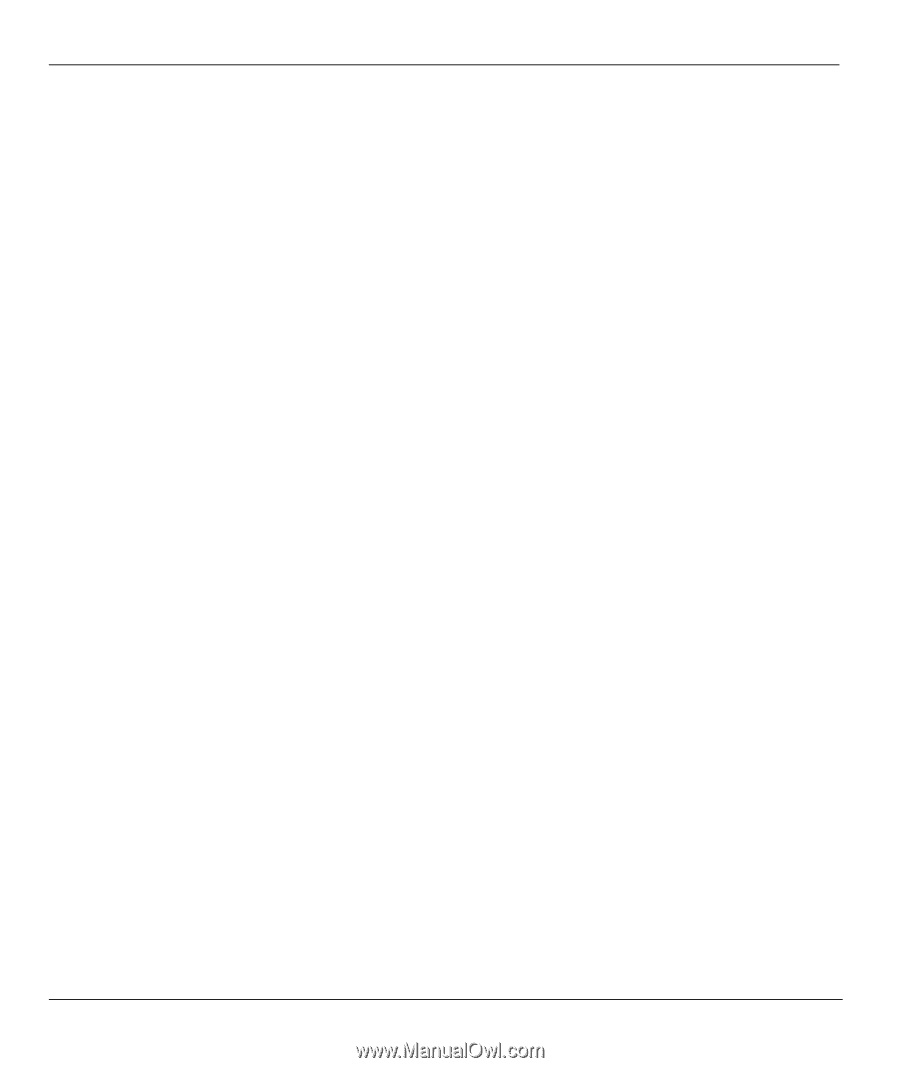ZyXEL P-314 User Guide - Page 38
Dynamic DNS, Procedure For Configuring Menu 1, Menu 1 - General Setup
 |
View all ZyXEL P-314 manuals
Add to My Manuals
Save this manual to your list of manuals |
Page 38 highlights
Prestige 314 PLUS Broadband Sharing Gateway with 4-Port Switch • In Windows 2000, click Start, Settings, Control Panel and then double-click System. Click the Network Identification tab and then the Properties button. Note the entry for the Computer name field and enter it as the System Name. • In Windows XP, click Start, Control Panel, System. Click the Computer Name tab. Note the entry for the Computer Description field and enter this entry as the System Name. The Domain Name entry is what is propagated to the DHCP clients on the LAN. If you leave this blank, the domain name obtained by DHCP from the ISP is used. While you must enter the host name (System Name) on each individual computer, the domain name can be assigned from the Prestige via DHCP. 2.8.1 Dynamic DNS Dynamic DNS (Domain Name System) allows you to update your current dynamic IP address with one or many dynamic DNS services so that anyone can contact you (in NetMeeting, CU-SeeMe or other services). You can also access your FTP server or Web site on your own computer using a DNS-like address (for example, myhost.dhs.org, where myhost is a name of your choice) which will never change instead of using an IP address that changes each time you reconnect. Your friends or relatives will always be able to call you even if they don't know your IP address. First of all, you need to have registered a dynamic DNS account with www.dyndns.org. This is for people with a dynamic IP from their ISP or DHCP server that would still like to have a DNS name. To use this service, you must register with the Dynamic DNS service provider. The Dynamic DNS service provider will give you a password or key. The Prestige supports www.dyndns.org. You can apply to this service provider for Dynamic DNS service. DYNDNS Wildcard Enabling the wildcard feature for your host causes *.yourhost.dyndns.org to be aliased to the same IP address as yourhost.dyndns.org. This feature is useful if you want to be able to use, for example, www.yourhost.dyndns.org and still reach your hostname. 2.8.2 Procedure For Configuring Menu 1 Step 1. Enter 1 in the main menu to open Menu 1 - General Setup (shown next). 2-10 Hardware Installation & Initial Setup