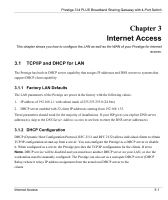ZyXEL P-314 User Guide - Page 41
Table 2-7 Con Dynamic DNS Menu Fields
 |
View all ZyXEL P-314 manuals
Add to My Manuals
Save this manual to your list of manuals |
Page 41 highlights
Prestige 314 PLUS Broadband Sharing Gateway with 4-Port Switch Table 2-7 Configure Dynamic DNS Menu Fields FIELD DESCRIPTION EXAMPLE Password Enter the password assigned to you. Enable Wildcard Your Prestige supports DYNDNS Wildcard. Press [SPACE BAR] No and then [ENTER] to select Yes or No This field is N/A when you choose DDNS client as your service provider. Offline This field is only available when CustomDNS is selected in the Yes DDNS Type field. Press [SPACE BAR] and then [ENTER] to select Yes. When Yes is selected, traffic is redirected to a URL that you have previously specified (see www.dyndns.org for details). Edit Update IP Address: You can select Yes in either the Use Server Detected IP field (recommended) or the User Specified IP Addr field, but not both. With the Use Server Detected IP and User Specified IP Addr fields both set to No, the DDNS server automatically updates the IP address of the host name(s) with the Prestige's WAN IP address. DDNS does not work with a private IP address. When both fields are set to No, the Prestige must have a public WAN IP address in order for DDNS to work. Press [SPACE BAR] to select Yes and then press [ENTER] to Yes have the DDNS server automatically update the IP address of Use Server Detected IP the host name(s) with the public IP address that the Prestige uses or is behind. You can set this field to Yes whether the IP address is public or private, static or dynamic. Press [SPACE BAR] to select Yes and then press [ENTER] to No update the IP address of the host name(s) to the IP address User Specified IP specified below. Addr Only select Yes if the Prestige uses or is behind a static public IP address. IP Address Enter the static public IP address if you select Yes in the User Specified IP Addr field. N/A When you have completed this menu, press [ENTER] at the prompt "Press ENTER to Confirm..." to save your configuration, or press [ESC] at any time to cancel. The IP address will be updated when you reconfigure menu 1 or perform DHCP client renewal. If you have a private WAN IP address, then you cannot use Dynamic DNS. Hardware Installation & Initial Setup 2-13