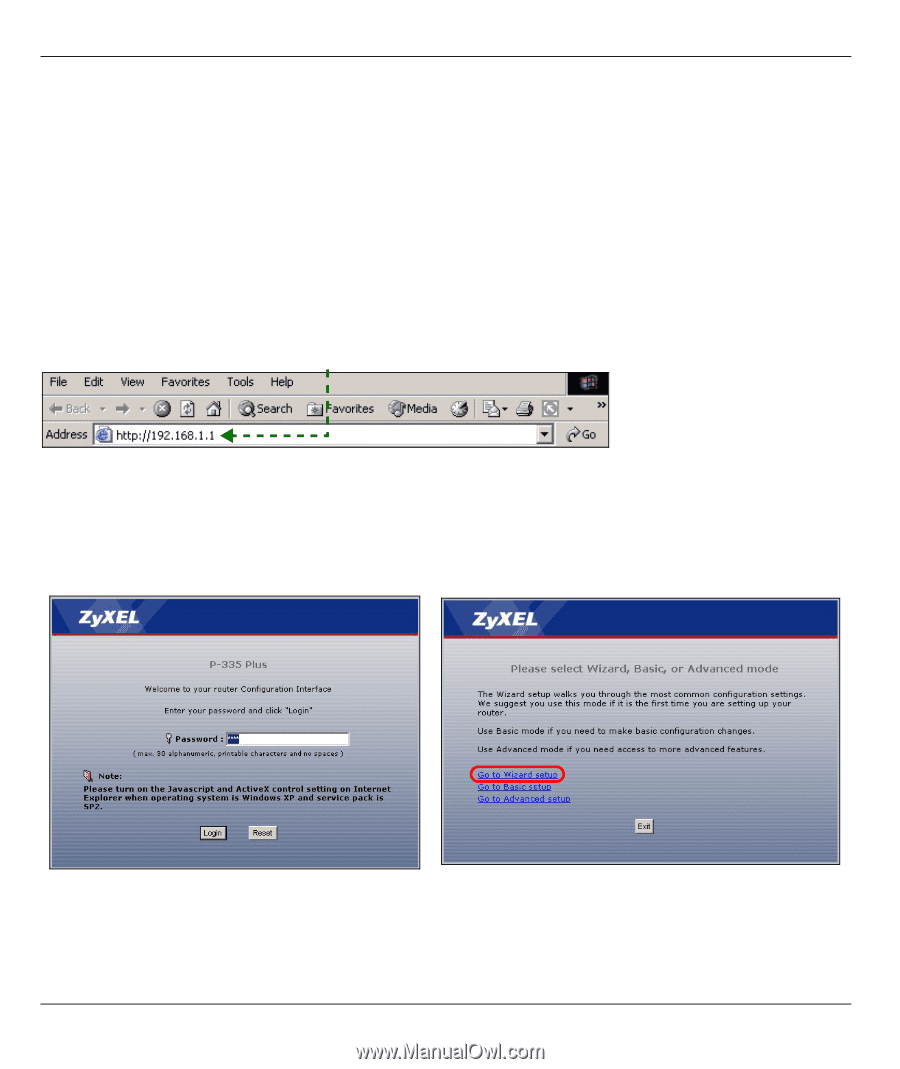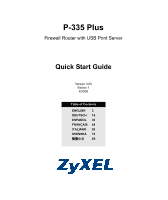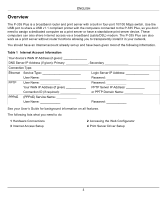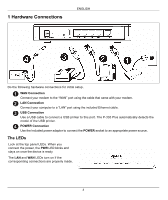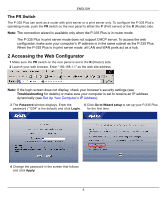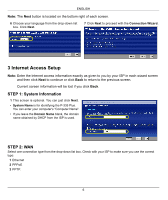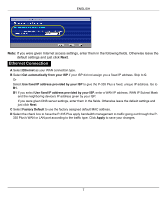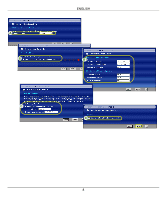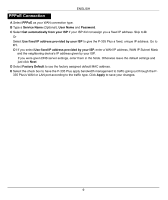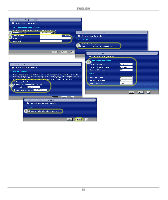ZyXEL P-335U Quick Start Guide - Page 5
Accessing the Web Configurator, The PR Switch - default password
 |
View all ZyXEL P-335U manuals
Add to My Manuals
Save this manual to your list of manuals |
Page 5 highlights
ENGLISH The PR Switch The P-335 Plus can work as a router with print server or a print server only. To configure the P-335 Plus's operating mode, push the PR switch on the rear panel to either the P (Print server) or the R (Router) side. Note: The connection wizard is available only when the P-335 Plus is in router mode. The P-335 Plus in print server mode does not support DHCP server. To access the web configurator, make sure your computer's IP address is in the same subnet as the P-335 Plus. When the P-335 Plus is in print server mode, all LAN and WAN ports act as a hub. 2 Accessing the Web Configurator 1 Make sure the PR switch on the rear panel is set to the R (Router) side. 2 Launch your web browser. Enter "192.168.1.1" as the web site address. Note: If the login screen does not display, check your browser's security settings (see Troubleshooting for details) or make sure your computer is set to receive an IP address dynamically (see Set Up Your Computer's IP Address). 3 The Password window displays. Enter the 5 Click Go to Wizard setup to set up your P-335 Plus password ("1234" is the default) and click Login. for the first time. 4 Change the password in the screen that follows and click Apply. 5