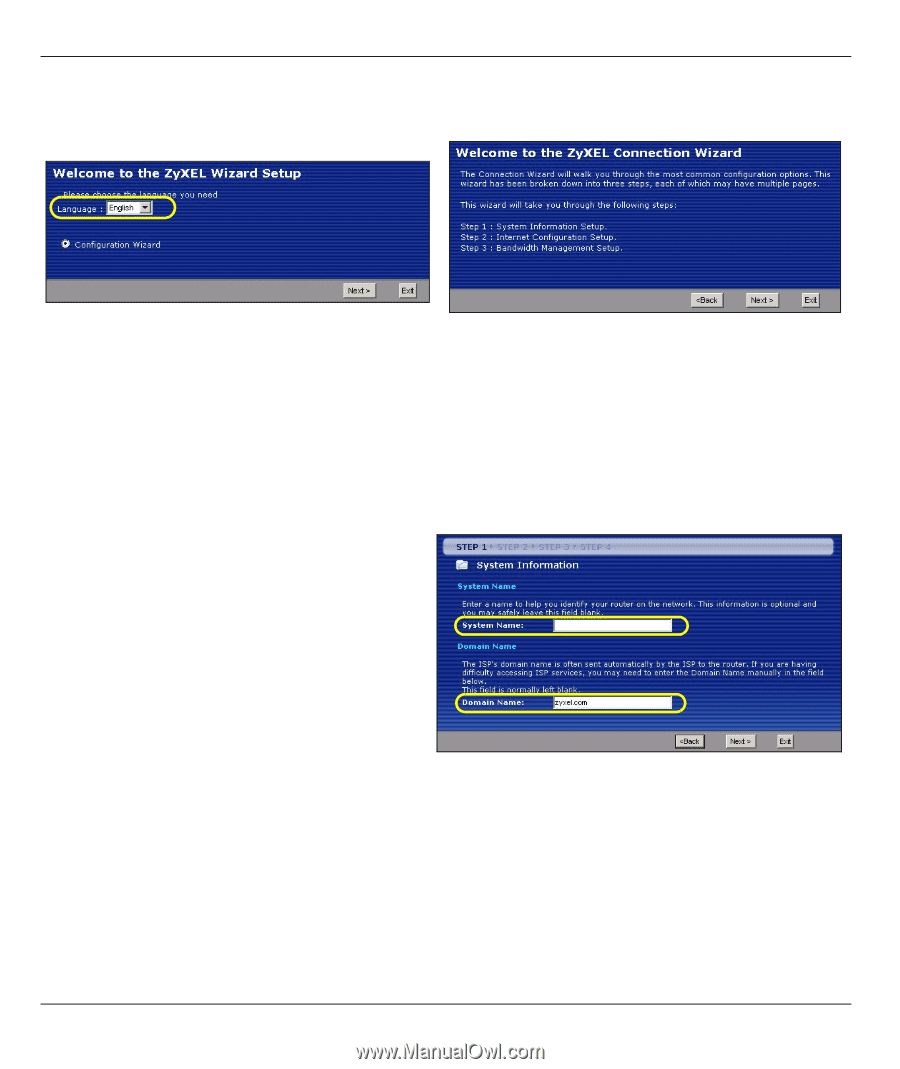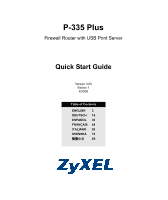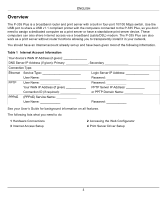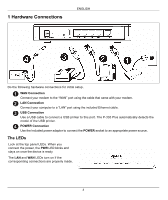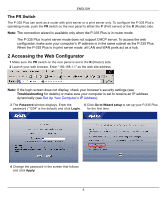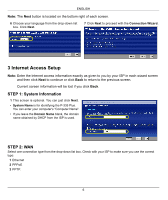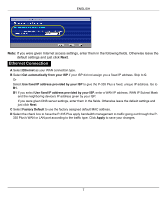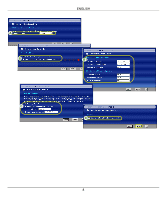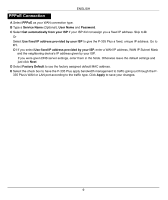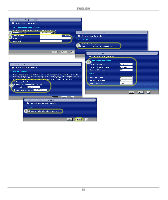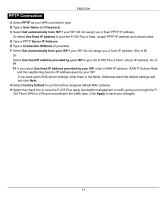ZyXEL P-335U Quick Start Guide - Page 6
Internet Access Setup, STEP 1: System Information, STEP 2: WAN
 |
View all ZyXEL P-335U manuals
Add to My Manuals
Save this manual to your list of manuals |
Page 6 highlights
ENGLISH Note: The Next button is located on the bottom right of each screen. 6 Choose your language from the drop-down list box. Click Next. 7 Click Next to proceed with the Connection Wizard. 3 Internet Access Setup Note: Enter the Internet access information exactly as given to you by your ISP in each wizard screen and then click Next to continue or click Back to return to the previous screen. Current screen information will be lost if you click Back. STEP 1: System Information 1 This screen is optional. You can just click Next. • System Name is for identifying the P-335 Plus. You can enter your computer's "Computer Name". • If you leave the Domain Name blank, the domain name obtained by DHCP from the ISP is used. STEP 2: WAN Select one connection type from the drop-down list box. Check with your ISP to make sure you use the correct type: 1 Ethernet 2 PPPoE 3 PPTP. 6