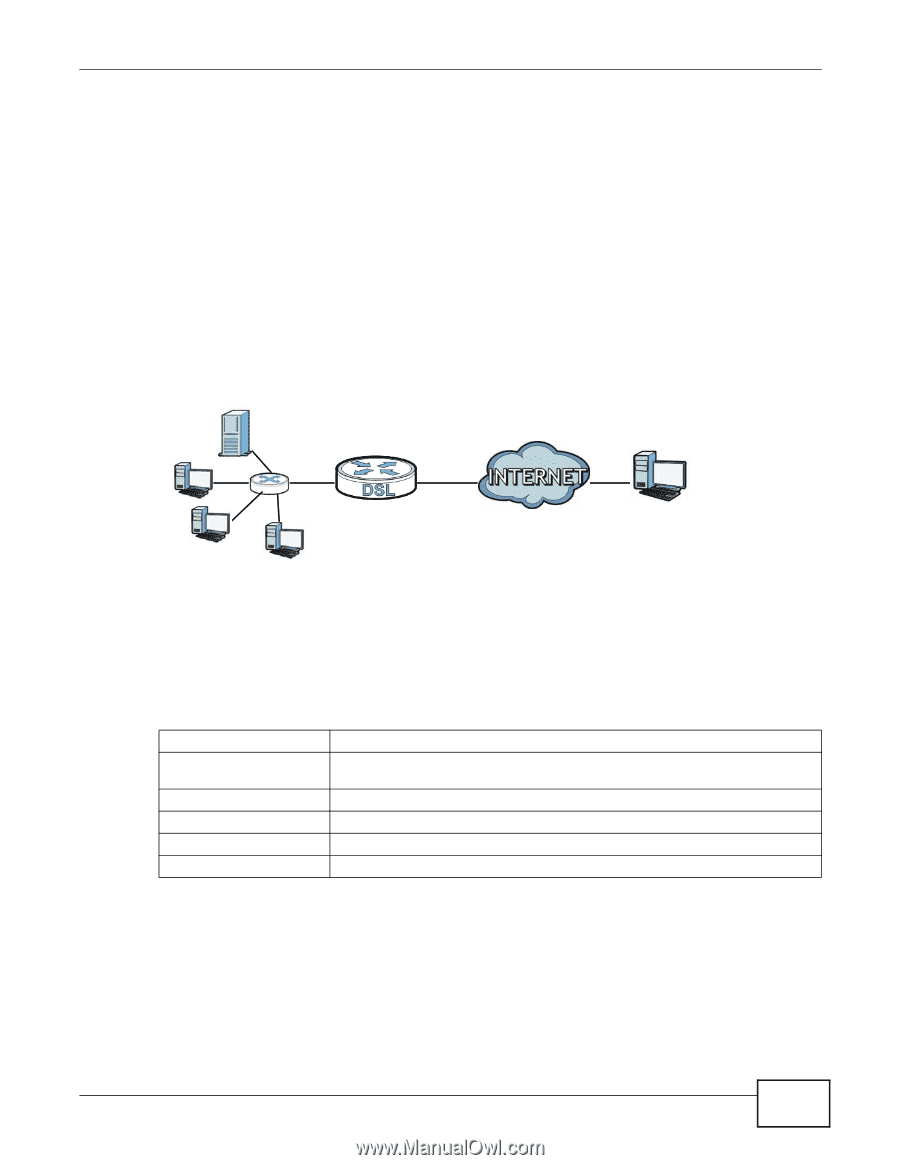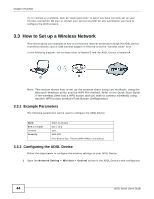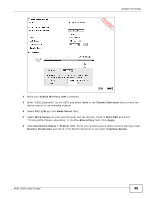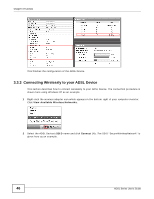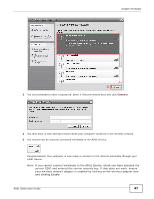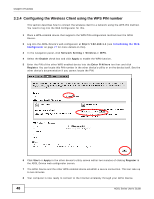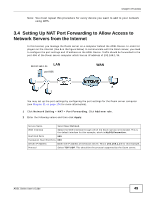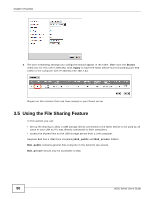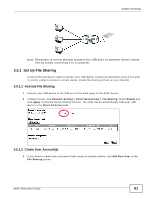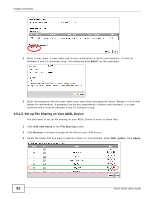ZyXEL P-660HNU-F1 User Guide - Page 49
Setting Up NAT Port Forwarding to Allow Access to Network Servers from the Internet
 |
View all ZyXEL P-660HNU-F1 manuals
Add to My Manuals
Save this manual to your list of manuals |
Page 49 highlights
Chapter 3 Tutorials Note: You must repeat this procedure for every device you want to add to your network using WPS. 3.4 Setting Up NAT Port Forwarding to Allow Access to Network Servers from the Internet In this tutorial, you manage the Doom server on a computer behind the ADSL Device. In order for players on the Internet (like A in the figure below) to communicate with the Doom server, you need to configure the port settings and IP address on the ADSL Device. Traffic should be forwarded to the port 666 of the Doom server computer which has an IP address of 192.168.1.34. Tutorial: NAT Port Forwarding Setup D=192.168.1.34 LAN port 666 WAN A You may set up the port settings by configuring the port settings for the Doom server computer (see Chapter 11 on page 176 for more information). 1 Click Network Setting > NAT > Port Forwarding. Click Add new rule. 2 Enter the following values and then click Apply. Service Name Select User Defined. WAN Interface Select the WAN interface through which the Doom service is forwarded. This is the default interface for this example, which is MyDSLConnection. Start/End Ports 666 Translation Start/End Ports 666 Server IP Address Enter the IP address of the Doom server. This is 192.168.1.34 for this example. Protocol Select TCP/UDP. This should be the protocol supported by the Doom server. ADSL Series User's Guide 49