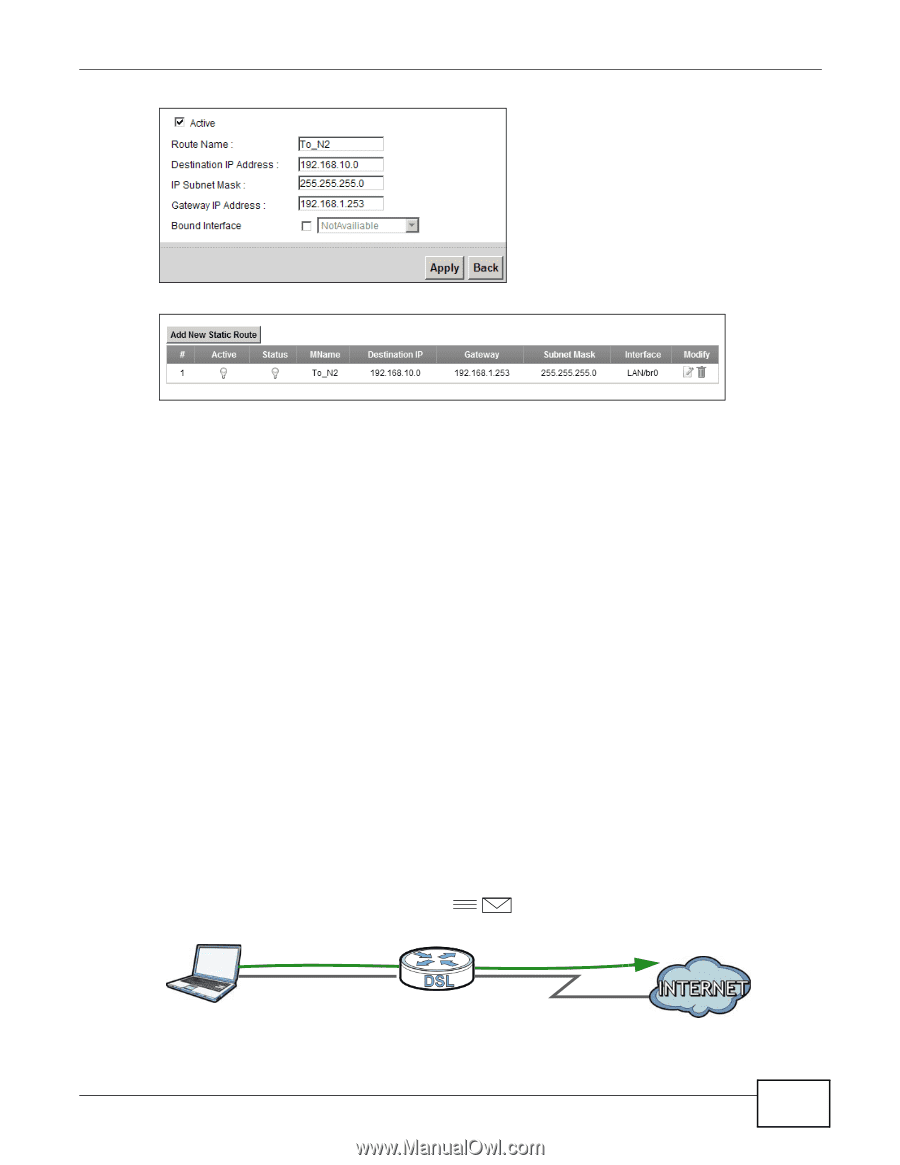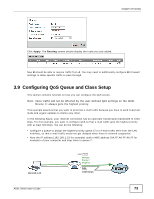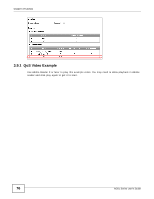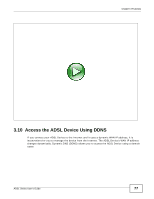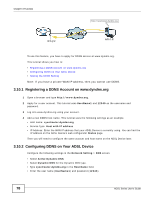ZyXEL P-660HNU-F1 User Guide - Page 73
Configuring QoS Queue and Class Setup
 |
View all ZyXEL P-660HNU-F1 manuals
Add to My Manuals
Save this manual to your list of manuals |
Page 73 highlights
Chapter 3 Tutorials Click Apply. The Routing screen should display the route you just added. Now B should be able to receive traffic from A. You may need to additionally configure B's firewall settings to allow specific traffic to pass through. 3.9 Configuring QoS Queue and Class Setup This section contains tutorials on how you can configure the QoS screen. Note: Voice traffic will not be affected by the user-defined QoS settings on the ADSL Device. It always gets the highest priority. This example assumes that you want to prioritize e-mail traffic because you have to send important mails and urgent updates to clients very often. In the following figure, your Internet connection has an upstream transmission bandwidth of 1000 kbps. For this example, you want to configure QoS so that e-mail traffic gets the highest priority with at least 500 kbps. You can do the following: • Configure a queue to assign the highest priority queue (7) to e-mail traffic sent from the LAN interface, so that e-mail traffic would not get delayed when there is network congestion. • Note the IP address (192.168.1.23 for example) and/or MAC address (AA:FF:AA:FF:AA:FF for example) of your computer and map them to queue 7. QoS Example 192.168.1.23 500 kbps Priority 7 Weight 15 DSL 1000 kbps ADSL Series User's Guide 73