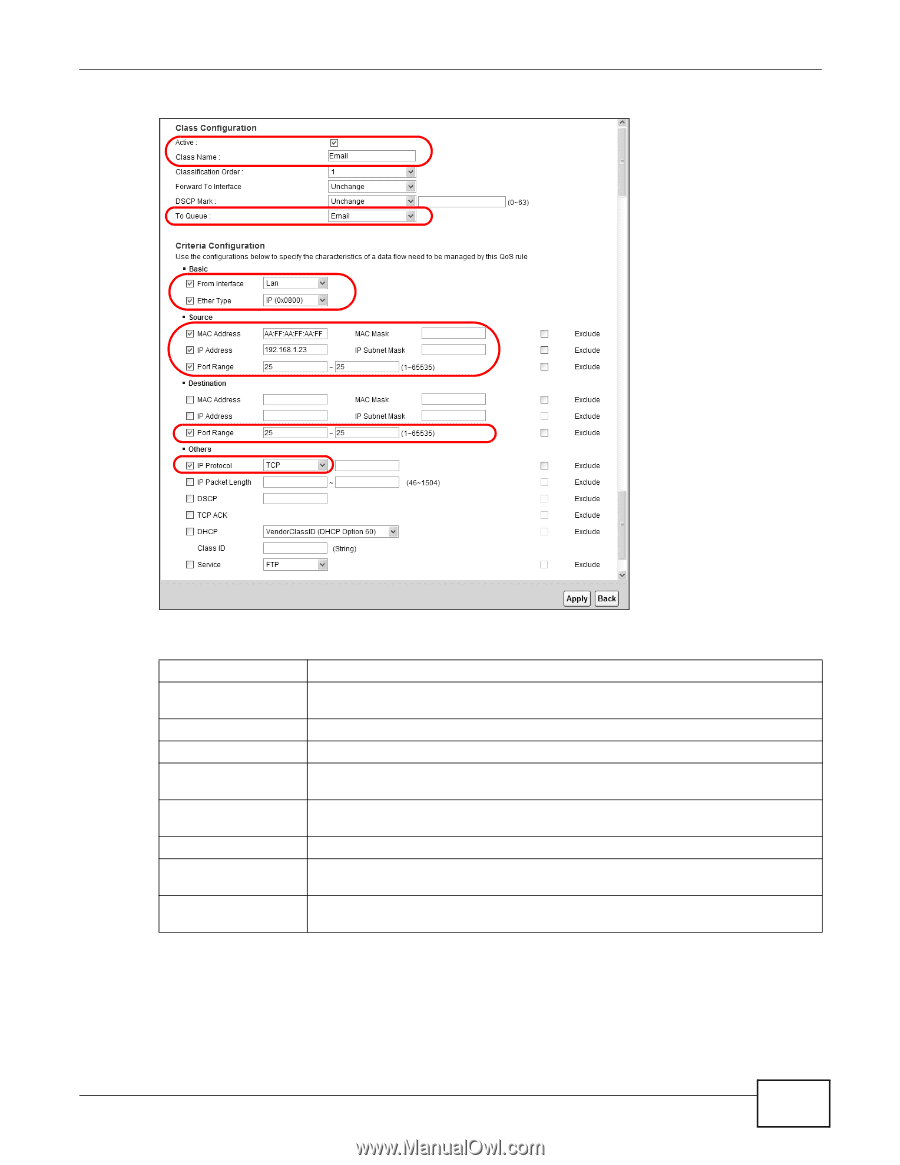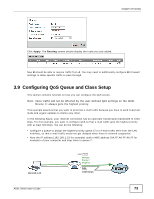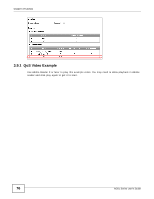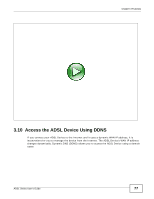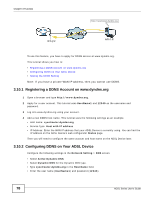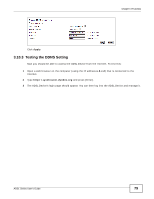ZyXEL P-660HNU-F1 User Guide - Page 75
To Queue, Source, Network Setting > QoS > Monitor, Class Name, Email, QoS > Queue Setup
 |
View all ZyXEL P-660HNU-F1 manuals
Add to My Manuals
Save this manual to your list of manuals |
Page 75 highlights
Chapter 3 Tutorials Class Name To Queue From Interface Ether Type Source - MAC Address Source - IP Address Source - Port Range Destination - Port Range IP Protocol Give a class name to this traffic, such as Email in this example. Link this to a queue created in the QoS > Queue Setup screen, which is the Email queue created in this example. This is the interface from which the traffic will be coming from. Select Lan. Select IP to identify the traffic source by its IP address or MAC address. Type the MAC address of your computer - AA:FF:AA:FF:AA:FF. Type the MAC Mask if you know it. Type the IP address of your computer - 192.168.1.23. Type the IP Subnet Mask if you know it. Set the port range to 25 ~ 25. Set the port range to 25 ~ 25. Select this to make the source and destination Port Range fields available. Set the protocol to TCP. This maps e-mail traffic to queue 7 created in the previous screen (see the To Queue field). This also maps your computer's IP address and MAC address to queue 7 (see the Source fields). 4 Verify that the queue setup works by checking Network Setting > QoS > Monitor. This shows the bandwidth allotted to e-mail traffic compared to other network traffic. ADSL Series User's Guide 75