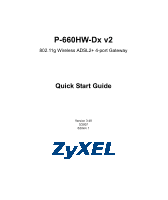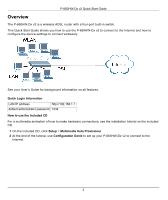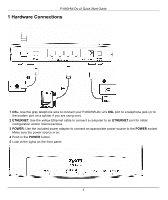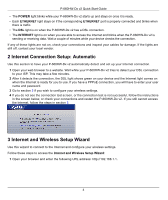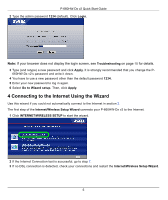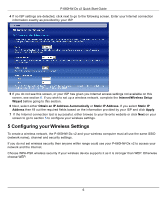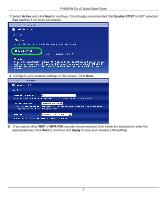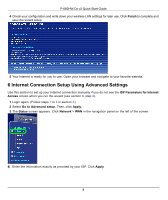ZyXEL P-660HW-D1 v2 Quick Start Guide - Page 4
Internet Connection Setup: Automatic, 3 Internet and Wireless Setup Wizard, POWER, ETHERNET - password
 |
View all ZyXEL P-660HW-D1 v2 manuals
Add to My Manuals
Save this manual to your list of manuals |
Page 4 highlights
P-660HW-Dx v2 Quick Start Guide • The POWER light blinks while your P-660HW-Dx v2 starts up and stays on once it is ready. • Each ETHERNET light stays on if the corresponding ETHERNET port is properly connected and blinks when there is traffic. • The DSL light is on when the P-660HW-Dx v2 has a DSL connection. • The INTERNET light is on when you are able to access the Internet and blinks when the P-660HW-Dx v2 is sending or receiving data. Wait a couple of minutes while your device checks the connection. If any of these lights are not on, check your connections and inspect your cables for damage. If the lights are still off, contact your local vendor. 2 Internet Connection Setup: Automatic Use this section to have your P-660HW-Dx v2 automatically detect and set up your Internet connection. 1 Open your web browser to a website. Wait while your P-660HW-Dx v2 tries to detect your DSL connection to your ISP. This may take a few minutes. 2 After it detects the connection, the DSL light shows green on your device and the Internet light comes on when the Internet is ready for you to use. If you have a PPPoE connection, you will have to enter your user name and password. 3 Go to section 3 if you wish to configure your wireless settings. 4 If you do not see the connection test screen, or the connection test is not successful, follow the instructions in the screen below, or check your connections and restart the P-660HW-Dx v2. If you still cannot access the Internet, follow the steps in section 3. 3 Internet and Wireless Setup Wizard Use this wizard to connect to the Internet and configure your wireless settings. Follow these steps to access the Internet and Wireless Setup Wizard: 1 Open your browser and enter the following URL address: http://192.168.1.1. 4