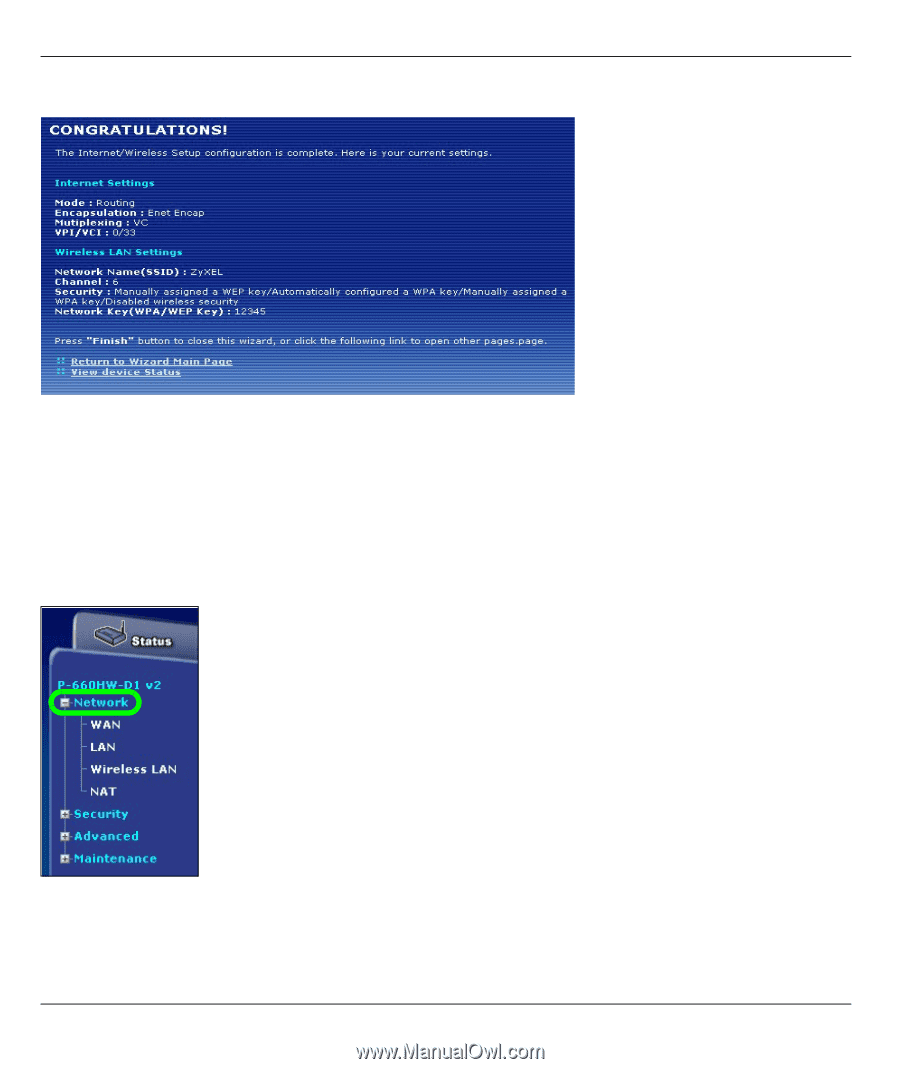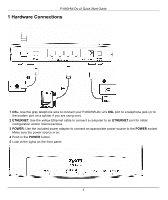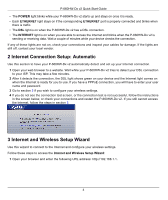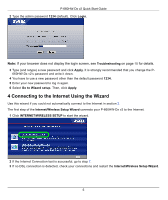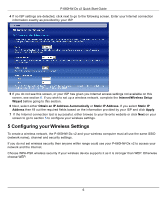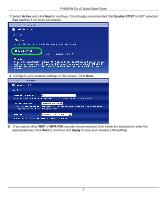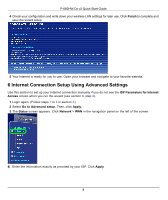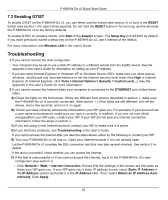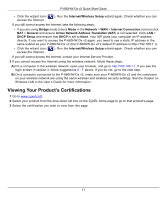ZyXEL P-660HW-D1 v2 Quick Start Guide - Page 8
Internet Connection Setup Using Advanced Settings, Finish, ISP Parameters for Internet, Access - manual
 |
View all ZyXEL P-660HW-D1 v2 manuals
Add to My Manuals
Save this manual to your list of manuals |
Page 8 highlights
P-660HW-Dx v2 Quick Start Guide 4 Check your configuration and write down your wireless LAN settings for later use. Click Finish to complete and save the wizard setup. 5 Your Internet is ready for you to use. Open your browser and navigate to your favorite website. 6 Internet Connection Setup Using Advanced Settings Use this section to set up your Internet connection manually if you do not see the ISP Parameters for Internet Access screen when you run the wizard (see section 4, step 4). 1 Login again. (Follow steps 1 to 5 in section 3.) 2 Select Go to Advanced setup. Then, click Apply. 3 The Status screen appears. Click Network > WAN in the navigation panel on the left of the screen. 4) Enter the information exactly as provided by your ISP. Click Apply. 8