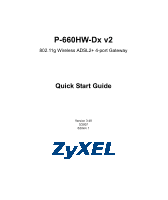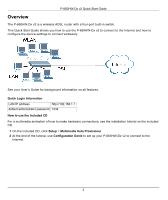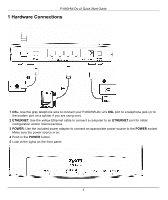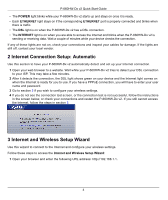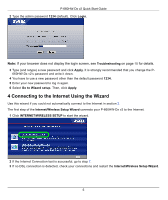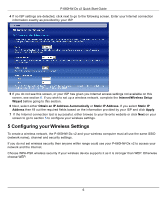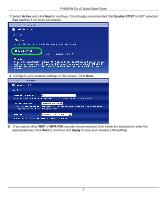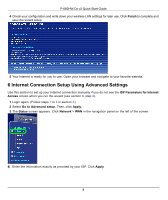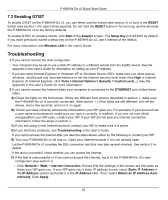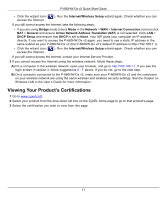ZyXEL P-660HW-D1 v2 Quick Start Guide - Page 6
Configuring your Wireless Settings, Internet/Wireless Setup, Wizard - supporter
 |
View all ZyXEL P-660HW-D1 v2 manuals
Add to My Manuals
Save this manual to your list of manuals |
Page 6 highlights
P-660HW-Dx v2 Quick Start Guide 4 If no ISP settings are detected, click next to go to the following screen. Enter your Internet connection information exactly as provided by your ISP. 5 If you do not see this screen, or your ISP has given you Internet access settings not available on this screen, see section 6. If you wish to set up a wireless network, complete the Internet/Wireless Setup Wizard before going to this section. 6 Next, select either Obtain an IP Address Automatically or Static IP Address. If you select Static IP Address then fill out the required fields based on the information provided by your ISP and click Apply. 7 If the Internet connection test is successful, either browse to your favorite website or click Next on your screen to go to section 5 to configure your wireless settings. 5 Configuring your Wireless Settings To create a wireless network, the P-660HW-Dx v2 and your wireless computer must all use the same SSID (network name), channel and security settings. If you do not set wireless security then anyone within range could use your P-660HW-Dx v2 to access your network and the Internet. Choose WPA-PSK wireless security if your wireless device supports it as it is stronger than WEP. Otherwise choose WEP. 6