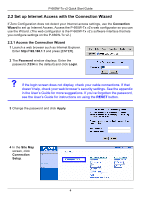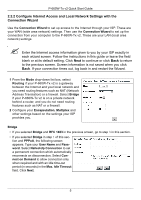ZyXEL P-660W-T1 v2 Quick Start Guide - Page 10
Connect to the P-660W-Tx v2 Wirelessly From Your Computer, Pre-Shared Key, ESSID - supporter
 |
View all ZyXEL P-660W-T1 v2 manuals
Add to My Manuals
Save this manual to your list of manuals |
Page 10 highlights
2 Click Wireless. P-660W-Tx v2 Quick Start Guide 3 Select Enable Wireless LAN. 4 ESSID: Type the name (up to 32 characters) you want to give to your wireless network. 5 Channel ID: Change the Channel ID from the default if interference is a problem on your network. 6 Security Mode: Select the strongest Security Mode that devices on your wireless network support. WPA2-PSK is a good choice for a home network. In this screen, select WPA Compatible and type a Pre-Shared Key using a combination of letters and numbers (8~63 characters long). Then click Apply to save your settings. Write down the Pre-Shared Key! " Write down the Pre-Shared Key and ESSID as you will need to use them again when you connect your computer to the P-660W-Tx v2. 3.2 Connect to the P-660W-Tx v2 Wirelessly From Your Computer You can now connect to your P-660W-Tx v2 via a wireless connection, and access the Internet. You need the ESSID and also the Pre-Shared Key if you set up security in the previous section. The connection procedure is shown here (using Windows XP as an example). 1 Right-click the wireless adapter icon which appears in the bottom right of your computer screen. Click View Available Wireless Networks. 9