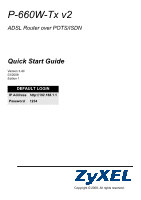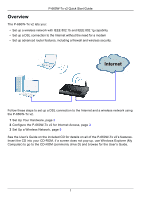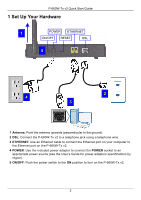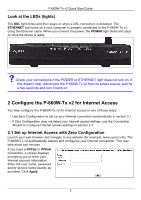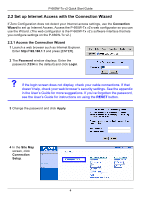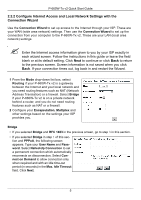ZyXEL P-660W-T1 v2 Quick Start Guide - Page 4
Con the P-660W-Tx v2 for Internet Access, Look at the LEDs lights - password
 |
View all ZyXEL P-660W-T1 v2 manuals
Add to My Manuals
Save this manual to your list of manuals |
Page 4 highlights
P-660W-Tx v2 Quick Start Guide Look at the LEDs (lights) The DSL light blinks and then stays on when a DSL connection is detected. The ETHERNET light turns on if your computer is properly connected to the P-660W-Tx v2 using the Ethernet cable. When you connect the power, the POWER light blinks and stays on once the device is ready. VCheck your connections if the POWER or ETHERNET light does not turn on. If this doesn't help, disconnect the P-660W-Tx v2 from its power source, wait for a few seconds and turn it back on. 2 Configure the P-660W-Tx v2 for Internet Access You may configure the P-660W-Tx v2 for Internet access in one of these ways: • Use Zero Configuration to set up your Internet connection automatically in section 2.1. • If Zero Configuration does not detect your Internet access settings, use the Connection Wizard to configure Internet access settings in section 2.2. 2.1 Set up Internet Access with Zero Configuration Launch your web browser and navigate to any website (for example, www.zyxel.com). The P-660W-Tx v2 automatically detects and configures your Internet connection. This may take about two minutes. If you have a PPPoE or PPPoA connection, a screen displays prompting you to enter your Internet account information. Enter the user name, password and/or service name exactly as provided. Click Apply. 3