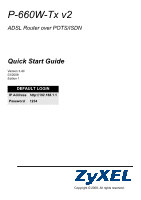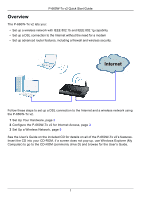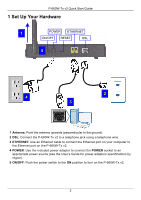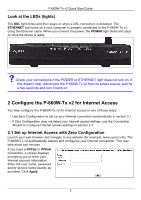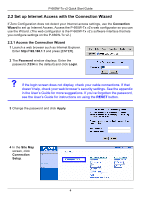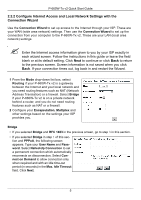ZyXEL P-660W-T1 v2 Quick Start Guide - Page 6
Con Internet Access and Local Network Settings with the, Connection Wizard, Routing, Bridge
 |
View all ZyXEL P-660W-T1 v2 manuals
Add to My Manuals
Save this manual to your list of manuals |
Page 6 highlights
P-660W-Tx v2 Quick Start Guide 2.2.2 Configure Internet Access and Local Network Settings with the Connection Wizard Use the Connection Wizard to set up access to the Internet through your ISP. These are your WAN (wide area network) settings. Then use the Connection Wizard to set up the connection from your computer to the P-660W-Tx v2. These are your LAN (local area network) settings. " Enter the Internet access information given to you by your ISP exactly in each wizard screen. Follow the instructions in this guide or leave the field blank or at its default setting. Click Next to continue or click Back to return to the previous screen. Screen information is not saved when you click Back. If your connection times out, log back in and restart the Wizard. 1 From the Mode drop-down list box, select Routing if your P-660W-Tx v2 is a gateway between the Internet and your local network and you need routing features such as NAT (Network Address Translation) or a firewall. Select Bridge if your P-660W-Tx v2 is on a private network behind a router, and you do not need routing features such as NAT or a firewall. 2 Configure your Encapsulation, Multiplex and other settings based on the settings your ISP provides you. Bridge • If you selected Bridge and RFC 1483 in the previous screen, go to step 3 in this section. • If you selected Bridge in step 1 of this section and PPPoA, the following screen appears. Type your User Name and Password. Select Nailed-Up Connection to set a permanent connection which automatically reconnects on disconnection. Select Connect on Demand to allow connection only when required and with an idle time-out period (in seconds) in the Max. Idle Timeout field. Click Next. 5