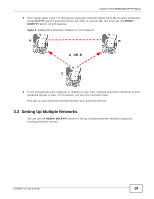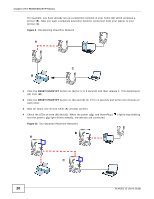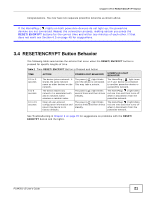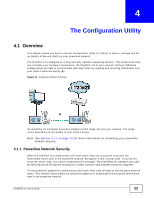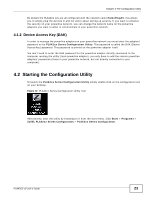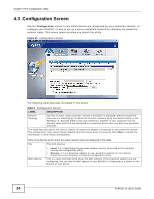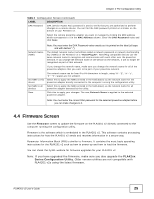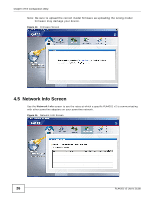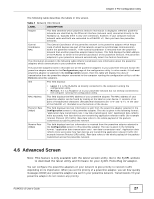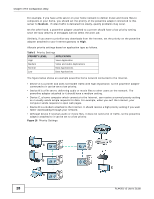ZyXEL PLA4201 User Guide - Page 24
Configuration Screen, Configuration - configuration utility
 |
View all ZyXEL PLA4201 manuals
Add to My Manuals
Save this manual to your list of manuals |
Page 24 highlights
Chapter 4 The Configuration Utility 4.3 Configuration Screen Use the Configuration screen to see which devices are recognized by your powerline network, to configure your PLA4201 v2 and to set up a secure powerline network by changing the powerline network name. This screen opens up when you launch the utility. Figure 13 Configuration Screen The following table describes the labels in this screen. Table 3 Configuration Screen LABEL DESCRIPTION Network Topology Use this to select which powerline network information is displayed. Different powerline networks are identified by the Ethernet interface (network card) connected directly to the PLA4201 v2. Typically there is only one connection, however, if your computer has two network cards and both are connected to a powerline device then you have two powerline networks. The fields described below are used to identify the powerline adapters recognized on the powerline network. The configuration utility automatically updates this information every 10 seconds. Click Scan to refresh the information in these fields (immediately). Note: Only devices which share the same network name are displayed in this table. Site This field displays MAC Address • Local, if it is identifying the powerline adapter directly connected to the computer running the configuration utility. • Remote, if it is a powerline adapter in your powerline network but not directly connected to the computer running the configuration utility. This is a read-only field which shows the MAC address of the powerline adapter you are configuring. You can find the MAC address of your PLA4201 v2 displayed on a sticker on the bottom of your device. 24 PLA4201 v2 User's Guide