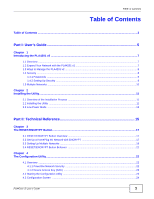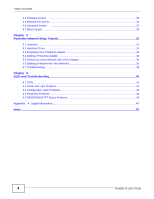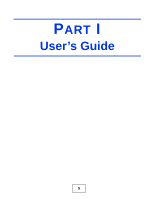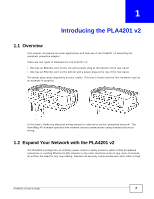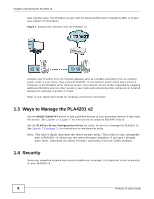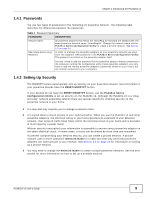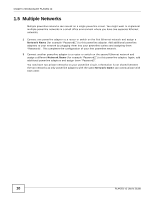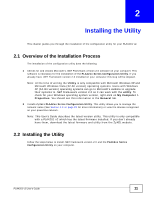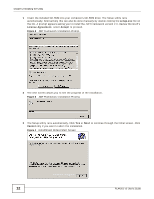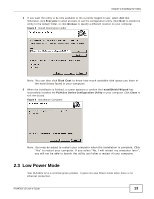ZyXEL PLA4201 User Guide - Page 8
Ways to Manage the PLA4201 v2, 1.4 Security
 |
View all ZyXEL PLA4201 manuals
Add to My Manuals
Save this manual to your list of manuals |
Page 8 highlights
Chapter 1 Introducing the PLA4201 v2 data transfer rates. The PLA4201 v2 uses 128-bit Advanced Encryption Standard (AES) to ensure safe transfer of information. Figure 1 Expand Your Network with the PLA4201 v2 Connect your PLA4201 v2 to an Internet gateway such as a modem and plug it into an ordinary power outlet in your home. Plug a second PLA4201 v2 into another power outlet and connect a computer to the PLA4201 v2 for Internet access. Your network can be further expanded by plugging additional PLA4201 v2s into other outlets in your home and connecting other computers or network devices (for example, a printer) to them. Refer to your Quick Start Guide for hardware connection information. 1.3 Ways to Manage the PLA4201 v2 Use the RESET/ENCRYPT button to add powerline devices to your powerline network if they have this button. See Chapter 3 on page 17 for instructions on using the ENCRYPT feature. Use the PLA42xx Series Configuration Utility (or utility, for short) to manage the PLA4201 v2. See Section 2.2 on page 11 for instructions on installing the utility. Note: This User's Guide describes the latest version utility. This utility is only compatible with a PLA4201 v2 which has the latest firmware installed. If you don't already have them, download the latest firmware and utility from the ZyXEL website. 1.4 Security Since your powerline network may extend outside your premises, it is important to set up security on your PLA4201 v2. 8 PLA4201 v2 User's Guide