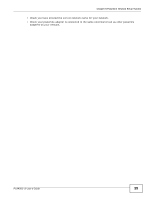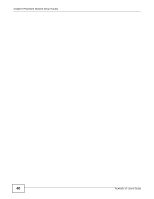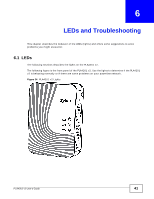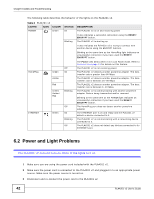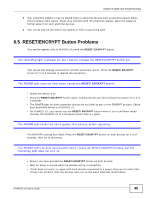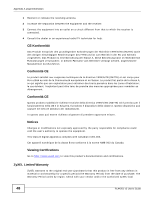ZyXEL PLA4201 User Guide - Page 44
Configuration Utility Problems, 6.4 Powerline Problems - compatibility
 |
View all ZyXEL PLA4201 manuals
Add to My Manuals
Save this manual to your list of manuals |
Page 44 highlights
Chapter 6 LEDs and Troubleshooting The POWER and HomePlug light blink at the same time. • You have pressed the RESET/ENCRYPT button for more than three seconds. Try setting up a connection again, this time pressing the RESET/ENCRYPT buttons on both devices for less than three seconds. 6.3 Configuration Utility Problems The PLA42xx Series Configuration Utility displays an error during installation. • Make sure your computer is using Windows XP or Windows Vista (32-bit) operating system. At the time of writing, this is the only compatible operating system for the configuration utility. The PLA42xx Series Configuration Utility does not display all or any of my devices. • Inspect the LEDs on your PLA4201 v2 and make sure that the ETHERNET and HomePlug LEDs are on or blinking. See Section 6.1 on page 41 for troubleshooting LED related problems. • Check all ZyxEL HomePlug AV devices on your network have the latest firmware installed. The latest utility cannot communicate with PLA4201 v2s using earlier versions of the firmware. Go to Section 4.4 on page 25 for instructions on installing the latest firmware. • Check you are using the latest version utility. Earlier version utilities cannot communicate with PLA4201 v2s using the latest firmware. If you do not have the latest utility, download it from the ZyXEL website. • If the device is not a ZyXEL device, then the DAK and Network Name will be greyed out. • If you are running another tool such as the Firmware Detection Tool, the Utility will not detect your local device. 6.4 Powerline Problems The signal on my powerline network is weak. 1 Your powerline adapters may be connected to electrical surge protectors. Connect them to standard power outlets. 2 Your powerline adapters may be located close to large appliances such as refrigerators or airconditioners that cause interference with the powerline signal. Move the adapters further away from such appliances to reduce interference. 44 PLA4201 v2 User's Guide